Clipchamp is a great video-editing app similar to others, like Canva or Camtasia, that has simple to use video editing features. We wanted to experiment with some of the built in/preset options for adding text, text animations and text effects to a video. There are a number of preset templates, and we used one for this post to create a video with video, animated text and other effects.
Open Clipchamp, click “Create a video” and then “Templates” on the left. Roll over each template to see an animated demo. And finally, choose one of the preset templates for the video.
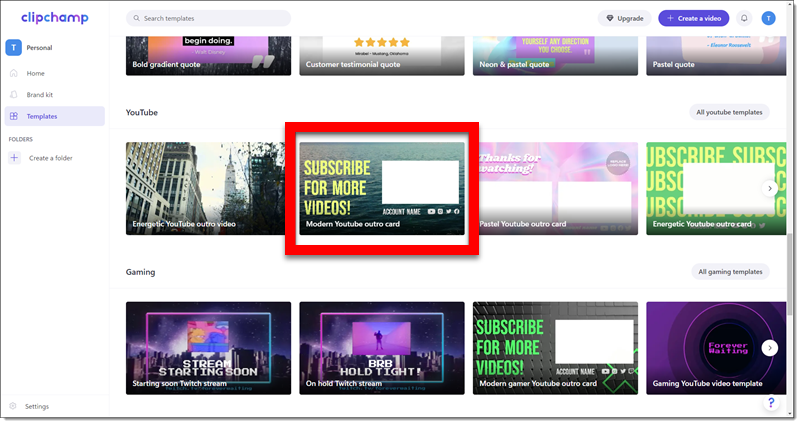
After selecting a templates, the media bin has default content added and the video timeline is populated using the default content with preset animations. The magic of these preset templates is how easy it is to replace the default content with your content (videos, images, etc.).
First, add the real content to the Media Bin. Then select each real media and drag it over the preset media on the timeline. The default (and animated) content is replaced, keeps all of the animations (transitions, motion, etc.) and builds an animated video quickly.
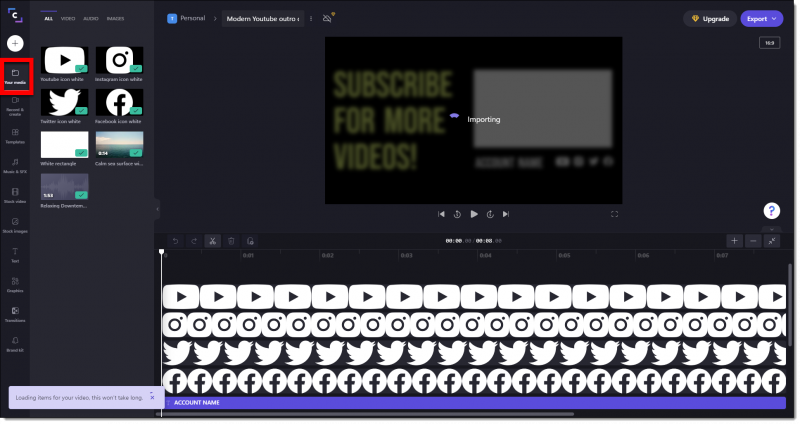
Text elements are a slightly different process. Double click text on the timeline, then highlight and change to the text needed for the video. For this example let’s add a new text element to the template. Go to the “Text” tab on the left. Rollover each to see an animated demo. We are adding the “quick peek” text by dragging it onto the timeline.
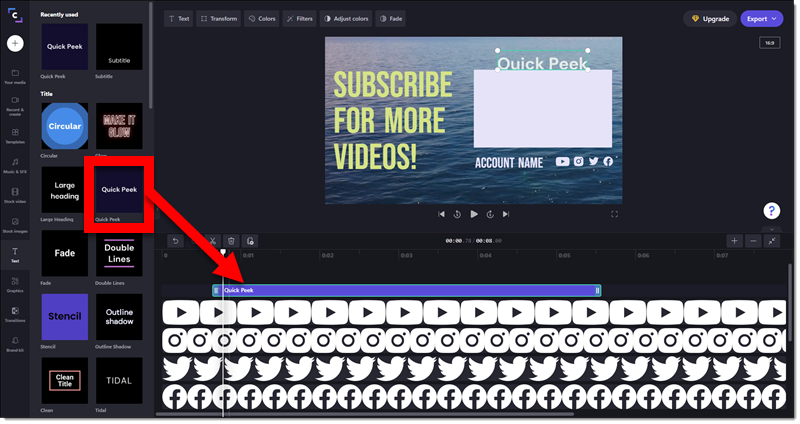
Select the text on the timeline. Then in the upper left, click the Text button. Update the default text to the needed text. Update the font if desired. Use the other buttons to update the color and styling.
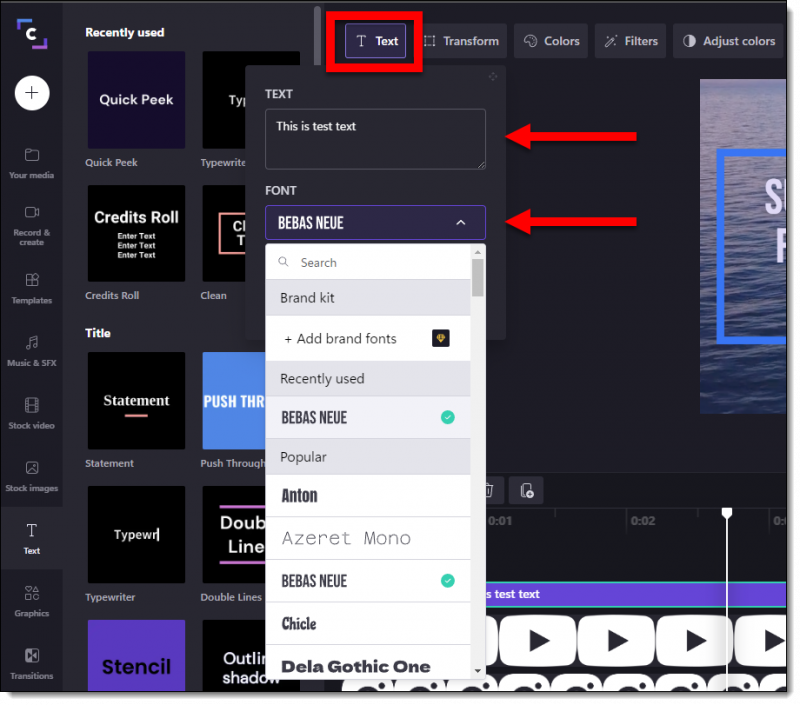
Clipchamp has many animated text options. The “Rating” preset has animated stars. The “Credits Roll”, which was added after the preset video content, quickly added the rolling text seen at the end of the video (a background image using the “Graphics” tab and a “Swipe” effect between the ocean background and the black screen were also easy additions to the video).
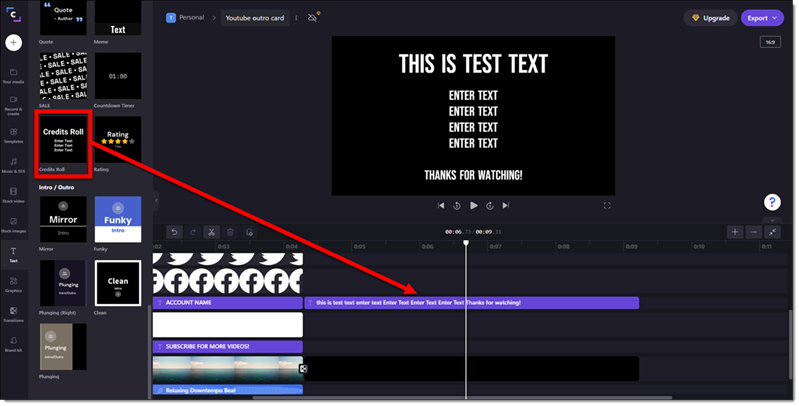
And the result was this video that is ready to be added to a slide, used for social media, or part of a larger video project!
[videopack id=”16359″]https://thepowerpointblog.com/wp-content/uploads/2022/06/TLC-Creative_Vide-Template_example_clipchamp.mp4[/videopack]
