Sometimes easy, but repeatedly done, tasks are made easier with some smart coding. That is exactly what BrightSlides “Swap Objects” feature does. It makes a fairly easy formatting task, as easy as 2 clicks! As example, on my sample slide of a photo collage, swapping the top left and bottom left images is a 2 click process.
Click 1 – select the objects.
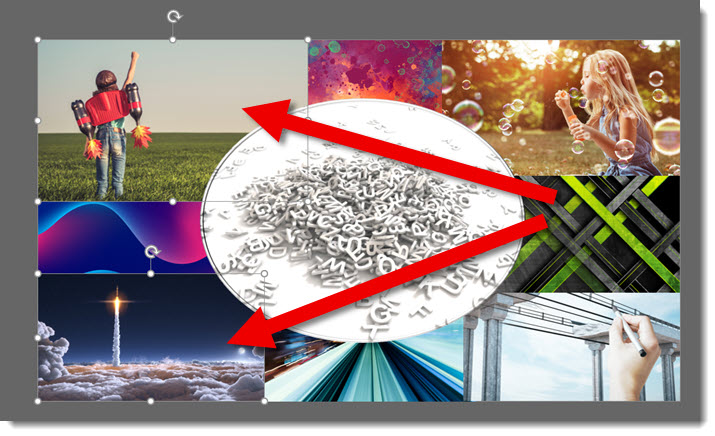
Click 2 – go to Brightslide and click SWAP OBJECTS.

Done!
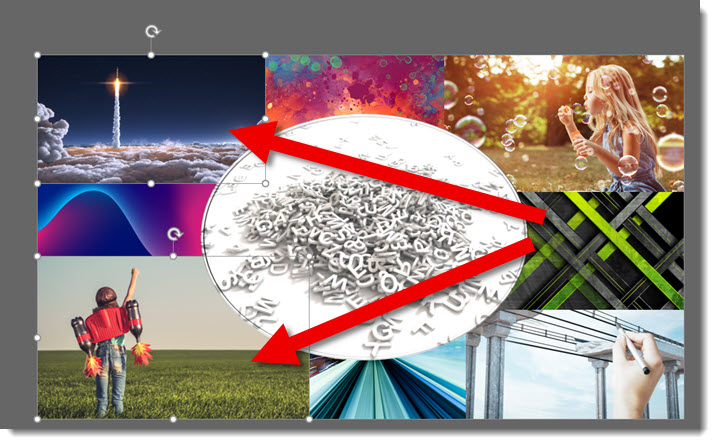
Tip: hold the SHIFT key and click SWAP OBJECTS. This temporarily adds the anchor dialog to the ribbon. Choose which of the 5 anchor points to use when switching objects.
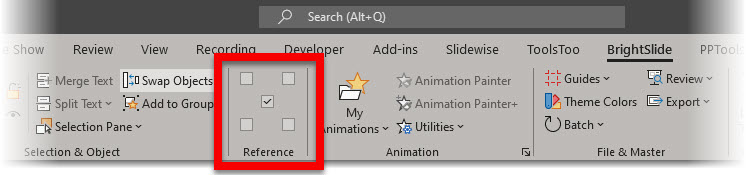
Note: this is probably obvious, but is an object is locked (PowerPoint Selection Pane and Lock Object padlock), it cannot be moved and the BrightSlide Swap Objects will not work.
BrightSlide is a FREE add-in, with both Windows and Mac versions. Get it here.
Troy @ TLC
