PowerPoint’s Sections are not new (introduced with PowerPoint 2010), but they are very unutilized. Just this past month, the updates to PowerPoint (for Office 365 subscription version) included the ability to copy sections to another presentation, or different location in the same presentation. While there are more improvements needed to help PowerPoint Sections become a truly easy to use and helpful organization resource, this is a great improvement (and it lets us know the Microsoft Dev Teams are looking at Sections and making progress on improving them!).
As an example, if there are sections in the deck, copying the entire section is easy.
- Find the Section name either in Slide Sorter View or the left thumbnail Panel
- Click the section, which highlights all the slides in the selected section
- CTRL + C to copy the section
- Go to other presentation (or other location in same presentation) and CTRL + V to paste in the section name and all of its slides!
Here is my sample presentation with sections. I am going to copy the RED FLOWERS section into a new presentation.
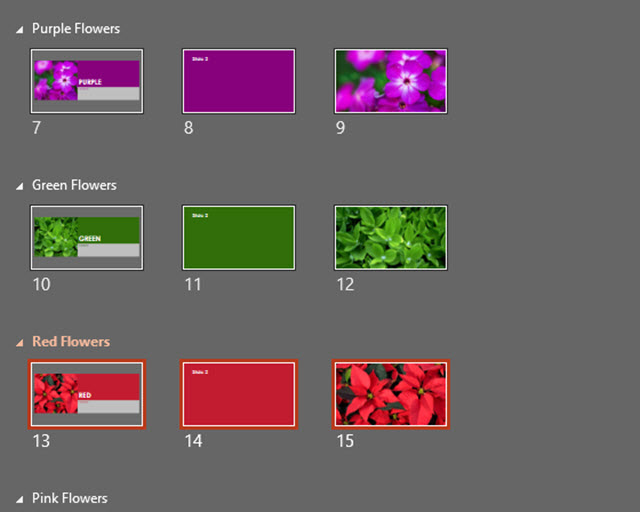
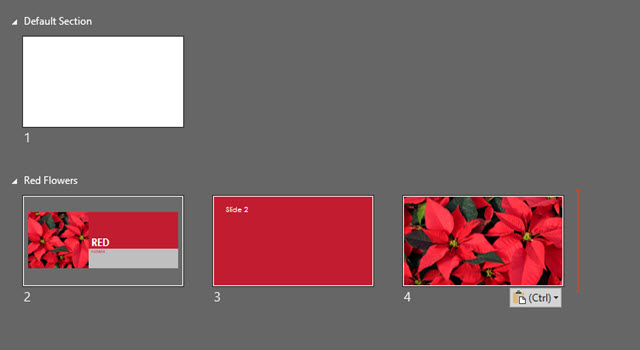
Notes:
- Right-click dialog on a section name does not have copy or paste commands, so must use keyboard shortcuts. But you can right-click the insert location and use the standard PASTE OPTIONS in the right-click dialog.
- Drag-and-drop copying does not work (yet)
- Currently only able to select one section at a time
- If pasting into a presentation that does not have sections added, the pasted in section – and its name – are added to presentation and all slides above go into an automatically created section. But all slides after the insert point are added to the new (pasted in Section)
Troy @ TLC
