Continuing from the post with the Fire and Ice text using gradient fills, here styling effects applied for even more visually dynamic text.

This variation adds shadow and bevel effects to the text. The text remains editable, and the styling effects can be applied to any other text with the Format Painter tool!
Here is the styling effects applied:
- Select the text.
- Go to SHAPE FORMAT (A) on the ribbon
- Select TEXT EFFECTS (B)
- The 6 customization options for text are: SHADOW (C), REFLECTION (D), GLOW (E), BEVEL (F), 3-D ROTATION (G), TRANSFORM (H)
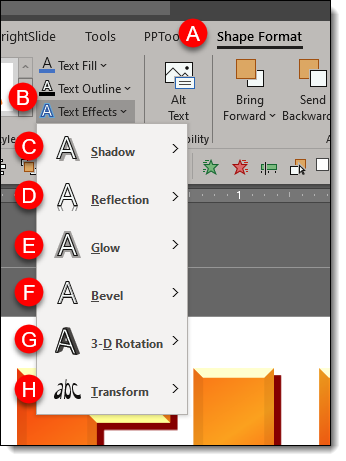
- For all effects, PowerPoint has preset styling options (A) to quickly enhance your text.
- Each effect also has an OPTIONS (B) button to bring up the FORMAT SHAPE panel to the right of the artboard so you can customize the styling effects.
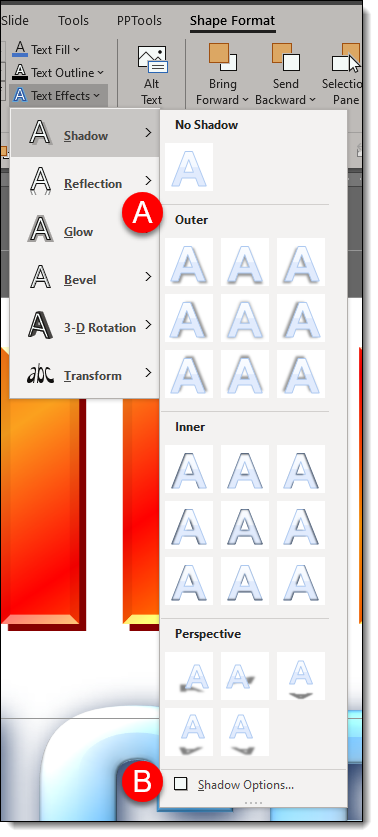
The FIRE text custom shadow settings:
- In the FORMA SHAPE pane, go to TEXT OPTIONS.
- Expand SHADOW
- (A) is the PRESETS (same options available direct from the ribbon)
- (B) COLOR. For the Fire text I used a hard edge dark orange and for the ICE text a super soft (fuzzy) dark blue.
- (C) TRANSPARENCY (not used on this text)
- (D) SIZE. 100% for FIRE and 101% for ICE.
- (E) BLUR. 0 for FIRE and 14 for ICE.
- (F) ANGLE. The default 45 degrees for FIRE and 55 degrees ICE.
- (G) DISTANCE. The default 3 points for both FIRE and ICE.
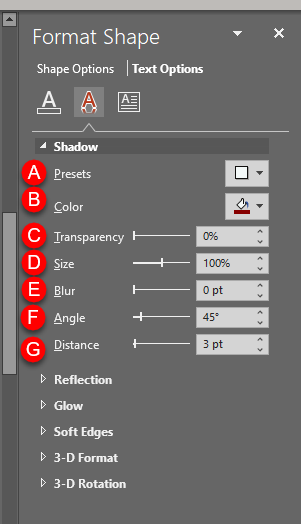
Next expand 3-D FORMAT
- (A) TOP BEVEL: minimal for FIRE and large (softer) for ICE
- (B) MATERIAL: FIRE = Dark Edge and ICE = Warm Matte
- (C) LIGHTING: FIRE = Glow and ICE = the default 3 Point
- (D) LIGHTING ANGLE: FIRE = 90° and ICE = 0°
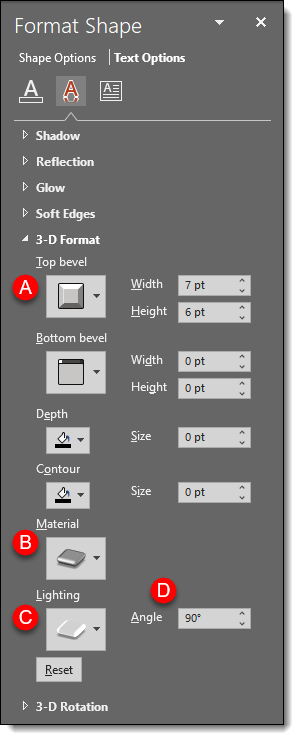
Hopefully some text styling inspiration – all while keeping the text editable. Download the PowerPoint slide here.
Troy @ TLC
