Text does not need to be a solid color and boring! As example, here are the two words Amber started with for this mini tutorial series.
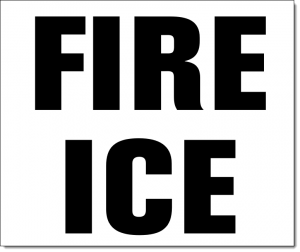
Editable PowerPoint text does not need to be a solid color fill. Gradients take a bit of work, but can a great way to make text more visually interesting. And, this text is still editable! Because this text uses PowerPoint gradients, they can be applied to any other text with the Format Painter tool (to copy the style from one text box to another).

Each word is a separate text box and each has its own gradient fill styling. Here’s how the gradient was created:
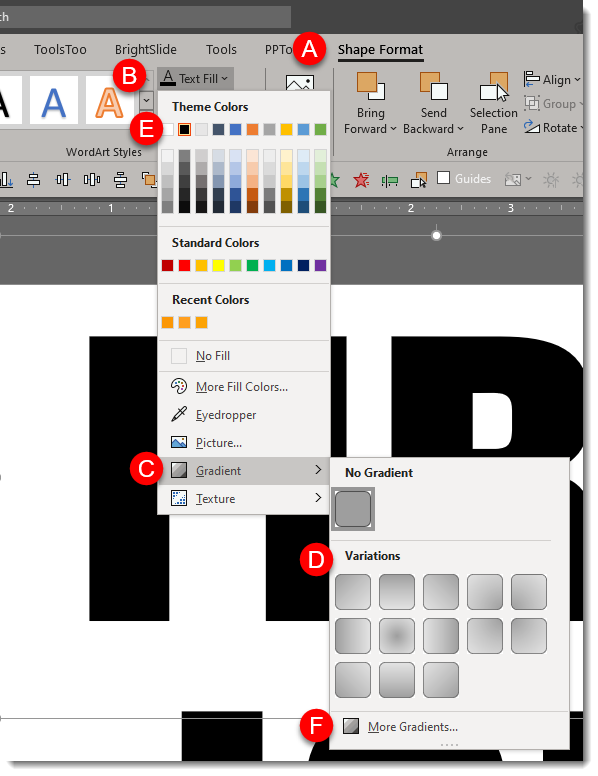
- Select the text
- Under SHAPE FORMAT (A) on the ribbon, click the down carrot under TEXT FILL (B).
- Mouse over GRADIENT (C) to show the gradient fly out menu and select the gradient you want (D).
- These first options are created using the text fill the text is set to, this example being black (E). To see more PowerPoint created variations, click the MORE GRADIENTS (F) at the bottom of the fly out menu.
Click MORE GRADIENTS to see the FORMAT SHAPE pane. This is where we really have control to create custom gradients. The FIRE gradient is 5 gradient stops (eg. colors) set at an angle:
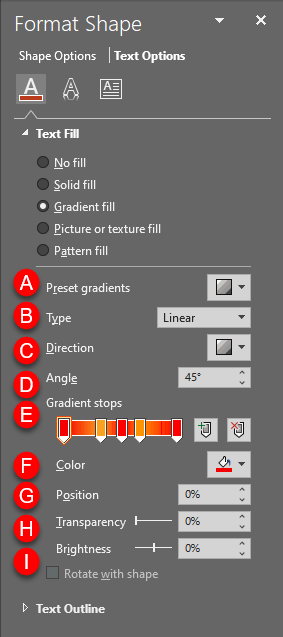
(A) PRESET GRADIENTS: These are gradients created using the 6 theme colors set in your file.
(B) TYPE: Change the type of gradient:
1. LINEAR: horizontal, vertical, diagonal
2. RADIAL: circular gradient starting from the center or from any of the 4 corners
3. RECTANGULAR: rectangular gradient starting from the center or any of the 4 corners
4. PATH: creates gradient in the shape of the object its filling
C. DIRECTION: Change the direction of LINEAR or RADIAL gradients
D. ANGLE: Change the angle of the direction of the gradient
E. GRADIENT STOPS: set the color points of the gradient. You can ADD (click anywhere on the gradient) or SUBTRACT (click and drag the gradient stop off) points and set the color of each.
F. COLOR: select the color for a gradient stop.
G. POSITION: you can fine tune the position of a gradient stop.
H. TRANSPARENCY: set transparency of a gradient stop.
I. BRIGHTNESS: set brightness of a gradient stop.
Download the FIRE & ICE gradient fill sample slide Here.
Troy @ TLC
