PPT 2007 has some create functions for converting even the simplest shape into a 3D element. But there is some interaction of features needed to create the effect.
1. Here is my sample arrow with some stylizing applied.
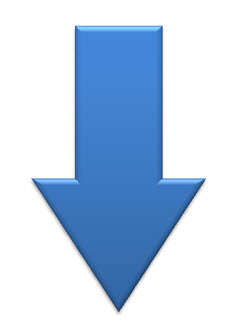
2. To convert to 3D I like to open the full FORMAT SHAPE dialog. To open, select the shape >> FORMAT tab >> SHAPE STYLES section >> small OPEN dialog in lower right corner
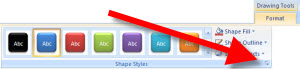
3. Go to the 3-D ROTATION tab
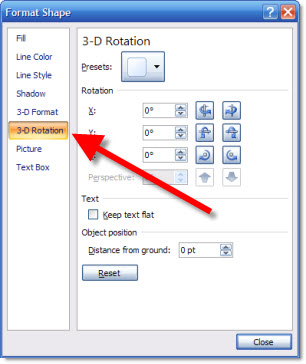
4. From the drop-down menu of preset I choose OFF AXIS 1 TOP
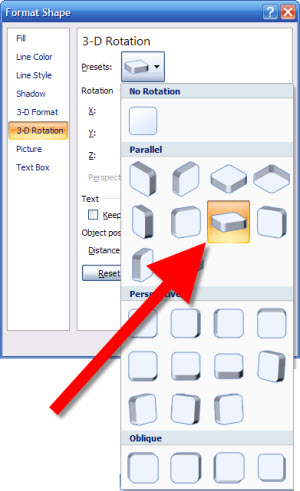
5. Here is my arrow converted to 3D
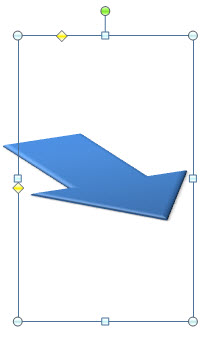
6. To add some depth to the arrow go to the 3-D FORMAT tab and increase the DEPTH point size
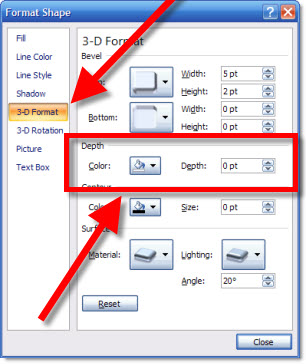
7. This menu has live preview, so as you adjust the shape will update. For my I increased the DEPTH to 20 points for my final image.
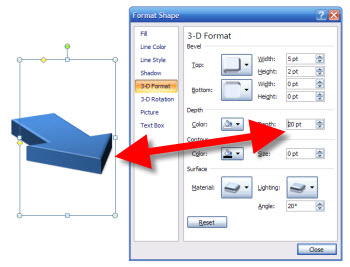
– Troy @ TLC
