
A common presentation request (for TLC Creative) is “Let’s add these videos from our Instagram account.” So, for this post let’s download some Instagram videos and create a video collage for the presentation (4 videos that transition at :20, :38, 1:15, 1:39).
Downloading Instagram videos is the first step. There are many third-party apps and websites for downloading videos from links.
- Open the Instagram video on the Instagram site.
- Click the 3 dot menu in the upper right.
- Use the third-party app/website of your choice to download each video (which is generally pasting the Instagram video link into the app).
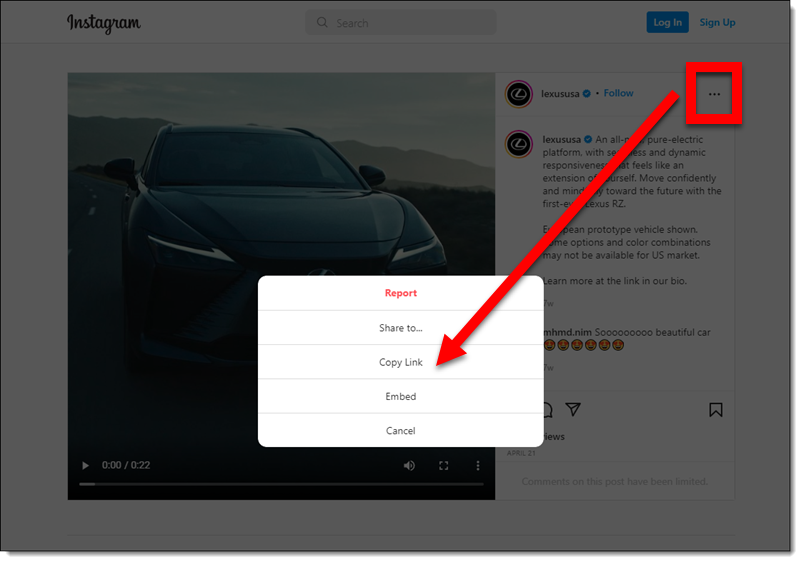
Create your video in Clipchamp:
- To create the video collage for the presentation, open Clipchamp and click “Create a video.”
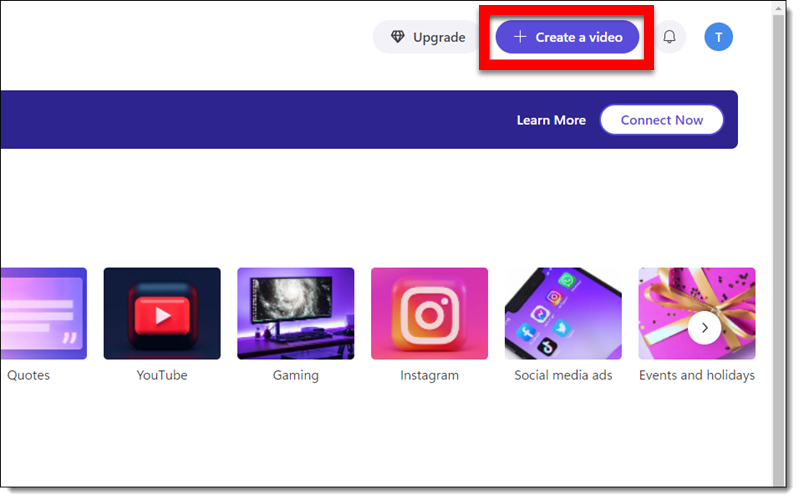
- Name the video by clicking on the “untitled video” (I called this one “Instagram compilation”).
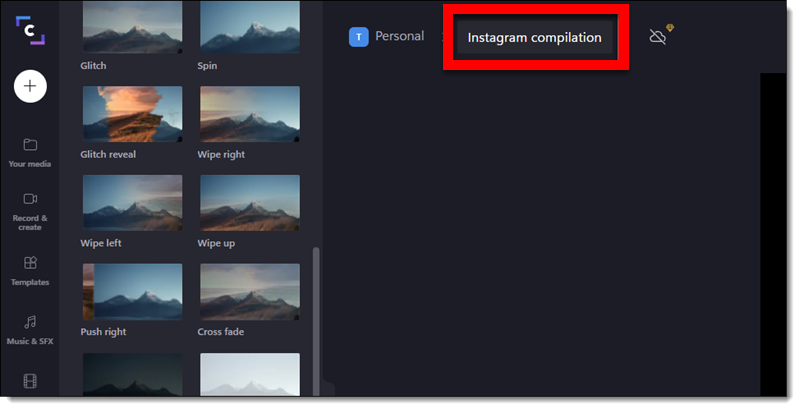
- Instagram is a tall, or portrait, aspect ratio. Use the aspect ratio button on the right and change the aspect ratio to 9:16.
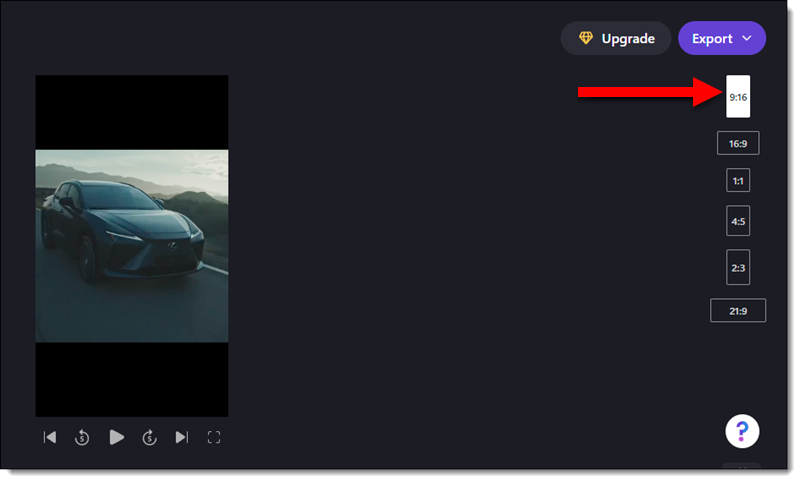
- Add the Instagram videos. Click the “+” button on the left menu and drag-and-drop videos.
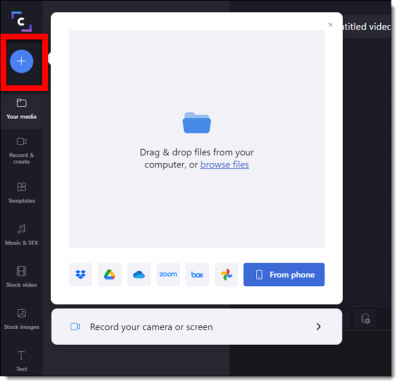
- Add videos to the timeline, and confirm playback order.
- Add transitions between each video. Select a transition effect on the left and drag it to the “+” icon between the videos (a pop-up that says “Add transition” will appear).
- Add videos to the timeline, and confirm playback order.
- Add transitions between each video. Select a transition effect on the left and drag it to the “+” icon between the videos (a pop-up that says “Add transition” will appear).
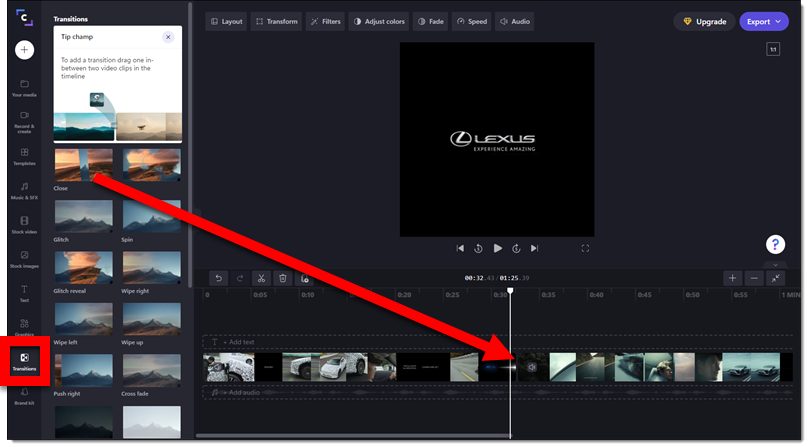
- TIP: the transition duration can be adjusted. Click the transition between the videos, then the “Duration” button at the top, and adjust.

- Export the video and add to the presentation!

- Your video will start to render. Once it’s completed, you can download it to your computer or share it with Clipchamps other options.
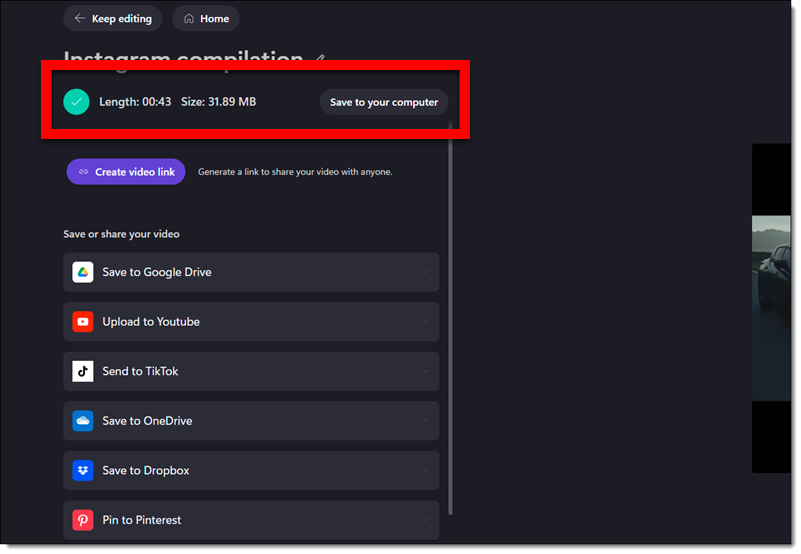
Once the video has downloaded to your computer, you can insert it into a PowerPoint slide. This is a great way to piece together multiple videos, which PowerPoint doesn’t feature yet.
