When creating presentations I spend a lot of time in PhotoShop. And a lot of that time is spent creating images with no background around the object so it can float anywhere on the PowerPoint slide. The TRIM feature in PhotoShop is invaluable – yet few designers have heard of it!
(1) So you have an image like this.

(2) You spend time in PhotoShop “cutting out” the image so it sits on a transparent background.

(3) Now you are going to save it as a .png with transparency. But any space around the image is only going to make for a larger file size (it is transparent space, so you don’t need it, or want it). Enter the TRIM tool.
In Photoshop go to IMAGE >> TRIM.
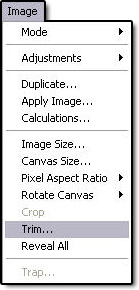
(4) Make sure the settings are like these.
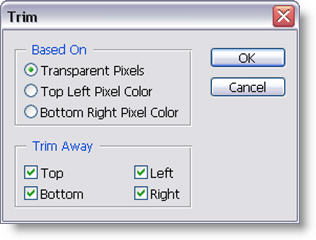
(5) PhotoShop will crop the image down to the exact pixel dimensions of the image!

Now when you save the image as a .png with transparency you are assured of only saving the necessary file size!
Troy @ TLC
