Exporting slides as a self contained animated .gif is easy (see previous post). Here is an example of creating PowerPoint slides to be exported as an animated .gif.

Adjust page size if needed. For this example the goal is an online add ready square and the PowerPoint slides page size is 4″ x 4″.
1 Insert the photos, 1 per slide.
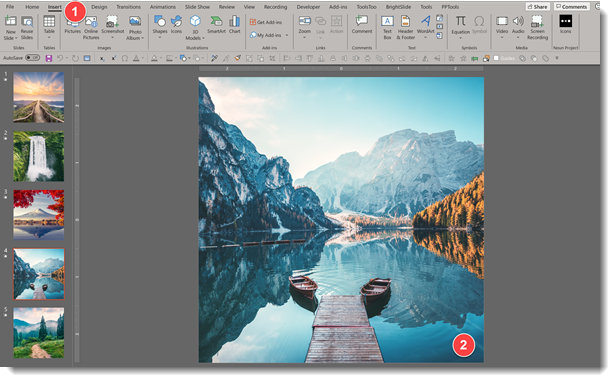
In this example, for the scenic photos, each was sized, positioned and cropped to fit full frame on the square area.
2. Preset the slide transition effects for each slide. Note: do not set the Auto Transition timing, we will set this in the export step.
3. Go to FILE > EXPORT > CREATE AN ANIMATED GIF
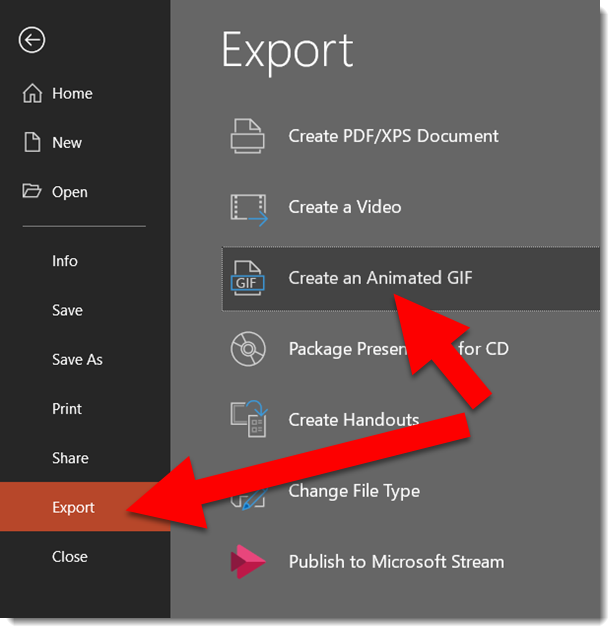
4. There are 4 size options:
Small (240p at 15fps)
Medium (480p at 15fps)
Large (720p at 24fps)
Extra Large (HD quality 1080p at 24fps)
5. Add the delay between each slide in the SECONDS SPEND ON EACH SLIDE dialog
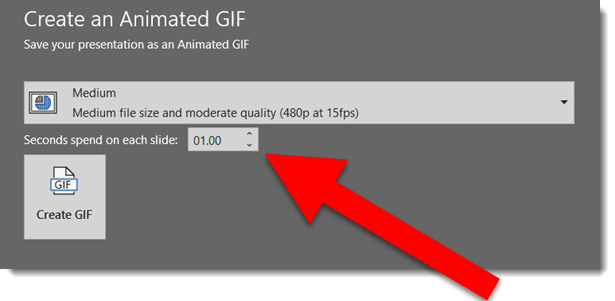
6. Click CREATE GIF
TIP: For this scenic imagery, we can successfully use the lower FPS (frames per second) of 15fps. For animated gifs with more complex animation, the higher 24fps is going to be better, even if you do not need the larger pixel size. With PowerPoint the pixel size and frame rate (fps) are connected and cannot be selected independently.
Troy @ TLC (thanks Jake for creating the sample file!)
