In the previous portfolio sample of a recent PowerPoint template for HCV Treatment Research, the Section Divider layout had some customized formatting.
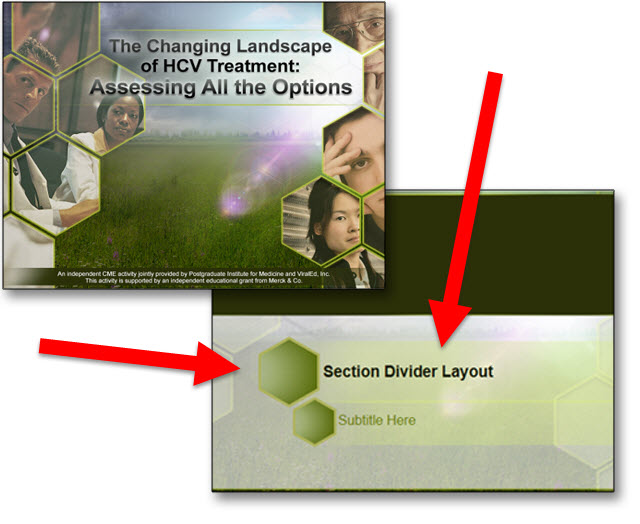
One of the TLC Creative Design Team objectives is to do as much formatting within PowerPoint to preserve future editing options (vs. doing all design in external programs like Adobe Photoshop and Illustrator and importing a series of uneditable images). The Section Divider in this template is a great example of our process of future proofing templates.
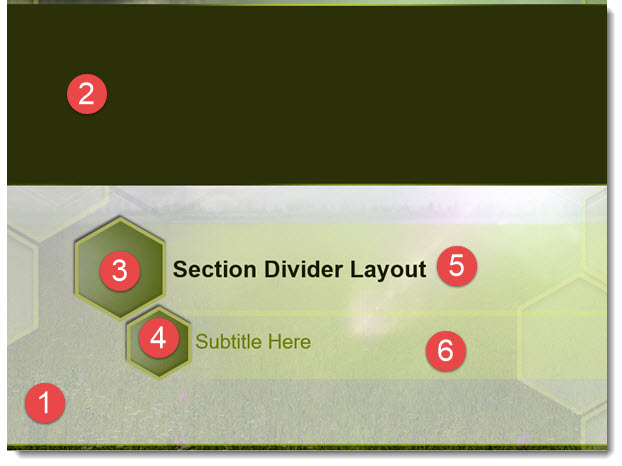
- Photoshop developed background image
- PowerPoint color block
- PowerPoint shapes, with custom semi-transparent gradient fill, thick outline, and drop shadow effect
- Duplicate of #3, resized
- PowerPoint text box with semi-transparent fill, text formatting preset
- PowerPoint text box with semi-transparent fill, text formatting preset
The Hexagon accent title boxes actually have a lot of customized PowerPoint formatting in putting them together.
- Add 2 PowerPoint text boxes, with semi-transparent fills and text formatting options preset (including a custom left margin to move text away from left edge).
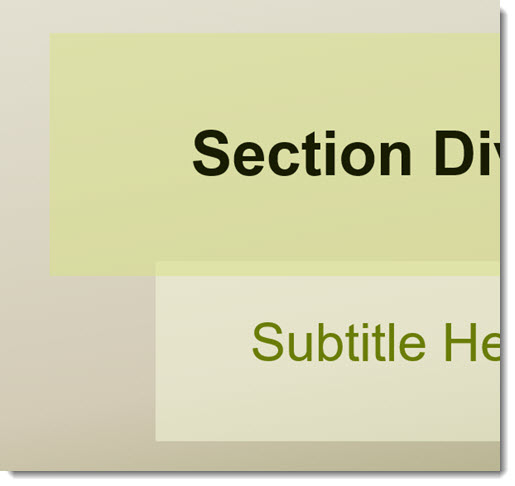
- Add PowerPoint hexagon shapes with semi-transparent gradient fill, thick outline, shadowing and other styling applied. The position and size was determined by the text boxes. Each was sized to have the outline within the text box shape.

- The dilemma is, even with the text boxes sent to back, the semi-transparent gradient fills of the hexagons show the text box edge.

- Using PowerPoint’s Vector Shape Editing capabilities, we can customize the text boxes further in order to meet the visual needs of the template. Step 1 is selecting a text box and EDIT the vector POINTS.
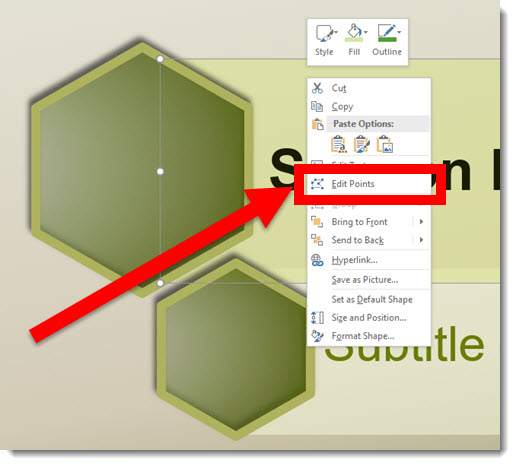
- The text boxes are simple rectangles with 4 points, these two are the ones we are customizing.
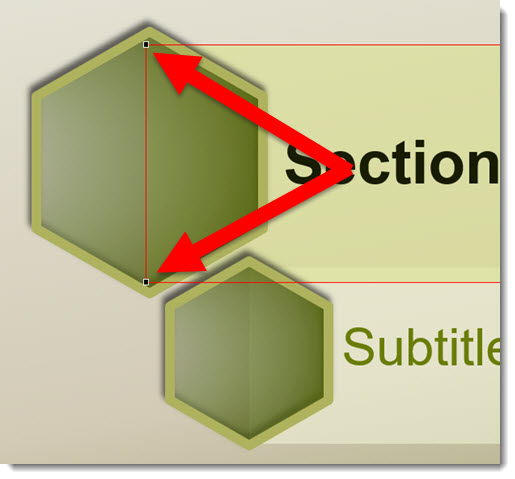
- Right-click the red shape outline and ADD 2 additional vector points to the vertical left of the rectangle (location is arbitrary).
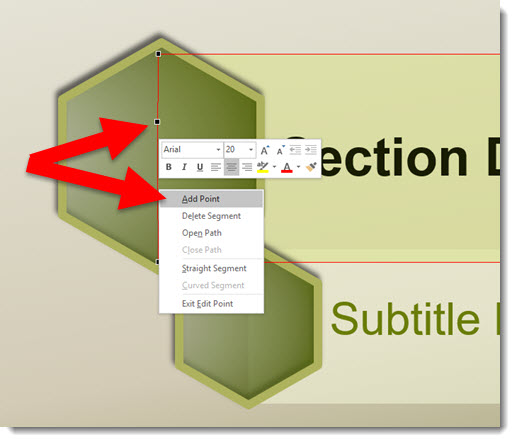
- The thick (4.5 pt) shape outline was a nice styling accent, but it also makes this vector customization much easier by providing lots of area to “hide” the text box shape under. We moved the 2 new vector anchor point to sit in the middle of the hexagon outline and making the text box shape, when sent to back under the hexagon, hidden from view.
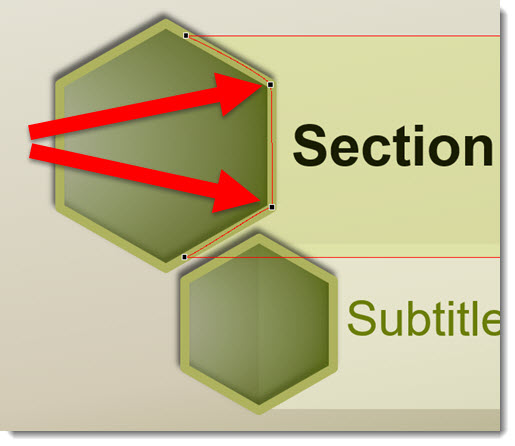
- Temporarily removing the hexagon shapes, here are the customized text box shapes with their new left edge.
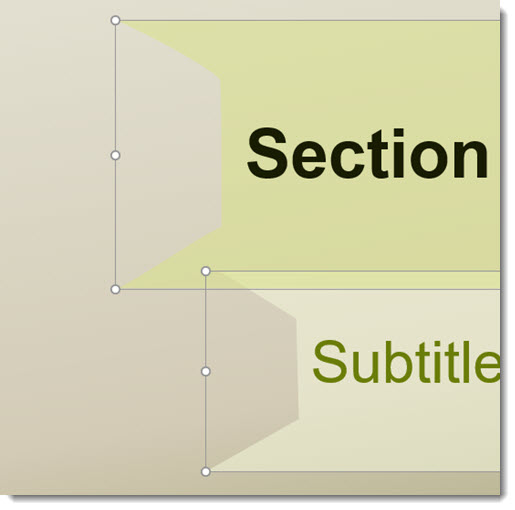
- The end results, Title and Subtitle custom text boxes for the Section Divider layout, are all developed within PowerPoint and maintains template color scheme colors and editability.
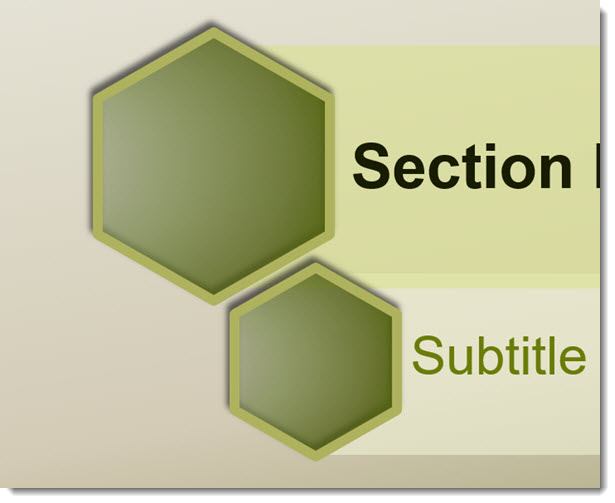
-Troy @ TLC
