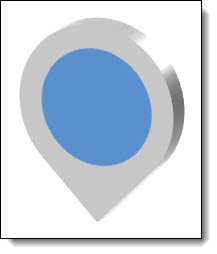Here is the end result:
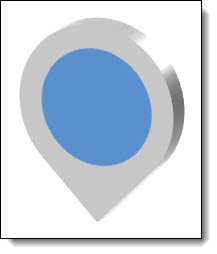
This great 3D icon was developed entirely in PowerPoint 2010. Using standard shapes, 3D Perspective and the Shape Combine tools.
Here are steps to create:
1. Insert the tear drop shape from the shape menu.
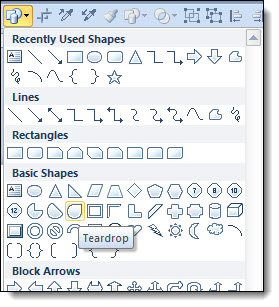
2. Rotate the shape until the point is pointing down.
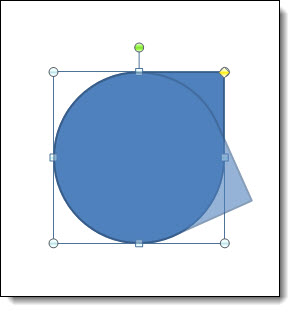
3. Change the color to a gray, and remove the outline.
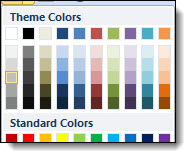
4. Insert an oval shape, holding down shift to make it a perfect circle. Holding ctrl, it will expand from the center and place in middle of the tear drop shape.
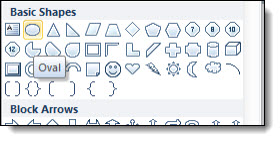
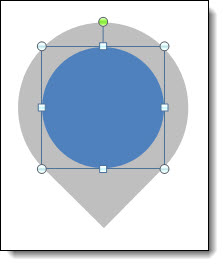
5. Remove the outline from the circle, if there is one.
6. Select both shapes and group.
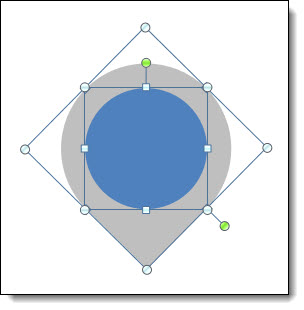
7. For the 3D rotation, we will need the group selected.
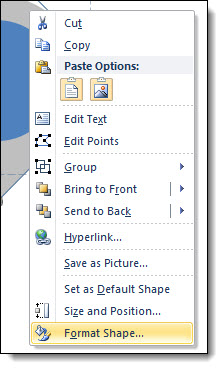
8. Select “off axis 2 left.”
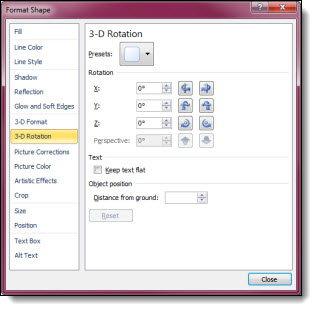
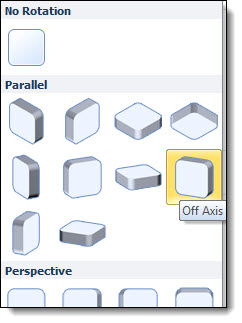
9. For the 3D effects, we only need the tear drop shape selected.
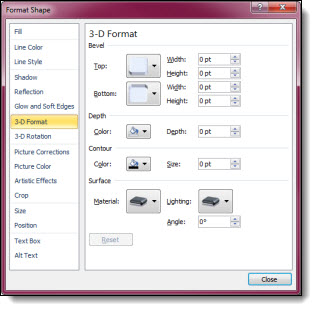
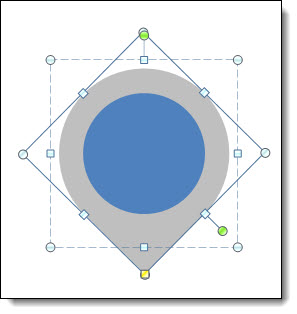
10. Height: 19.5 pt, width 0 pt, depth 5 pt, material special effect >> soft edge, lighting >> three point, angle 190.
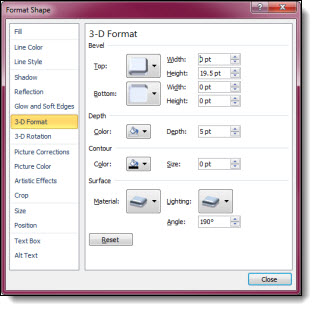
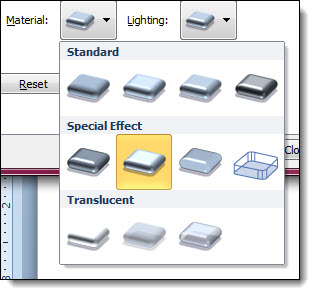
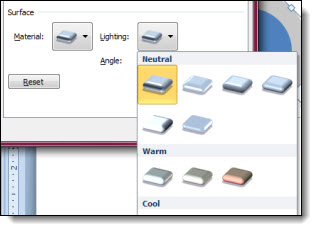
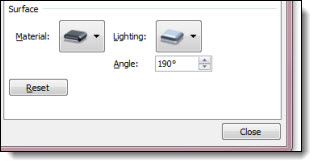
11. Now you have a 3D tear drop shape.