Here is my same sample slide from an earlier post. Because this is a short seamless animated loop it is usually set to loop. Setting a movie to loop takes only a few easy steps.
1. Select movie
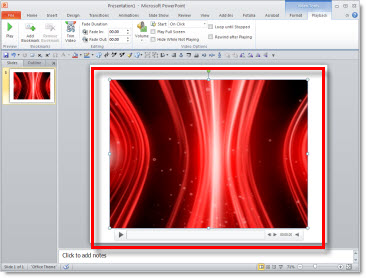
2. With the movie selected the VIDEO TOOLS functions are added to the ribbon.
3. Go to the PLAYBACK tab and click LOOP UNTIL STOPPED

Then repeat the same steps for the 2nd movie. The animation pane does not show the movie playback time, just a simple ‘appear’ icon. But if you repeat (eg. loop) any other element (text, shape, picture, etc.) the timeline shows the length of each loop and how many repeats it is set to do. For comparison, here is the animation pane the movie and three inserted shapes all set to repeat 3X’s. The vertical line is the end of the animation and then the repeat – which only shows up on the shapes, the movie animation only shows the play icon (no looping information).
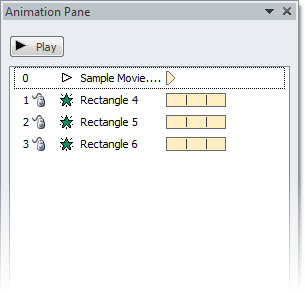
– Troy @ TLC
