I have been a Techsmith Snagit user for a long time, and I use it 10-50 times each day, primarily for screen captures (design feedback where an image is easier than 2 paragraphs, or tutorials like the screen capture images in this blog post!).
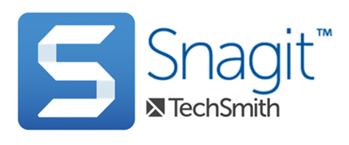
Windows added the “Windows Snipping Tool” to the OS, and it is a nice screen capture tool. We use it on our rental fleet of show computers. But I cannot live without Snagit.
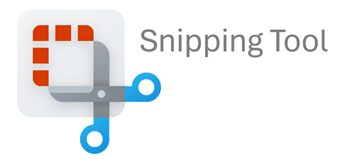
A recent Windows 11 update changed the behavior of my PRINT SCRN button – it made the Windows Snipping Tool activate when it was clicked. But I have purposefully set the PRINT SCRN button on my computer to launch the Snagit app. And, the Windows OS settings are different now, making it a bit more awkward to allow a different app (instead of Windows Snipping Tool app) use the PRINT SCRN button. If you found this blog post from a search, I am guessing you too want to change what app is opened when print screen is clicked. Here is the solution:
- Open the Windows Search bar
- Type “Snipping Tool”
- Select the option “Use the Print screen key to open Snipping Tool”
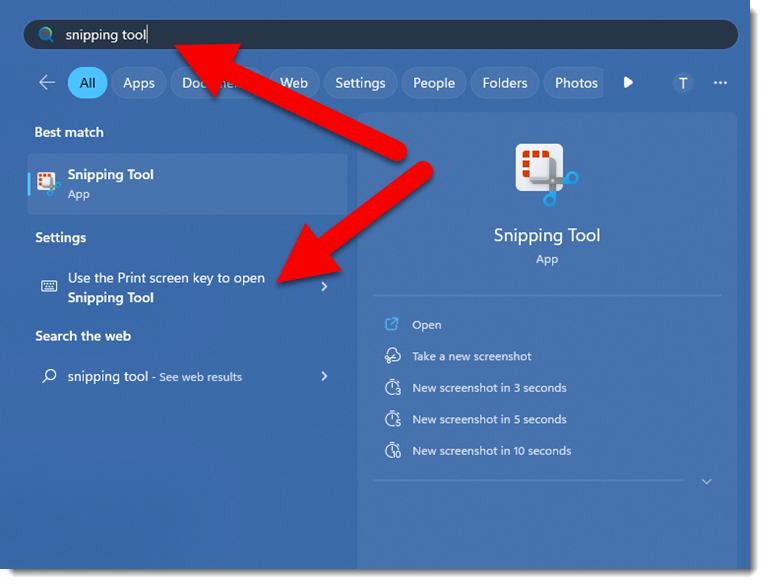
- This opens the Settings > Accessibility > Keyboard dialog
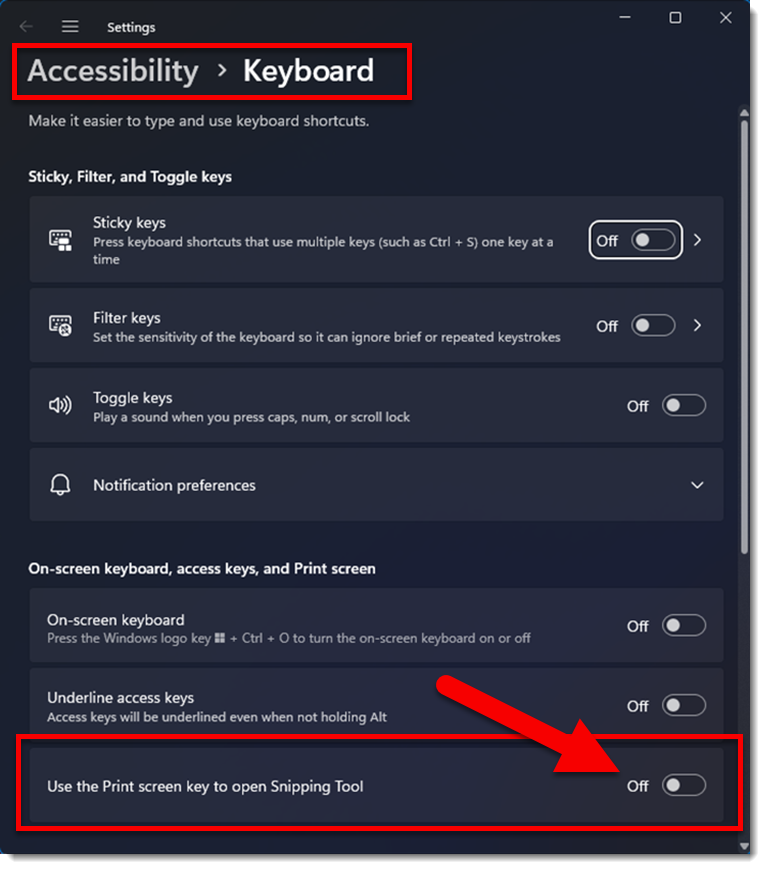
- Turn OFF the option telling Windows to open the Snipping Tool app when the Print Screen button is clicked
That’s it. Now the preferences in Snagit, or any other app, can be set to use the Print Screen button.
Now, here is what I am guessing you did (I did):
- Open the Snipping Tool app
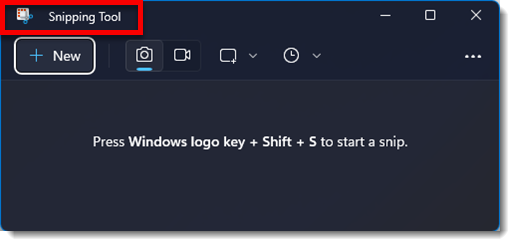
- Click the 3-dot menu and select SETTINGS
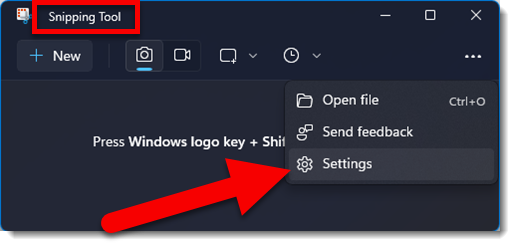
- Scroll down to the SHORTCUTS section and become perplexed by the info to open Windows Settings…
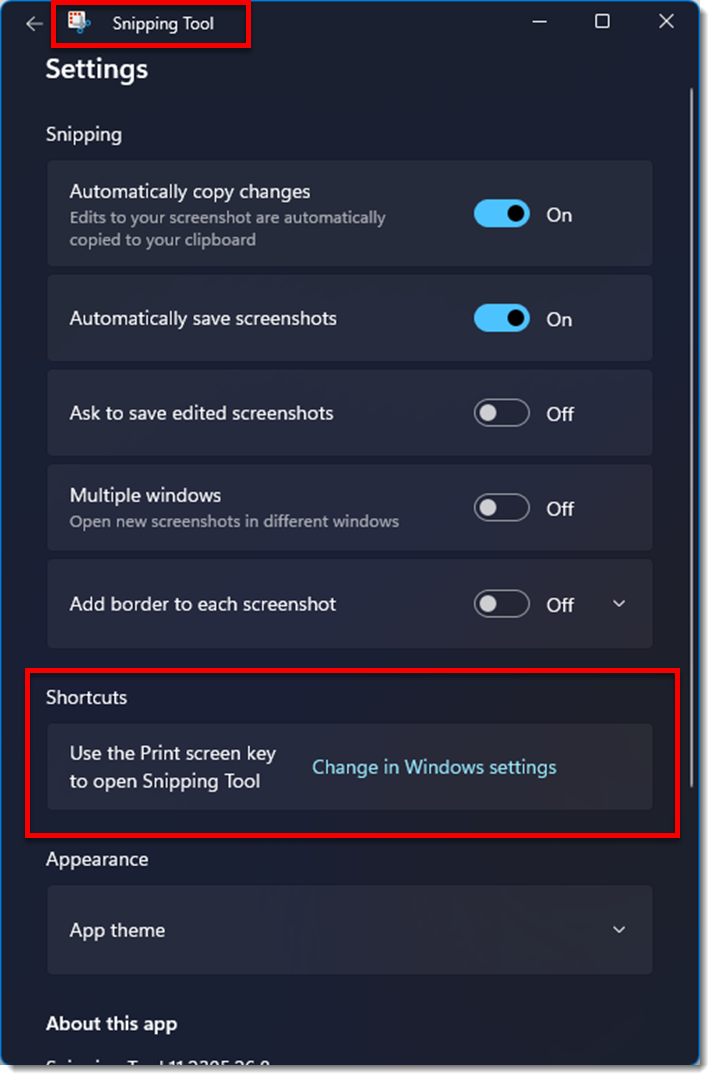
- Eventually go to the Windows Settings and update as noted above.
Keep this blog post handy. I assume each major Windows 11 update will reset this setting and the Print Screen button will revert to opening Windows native screen capture app – Snipping Too.
Troy @ TLC
