This is a continuation from the last post, about PowerPoint Placeholders – the master layout preset text and media placeholders that show up as a dotted outline on slides. And I included an example of a media placeholder with instructional placeholder text.
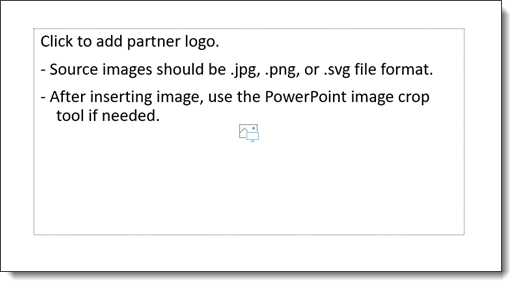
I received an email saying only part of the descriptive placeholder text was displaying. There is a reason, and we need to do a bit of a text formatting hack to make the above placeholder look like this on inserted slides.
It is typography “hard returns” vs “soft returns”. Placeholders only display the 1st paragraph. Additional paragraphs are there, and seen on the Master Slide, but only the 1st paragraph is seen on inserted slides.
For quick reference:
- A “Hard Return” is a line break that starts a new paragraph. In typography, the icon for a hard return is:
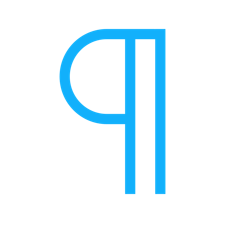
- A “Soft Return” is a line break without starting a new paragraph. In typography, the icon for a soft return is:
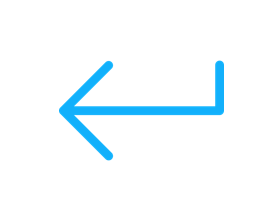
With PowerPoint placeholders, if the text uses hard returns for each line:
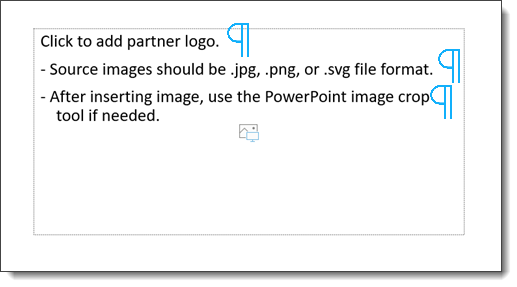
At the slide level, only the first paragraph is going to display
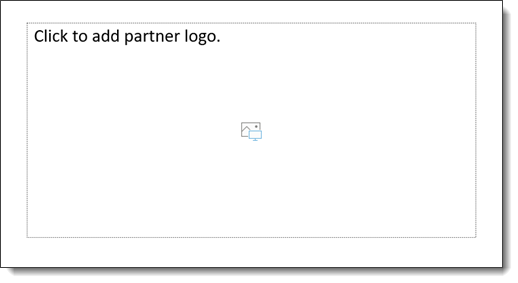
The text formatting hack is to use soft returns to create line breaks, but keep all of the text within the 1st paragraph.
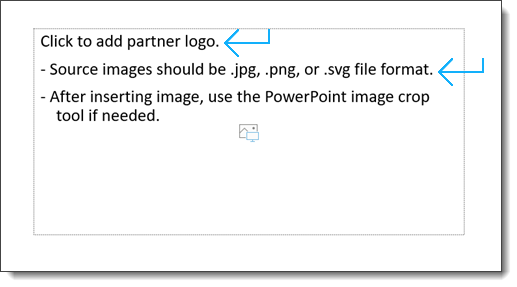
Now PowerPoint sees all of the text, even thou it looks like 3 line breaks, it is 1 paragraph and on slides everyone sees all of the helpful placeholder text!
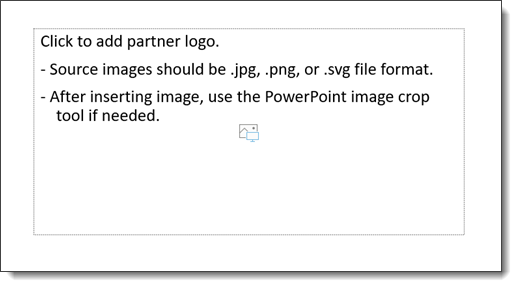
Troy @ TLC
