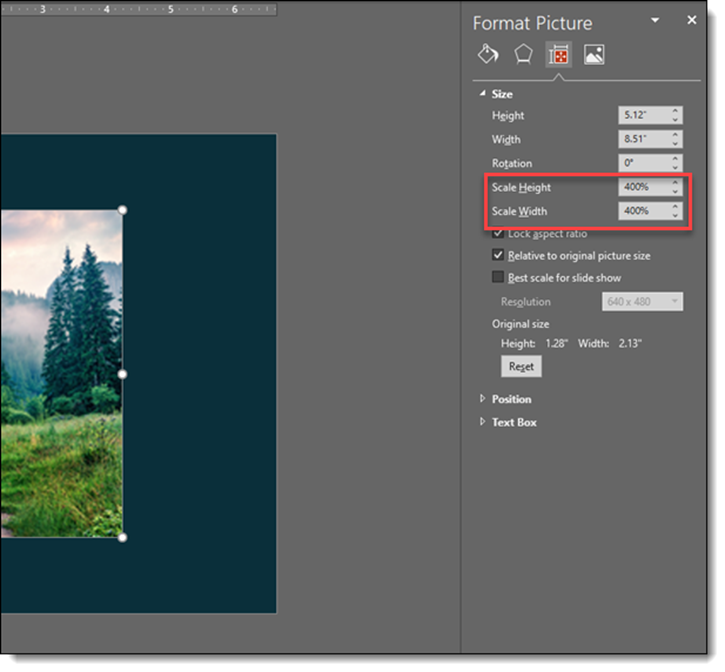Continuing looking at images in presentations, this time we are literally looking at an image on a slide and noting it appears “blurry”. The question is why? The #1 reason is the image has a small resolution and has been enlarged on the slide. Here is how to check and confirm.
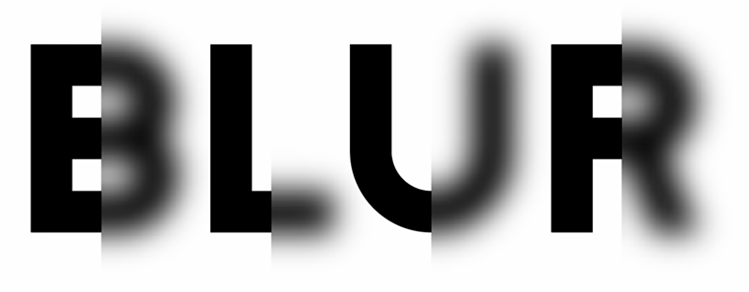
The image here is not full slide, but it is noticeably blurry.
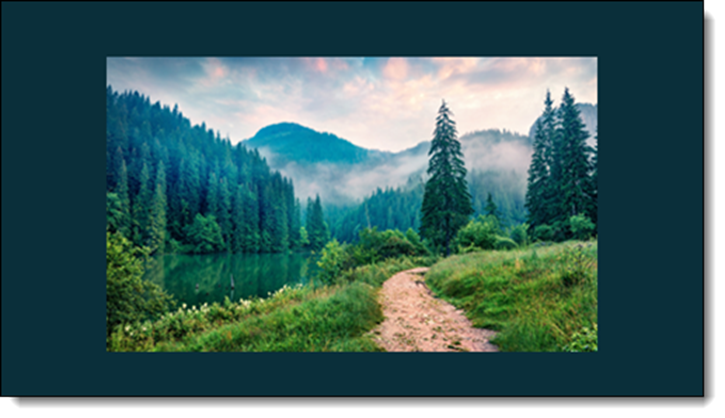
Select the image > go to the PICTURE FORMAT tab > click the RESET PICTURE dropdown menu > click RESET PICTURE AND SIZE.
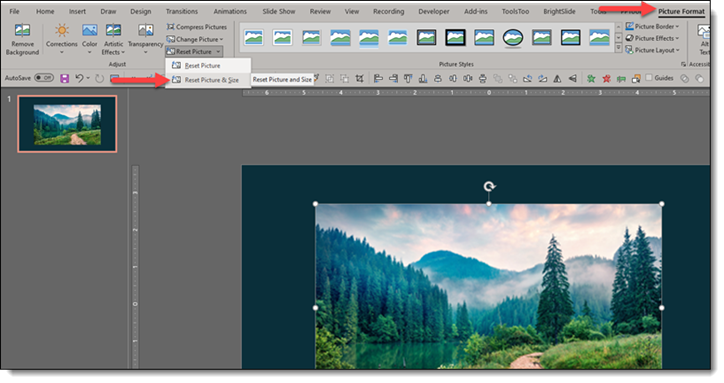
The image will reset to its original/real size. In this example, the guess that the image was small and had been enlarged on the slide is correct. After resetting the image to the original size, it is MUCH smaller, hence the blurry resolution when it was enlarged.
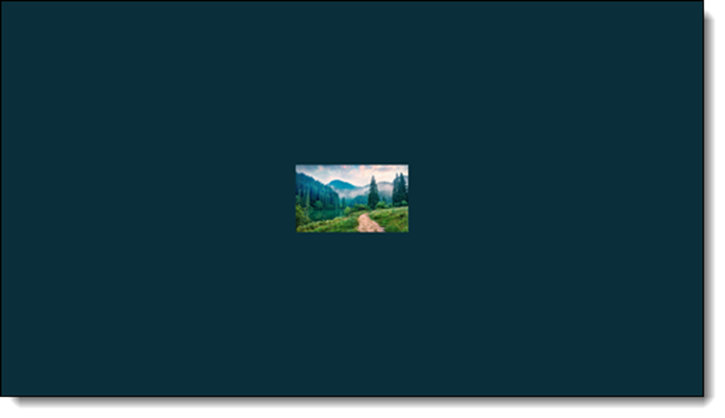
Another option, also describe in the previous post, is to select the image > open the FORMAT PICTURE pane > go to the SIZE AND PROPERITES tab > review the SCALE HEIGHT and SCALE WIDTH settings. This image has been enlarged to 400% from the original (4X its original size). Just from the numbers, we know it is not going to be a crisp image display…