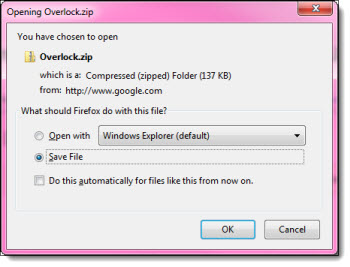Web Fonts have been a big topic recently and several companies are offering them. TLC staff designer, Amber, spent some time researching them for us and put together a good overview and example of their use with the Google Web Fonts.
– Troy @ TLC
———————————————–
Web Fonts are a font format with a specific license that permits web designers to use real typography online without losing the benefits of live text (dynamic, searchable, and accessible content). Until recently, type on the web was very limited. Most sites could only display the small selection of system fonts installed on user’s computers. Designers who wanted to integrate individuality to their pages would need to create jpeg images (which don’t get read for Google search results) or use Flash or JavaScript to render their fonts, even though not all end-users had started using that software.
Now, there is a CSS declaration called @font-face that web designers can use to specify a font. The font file will either be saved on your server like images are, or it can be hosted by a third party.
The issue that is still being debated is achieving an approximate consensus on how the producers of fonts could continue to control and therefore profit from their work.
Click here for a list of commercial font foundries which allow @font-face embedding.
Cick here for a list of fonts available for embedding.
Google offers a library of web fonts with no restrictions here.
Plus, all of the Google Web Fonts are offered under the Open Font License which means you can use them even in commercial projects without having to worry about licensing issues.
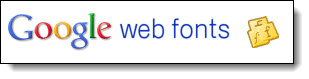
You can utilize Google’s Web Fonts in your PowerPoint presentations too. Although I am not using it as a true “web” font, but really adding it to my computer as a custom font, here are the steps for use:
1. In the Google Web Font library, select the font you would like to use in your presentation, and select “Add to Collection.”

2. Once you’re done adding fonts to your collection, click the “Download your Collection” link at the top right of the page.
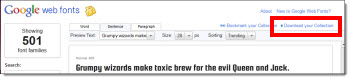
3. A window will pop up letting you know that you don’t need to download the font to use on the web – however, we do need to download to use in PowerPoint, so click the link to download the font collection as a zip file.
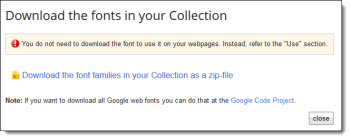
4. Once you’ve downloaded and extracted the font file from the zipped folder, you can install the Web Font on your system and use in your PowerPoint presentation. (Note: If you are planning on sharing your presentation, you will need to also provide the font or risk having the font default to a generic font when PowerPoint can’t find the file installed on others’ computers).