I have moved to Windows 11, on my main design computer. So I have been spending lots of time tweaking the interface to be more familiar and work better for my workflow. The Start Menu is a big change from Windows 10, but I found a small feature set that is making it better – adding these shortcut icons!
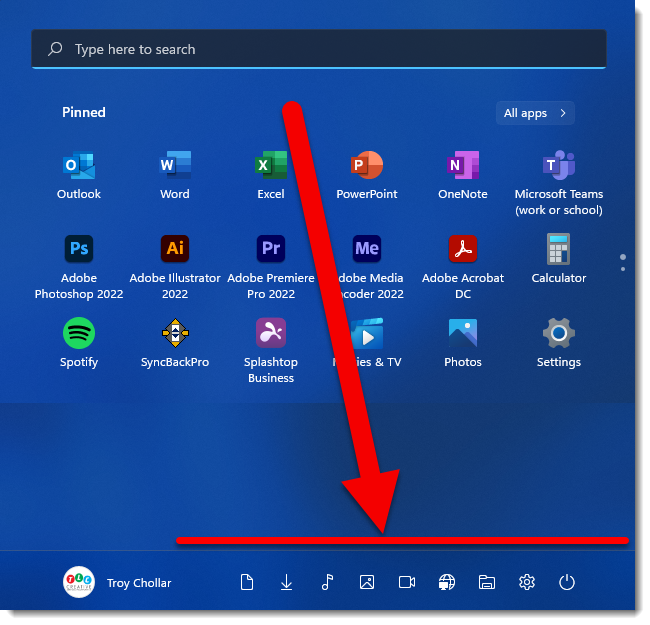
To add these time saving shortcuts to your Windows 11 Start Menu, go to SETTINGS > PERSONIZATION > START > and then the part that is not intuitive (to me) is calling these shortcuts “folders”. Click on the arrow icon to see the options.
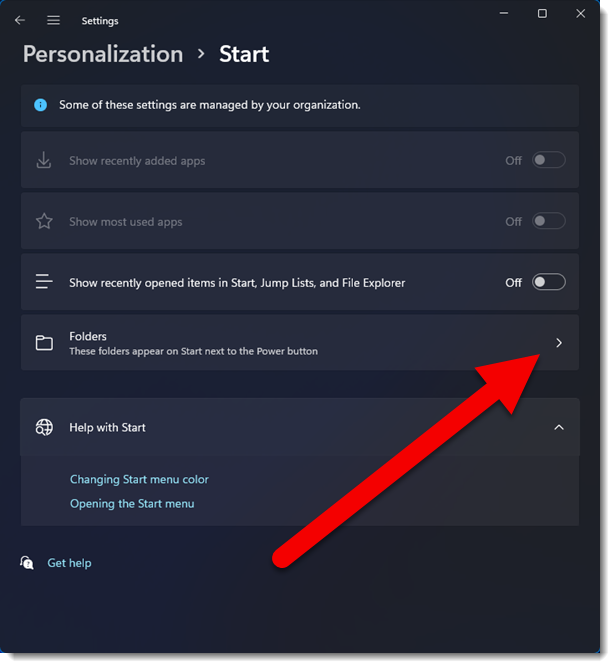
From the Folders menu, turn on all (I did not turn on PERSONAL FOLDERS for my workflow).
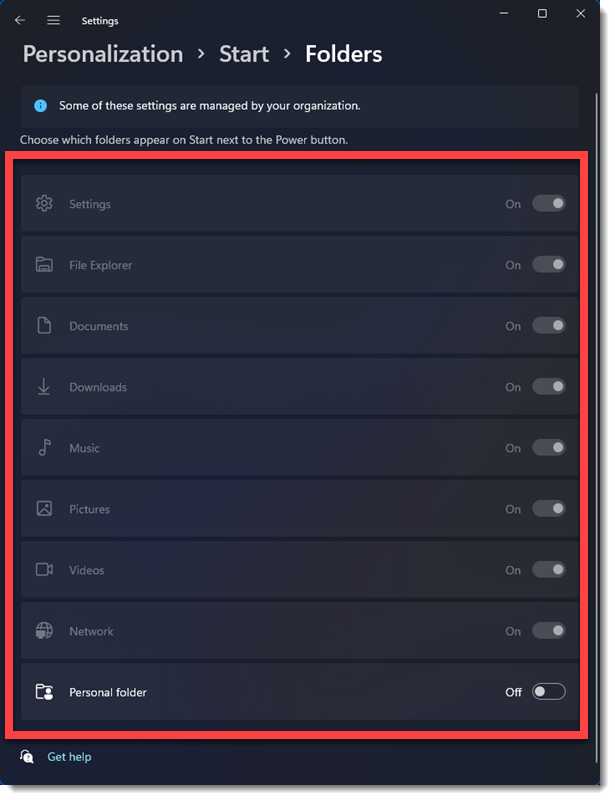
Done! The Windows 11 Start Menu has all of the shortcuts I was using in Windows 10, just in a different location (I prefer the Windows 11 location).
-Troy @ TLC
