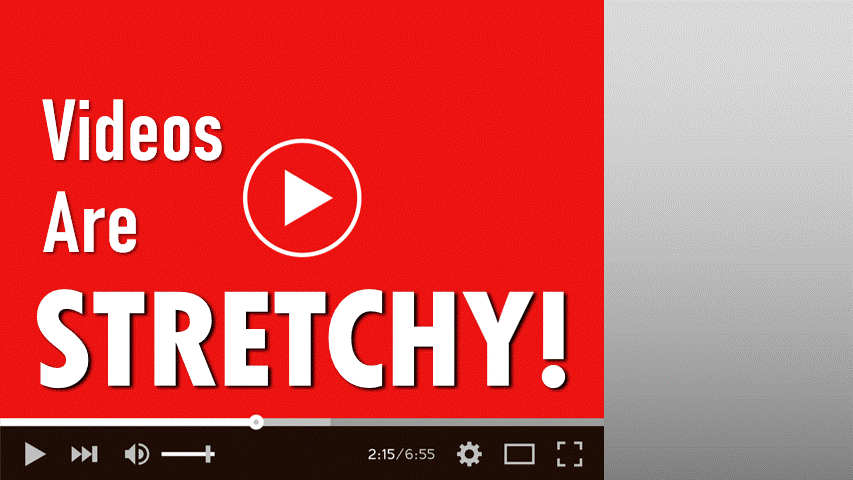
When you add a video to a PowerPoint slide, sometimes it doesn’t perfectly match the size of the presentation slide. The video might be a legacy 4:3 proportion, or a social media square with 1:1 proportions. PowerPoint definitely has the superpower of being able to add any aspect ratio video to a slide, but PowerPoint’s superpower is even more super in that if you want these videos to fill the 16:9 slide, you have the option to stretch (aka distort) or crop a video with ease! Whether it’s a minor size adjustment or dramatically changing its shape, resizing the video playback size can be done in a few simple steps.
Insert the Video
First things first: let’s add a video to the slide.
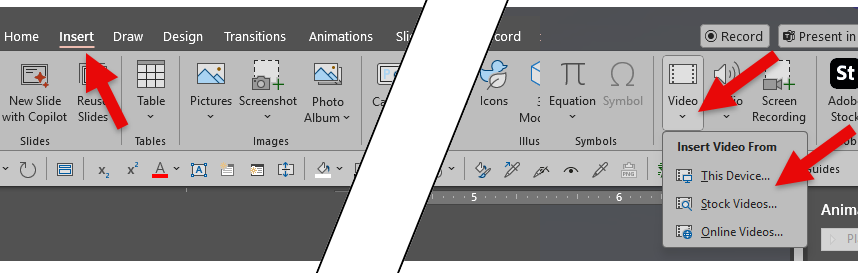
- Go to the Insert tab.
- Click Video > Insert Video From (choose the source – Device, Stock, or Online).
- Find the video file and insert it onto the slide.
Our example is a legacy 4:3 video, added to our modern 16:9 slide. Obviously, the video does not fill the slide, leaving empty margins on the sides that might look like a mistake when presented.

Let’s walk through 2 options for making it fill the slide.
Stretch the Video
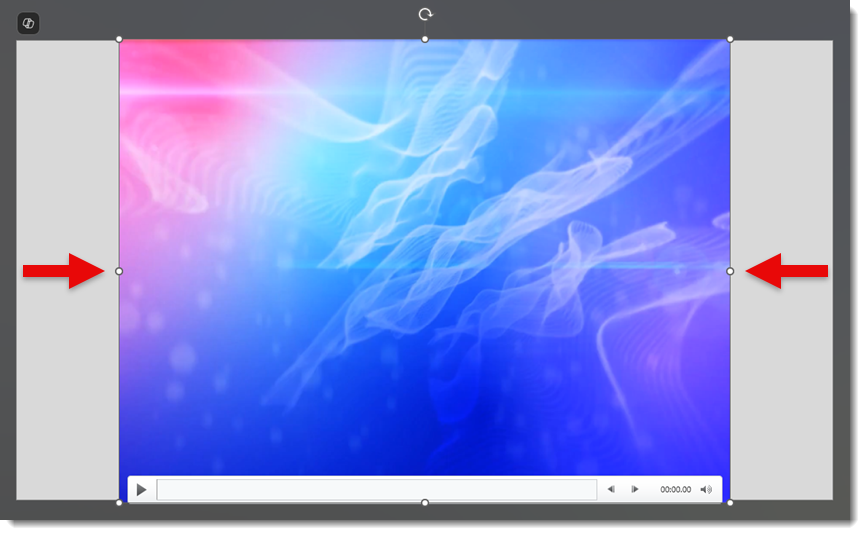
Because this is an abstract content video, we can distort it without the result looking wrong. Once the video is on the slide, click on it to make sure it’s selected. You’ll see a border appear around it with sizing handles on the corners and edges.
Now the fun part:
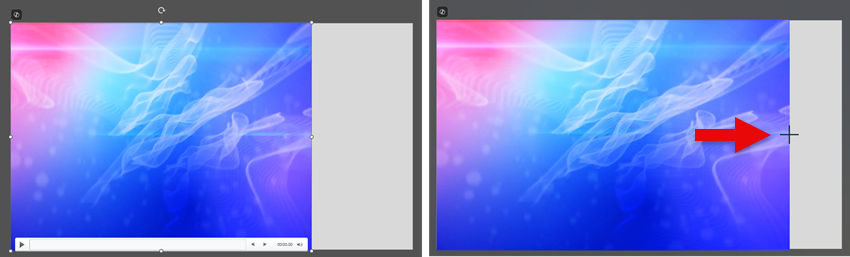
- To stretch horizontally or vertically, click and drag one of the side or top/bottom handles. This will stretch the video in that direction only, which will distort the original aspect ratio. In the example above, the video was first moved to the left edge, then the right-side handle was selected and dragged to the opposite edge. Notice that the cursor will turn into a cross while dragging.
- Note: If you’re not stretching and just need to resize without distortion, drag one of the corner handles while holding the Shift key. This will keep the proportions locked, but we’ll discuss this in more detail in a moment.
- You can also right-click the video, choose Format Video, and go to the Size & Properties tab to enter exact dimensions if you want precise control.
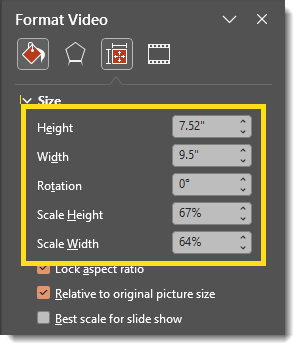
Crop the Video
To avoid any type of distortion, cropping the video is another option. Portions of the video that are off the slide will not show during the presentation, but the proportions of the video will stay intact.
- Insert the video onto the slide as described in the previous section.
- Select and grab a corner. This time, enlarge the video to fill the slide horizontally, holding the Shift key to keep the size ratio in proportion.
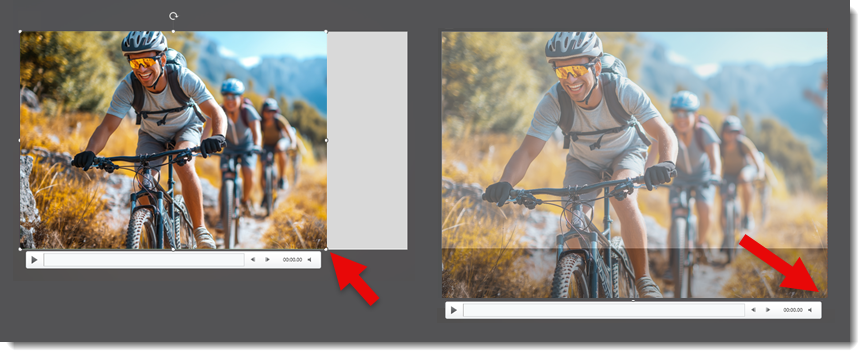
- Go to the Video Format tab and click Crop.
- Grab and drag one of the handles (the short thick line, or corner) to crop the video to the edges of the slide. Move the image within the cropping box to the desired position, being careful to fill the full cropped area with your image.
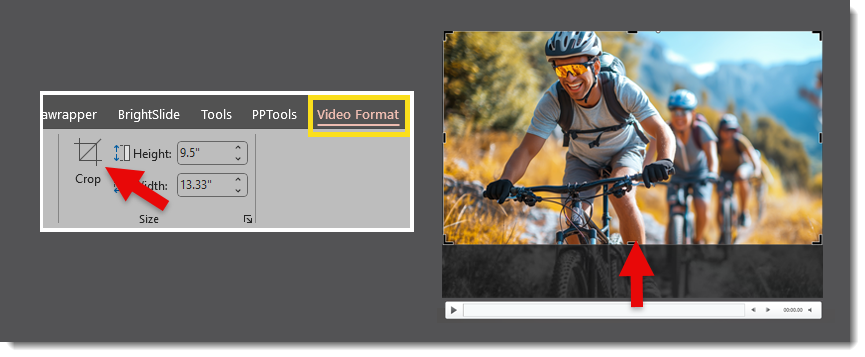
TIP: One of our shortcuts used at TLC Creative is the Match Size feature in BrightSlide, which many people may not realize also works on videos! With just one click, the video will resize and crop to the full slide size. Then, as we just described, use the Crop tool to adjust and move the visible portion of the video as needed.

Once resized, play the video to make sure it looks the way you want. Remember when stretching a video, the video content is being distorted. Stretching works well for abstract motion backgrounds like our example below.
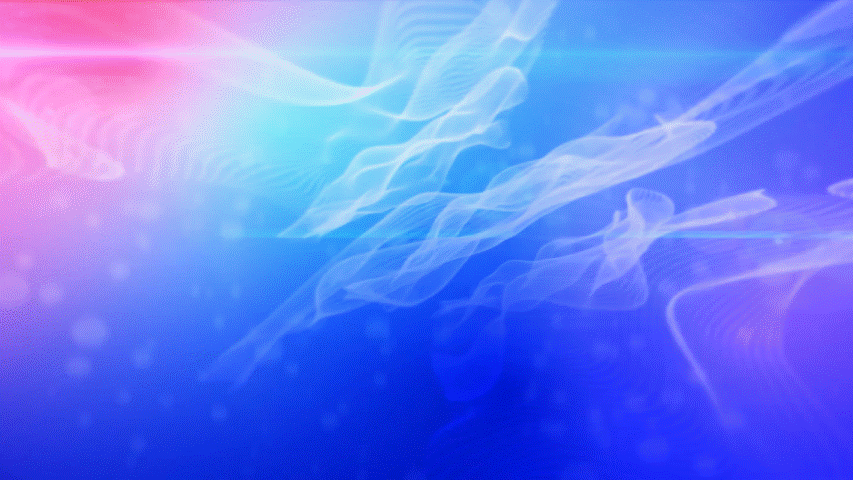
Crop or Stretch?
Another thing to consider is video quality/resolution. Our above example looks fine when stretched to fill the slide.
Let’s look at another example. Here we have a 16:9 video on an ultrawide presentation slide. This motion background video looks good when stretched (eg. distorted) to fill the slide but may be seen as too distorted for some people. To avoid the distortion, the other option is enlarging and cropping as we demonstrated above. This will keep the content the same aspect ratio, however, keep in mind that when enlarged, the video may become pixelated. Ultimately, the design and the video content will determine which is best: stretch or crop (or a combination of the two)!
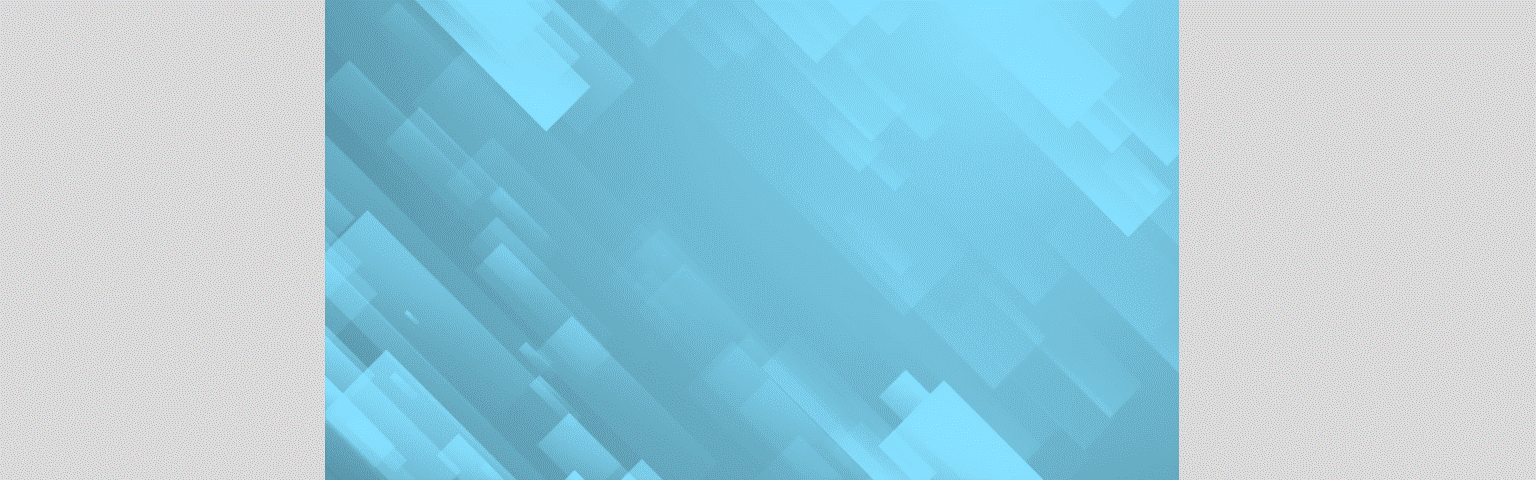
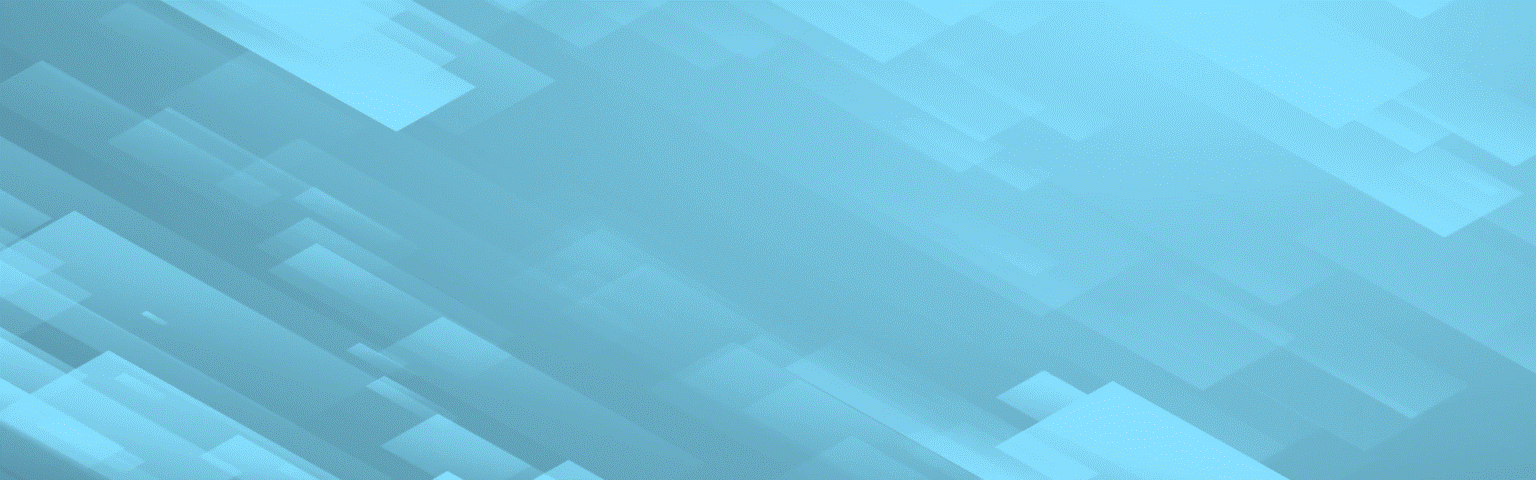
Conclusion
PowerPoint makes it very easy to stretch, squeeze, and distort videos. Be creative and make amazing slides! But use this superpower carefully, as you don’t want to create slides that are pixelated or distort things that shouldn’t be distorted.
-The TLC Creative Design Team
