Hidden slides are very common in Microsoft PowerPoint presentations. However, PowerPoint’s built in UI doesn’t do a great job at making the hidden slides apparent. The slide sorter view has a small slash through the slide number, and the slide is subtly greyed out which can be easy to miss when scanning through a large number of slides. Identifying hidden slides becomes a “Where’s Waldo” search!
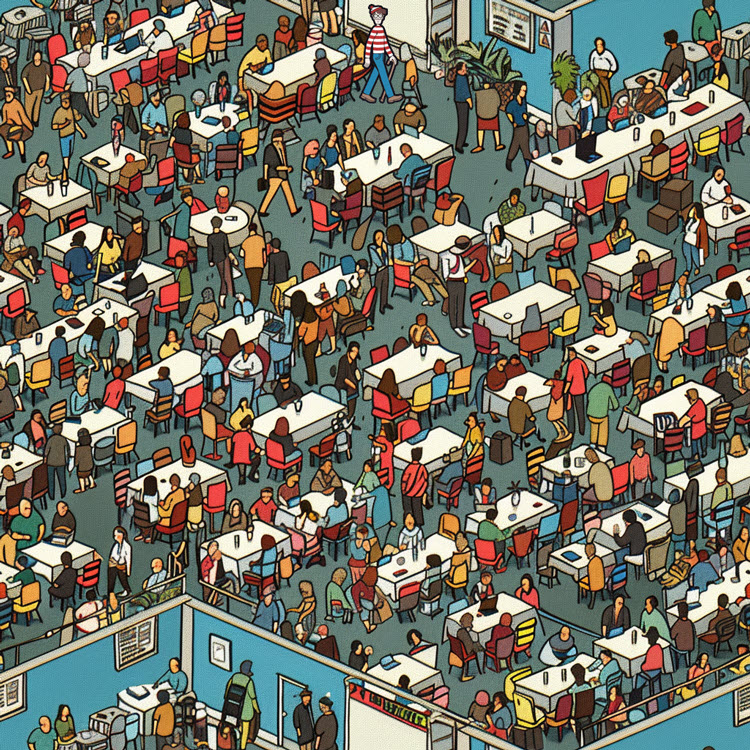
[image generated through Midjourney]
Microsoft PowerPoint’s latest interface is stylish, but the small, subtle, almost imperceptible slash indicating the slide is hidden is not obvious when reviewing slides.
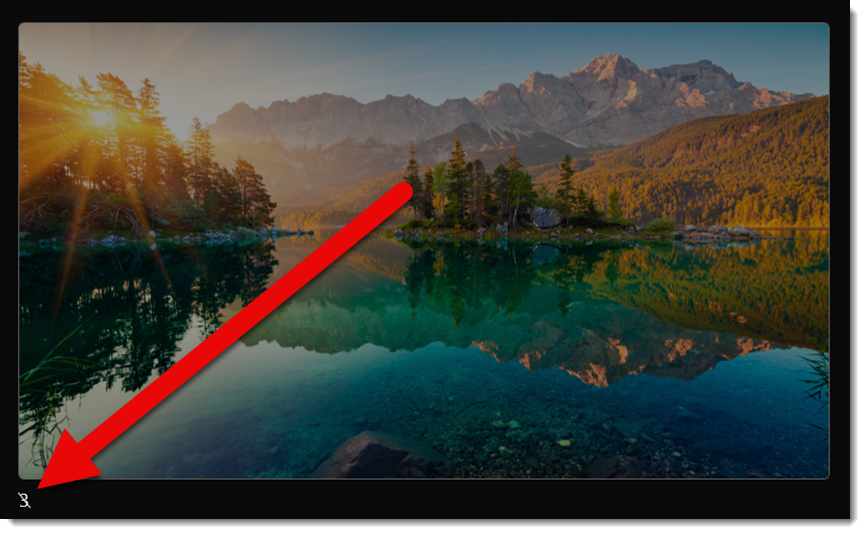
Here is the sample slide deck for this post:
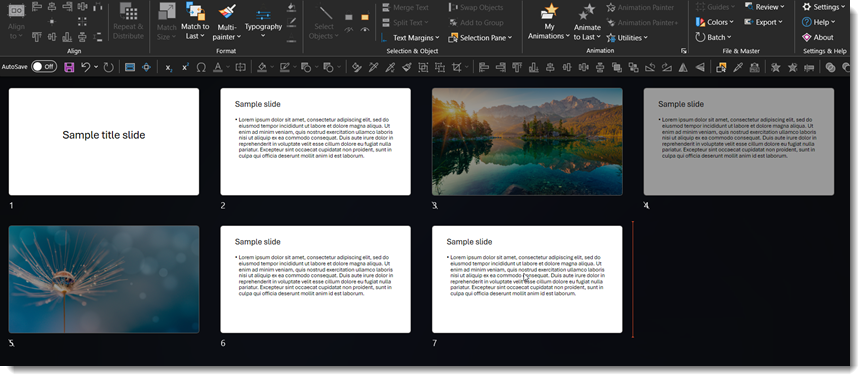
At TLC we add a .png “hidden” image to the help the hidden slides standout (download the Hidden ping at this September 2006 blog post).
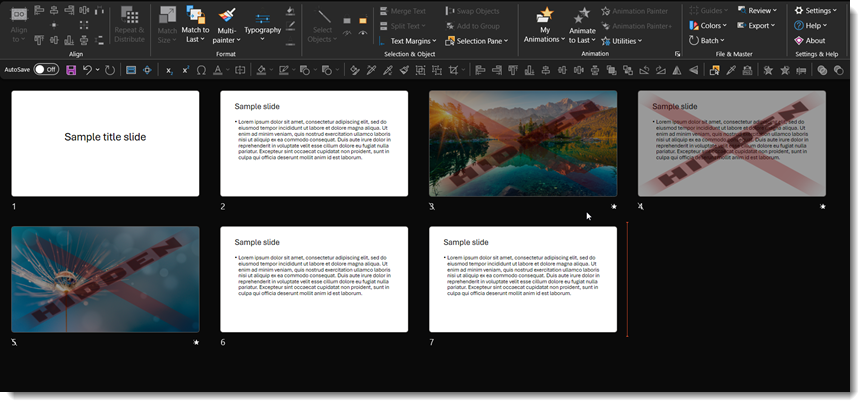
Same thing when printing slides. In a slide sorter/light table layout, there is NO indication of a slide being hidden.
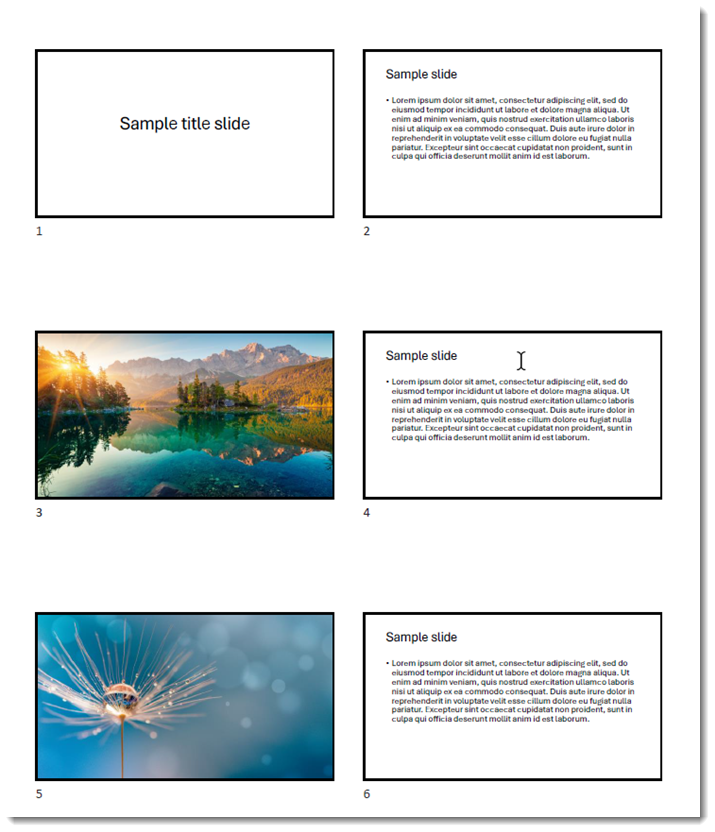
This can cause problems when presenters review the presentation. Do they know the slides are hidden and not part of the slide show? This scenario is a regular occurrence during onsite meetings, and we hear from the stage – during the meeting – “Well, some of my slides are missing”. Because the presenter reviewed a printout, or PDF, of the slides and had no way to know some of the slides are hidden and not part of the slide show.
Again, the TLC solution is adding a hidden overlay image, which makes it easy to identify slides that are NOT part of the slideshow.
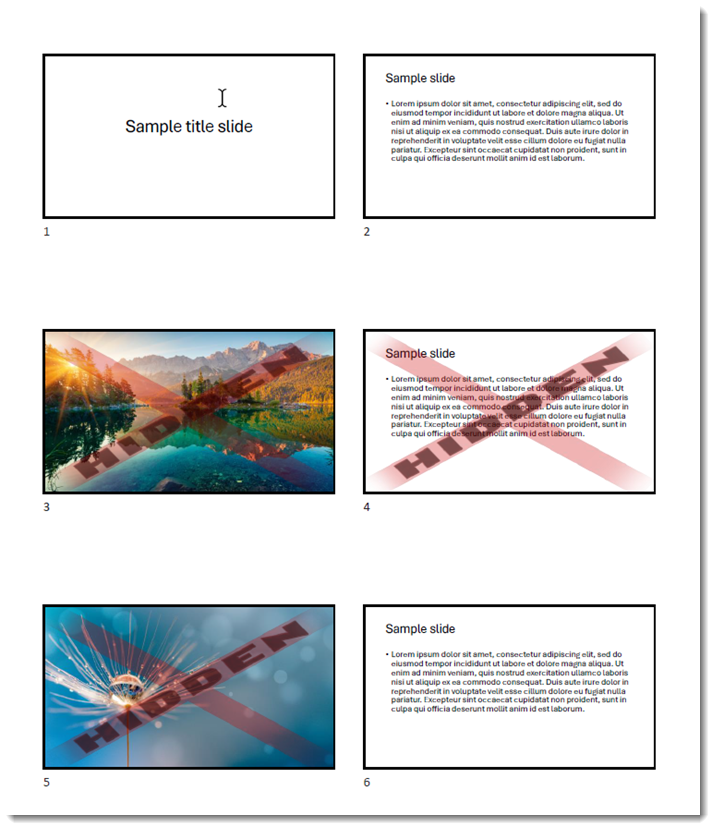
Hidden slides are an amazing option. But the interface is not designed to aid presenters. When a hidden slide is noted in a Microsoft PowerPoint presentation, confirm with the presenter they know it is hidden (and not part of the slideshow)!
