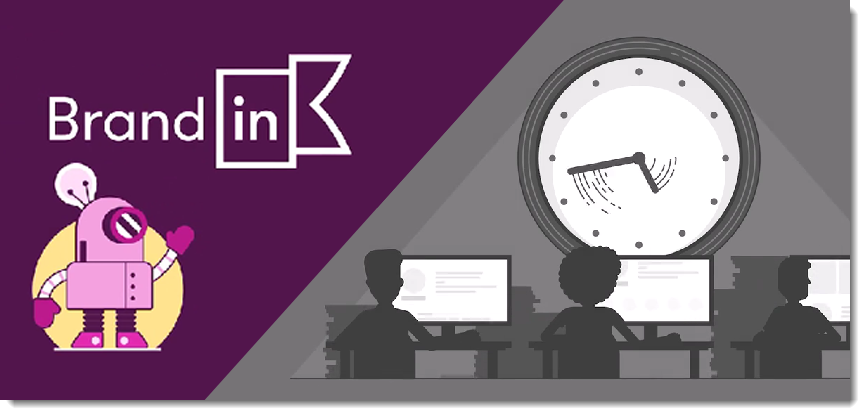
When it comes to creating presentations, a major obstacle for companies is providing access to the same PowerPoint templates, base presentations, and assets for everyone. But we found a product that helps. BrandIn is a new asset management option that works directly in PowerPoint and Word and gives everyone access to the assets they need! AND those assets are easily managed in a central location, with updates instantly available to everyone!
What is BrandIn?
BrandIn is an add-in for Microsoft PowerPoint (and Word). It uses SharePoint to power its functionality. This means no additional websites to access or additional apps download and manage. Plus it leverages the full power of Microsoft SharePoint, and bonus, there is a free, full-function version!
BrandIn is a product from BrightCarbon’s team, the same people behind the Brightslide add-in. So they know PowerPoint!
After our internal testing of Brandin, we have implemented it into our TLC Creative design studio workflow because of its functionality directly within PowerPoint, and that it allows everyone easy access to a core asset library that is easily maintained.
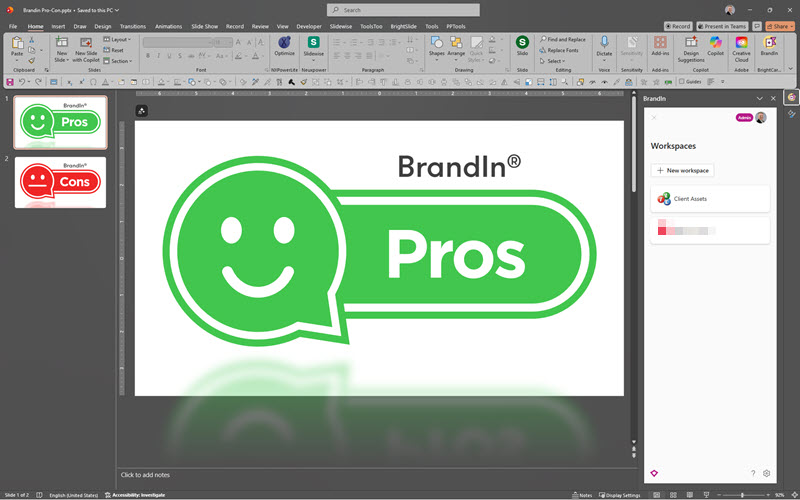
The Pros
Here are some features BrandIn provides that we really like:
- Free! – Really! The base option is the full software with a limit of 4 users (the paid plans offer additional users and enterprise features).
- SharePoint – BrandIn leverages Microsoft SharePoint in a seamless interface, so users do not have to access SharePoint directly – and most users will not even realize they are using SharePoint (which is a win from our perspective!). Also, because BrandIn leverages the SharePoint library functionality, it works across Windows, Mac, and Office Online.
- Centralized – One location to access slides, templates, logos, icons, text, and images.
- Organized – Set up separate libraries for different brands, departments, clients, or projects.
- Search – Add metadata, categories, and tags to assets (and theses are Microsoft metatags, so the tags are native to PowerPoint and Word, travel with the files, and help users find assets quickly).
- Optimized Images – An (optional) automatic image compression function is built in (at TLC Creative, we leverage NXPowerlite to optimize presentation images, but BrandIn’s built-in function will be a good feature for many users).
- Unlimited – Storage is only limited by your SharePoint’s capacity (1 TB is the Microsoft default), so add as many assets as you need!
- Templates – BrandIn adds unique functionality to make PowerPoint templates AND “template slides” (slides that are pre-designed layouts that can be used to build presentations more quickly) easy to find and easy to assure everyone has access to the latest version!
- MS Teams – This is the really big differentiator for TLC Creative. As noted, BrandIn is powered by SharePoint. Yet, we at TLC Creative really appreciate the ability to work with and manage the assets BrandIn displays by using Microsoft Teams, without needing to go into the SharePoint environment.
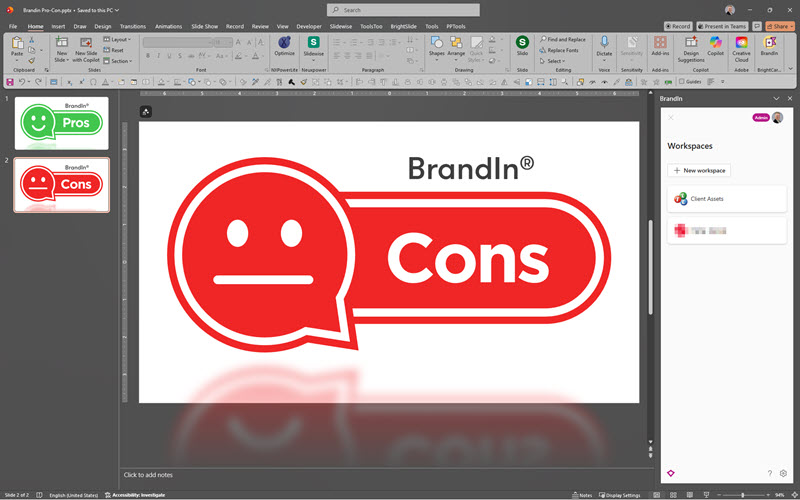
A Few Cons
BrandIn is a valuable tool, but it is not perfect. It’s always good to know the limitations that may be encountered. Here are the ones we noted (with the caveat that we know the BrightCarbon team is very focused on this software and has already added new features and has a long road map of improvements):
- SharePoint – Yes, this is in our list of Pros, but we are adding it to the Cons too, because it does mean you need to have a Business or Enterprise M365 account that includes SharePoint. The personal M365 accounts that use OneDrive for cloud files will not work with BrandIn (at this time). And because when someone says “SharePoint” it scares away many users.
- Setup – Someone needs to curate and maintain the asset library to keep it useful and up to date (that being said, with BrandIn, this can be a shared responsibility and not something that only the IT Department can do).
- File Types – BrandIn SharePoint integration means it inherits the capabilities, and limitations, of SharePoint. For example, we can upload videos to the SharePoint folder. But the videos are not displayed in BrandIn as available assets, because SharePoint libraries do not (yet) support video files. Another example is white .svg images. SharePoint makes a .png preview of .svg images – and then displays the white preview image on a white tile. So, when searching for assets in BrandIn (or SharePoint) we see a white image on a white tile, which means we see a blank white tile… (so make sure your asset files are named well)
- Costs – BrandIn does offer a full-function plan for free. If you have more than 4 users, want more than 2 Workspaces, or want access to some of the more advanced features, a paid plan is needed (details on the BrandIn website). Or maybe this is a Pro because software we pay for means the Dev team will continue to support and improve it, which is definitely the feeling I have from the BrandIn Dev team.
- Adoption – This is a challenge for all software and processes. Getting everyone on board to use the new tool and not rely on old habits (like re-using outdated slides or incorrect logos) is hard!
BrandIn has a lot going for it. My recommendation is to test and try it. Over the years the TLC Creative team has used many DAM (digital asset management) systems with our clients, and internally, we have tested many, many others. BrandIn is the first truly-accessible-within-PowerPoint option we have found that is intuitive and full featured (feel free to reach out to Troy at TLC Creative for an end-user opinion).
The next post will be an in-depth look at the BrandIn install process and use examples.
-Troy @ TLC Creative
