The BrightSlide PowerPoint add-in has so many great features it is impossible to say what the “favorite” feature it. But I will list this as one of my top 3! BrightSlide’s ‘Match Size’ tool is brilliant.
Through a series of emails with the BrightSlide lead developer I detailed the process I would go through on virtually every large presentation event to create a custom photo loop for the meeting walk-in, generally being given a folder of images with minutes until doors open! The result was an addition to the Match Size options (thank you BrightSlide!).
The scenario is, an image does not scale to fill the full slide. The fastest solution is now to select the image, go to the BrightSlide tab, and click the Match Size button. There are actually 3 options in the drop-down: Match Size, Match Width, Match Height. But the top level, Match size, button is all that is needed.
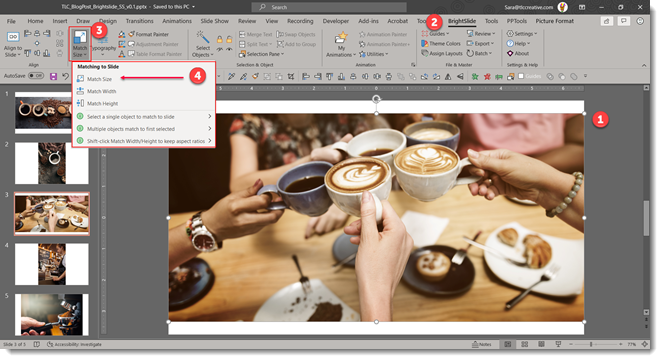
Select the image, click Match Size and the image is not distorted or stretched, but it is cropped to fill the slide. AND it is centered within the crop! Position within the crop can be adjusted by selecting the image and the crop tool to adjust what is the live/visible image.
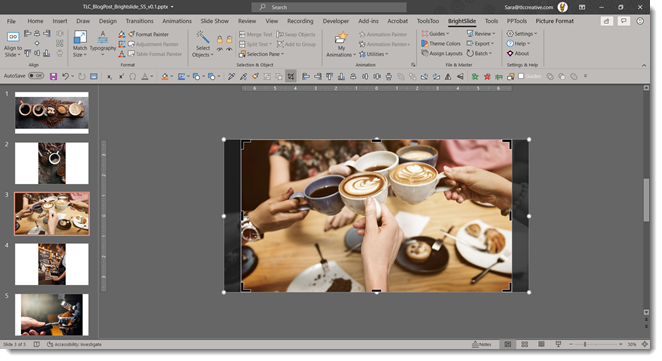
If resizing all photos in a slide deck, such receiving a folder of images, importing them into a slide deck using PowerPoint Photo Album feature, then use BrightSlides BATCH tool to apply the resize and crop to every image in the deck instantly!
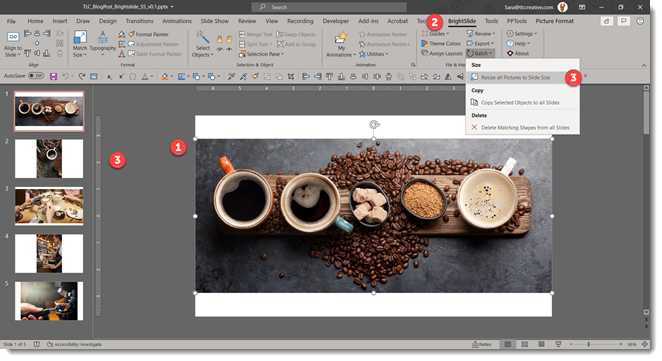
Using the Batch tool brings up this dialogue, where you want to select yes.
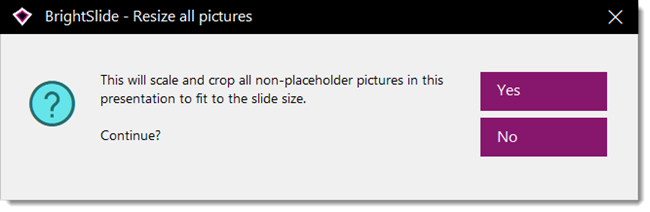
The end result is nearly instantly created beautiful full bleed images that fit the slidet!
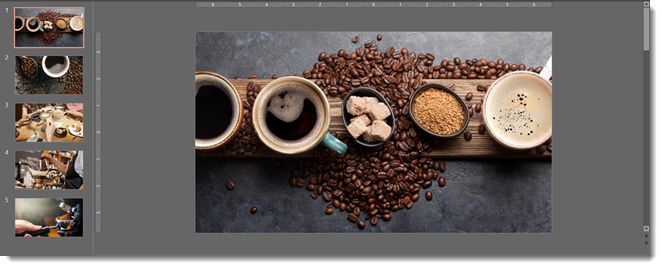
The BrightSlide add-in for PowerPoint can be downloaded for free at: https://www.brightcarbon.com/brightslide/
Troy @ TLC
