Using existing assets is almost always faster than creating something new, or worse, creating something, again, and again, and again. Everyone should know of PowerPoints CHANGE SHAPE feature! For example, we have created a rectangle with a custom gradient. Now styling is going to be rounded rectangles. Easy, just do this:
Select the rectangle.
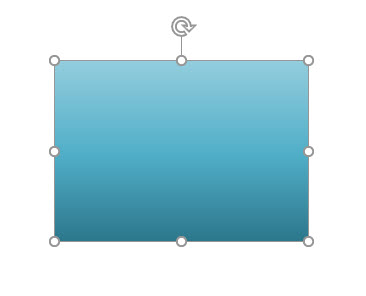
Under the Drawing Tools > Format Tab, click Edit Shape > Change Shape > Rounded Rectangle.
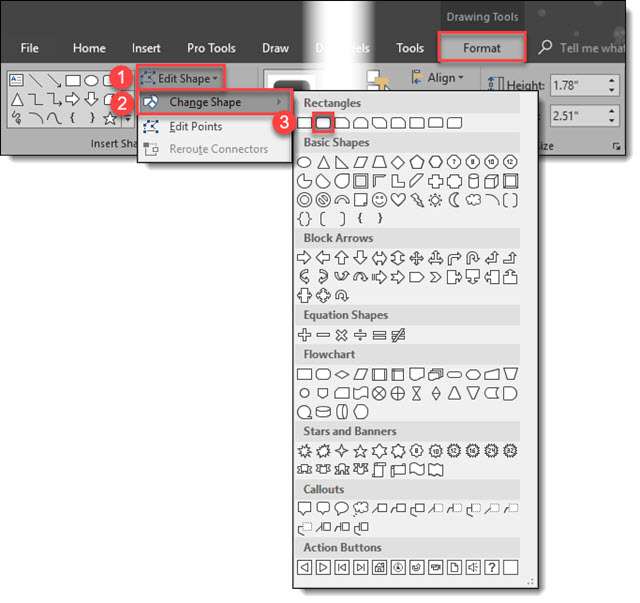
The rectangle will now be converted to a rounded rectangle. Done!
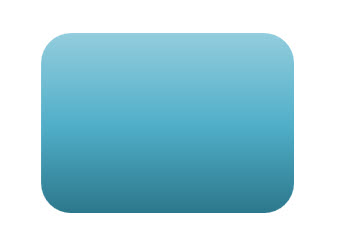
Repeat to convert all the already formatted, positioned and animated rectangles throughout the presentation to the updated rounded rectangle styling in minutes. Or, leverage that wonderful custom gradient by morphing the rounded rectangle to an arrow, or any other shape in the Change Shape library.
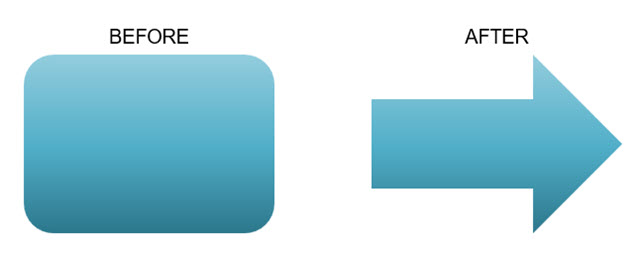
Tip: All TLC Creative design computers have the Change Shape drop down menu on our QAT for even quicker design and formatting.
Troy @ TLC
