PowerPoint 2010 introduced the Merge Shapes toolset (trust me, it was hidden, but there). In PowerPoint 2013, the Merge Shapes toolset is much more accessible and refined. Here is an example we developed creating a much requested graphic element – puzzle pieces (download link below).
Here are the 4 puzzle pieces.
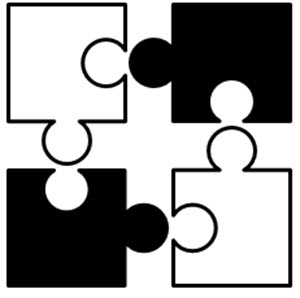
All are PowerPoint shapes
Here is a 4 step process to create your own:
1. Add 4 squares AND 4 small circles, so there are 8 shapes on the slide. COPY the 4 circles.
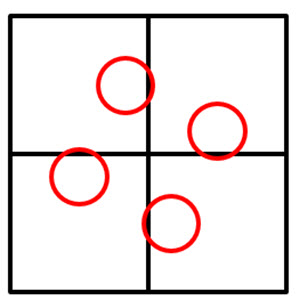
Select all shapes and subtract the circles from the squares to get these 4 shapes.
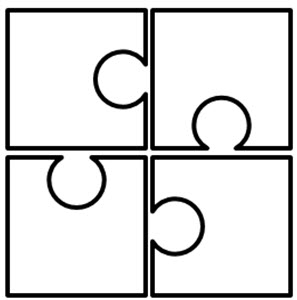
Paste in the 4 circles, so there are 8 shapes on the slide again.
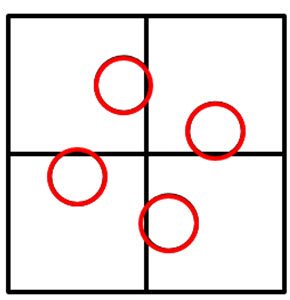
Select all 8 shapes and use the Merge Shapes tool to unite the circles to adjacent squares to create the 4 puzzle pieces.
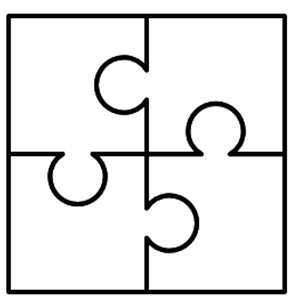
Each puzzle piece is a separate PowerPoint shape.
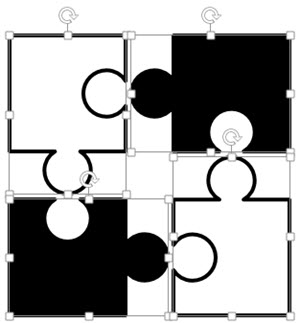
Each puzzle piece is a separate PowerPoint shape that can be resized, animated and recolored directly in PowerPoint.
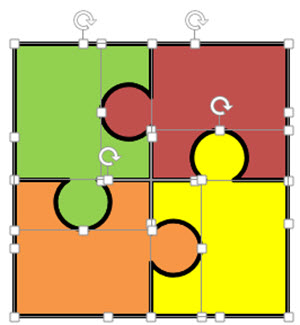
Download a slide with the 4 puzzle pieces: PowerPoint_Puzzle_Pieces
– Troy @ TLC
