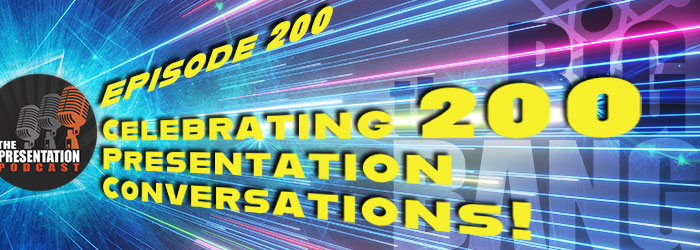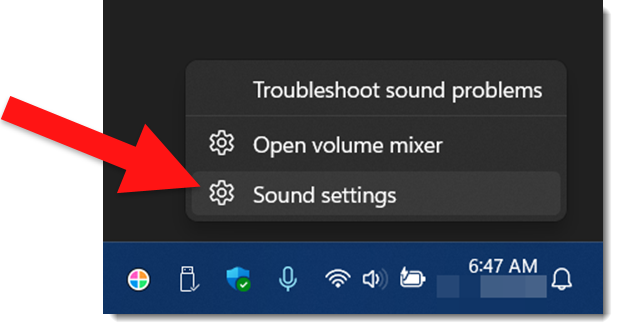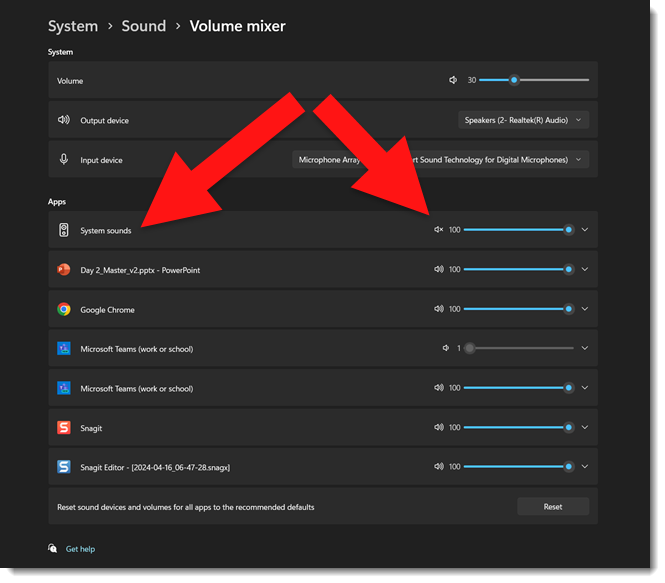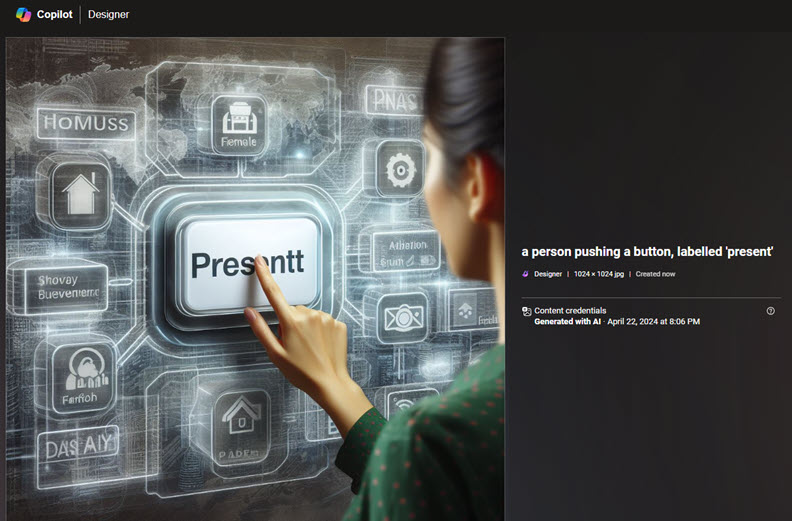Presentation work is often intertwined with the AV equipment – software – settings – setup needs. At a recent event a presentation designer asked about the types of SDI and what was needed for the meeting. The simple answer is resolution. The different numbers (3-6-12-24G) relate to the maximum resolution the cable can handle. Of course all the other equipment connected to the cable also needs to be capable of that resolution.

The above image is an SDI cable. It is for the video signal and pretty much the same as an HDMI cable (but more durable and able to be really-really long). SDI is not new, but us presentation people are part of the technology setup conversation more and more. SD SDI was launched back in 1989. The highest performance, and most recent version is 24G SDI which was launched several years ago in 2020. An important note is all SDI cables have the exact same connector. They are not directional (eg. plugging in either end will work). And the thickness is more about the durability than the resolution and quality.
An SDI cable is common on AV setup meetings, and for the most part, presentation computers are going to use HDMI connection. It is generally the equipment beyond the presentation “show” computers where SDI cables are used. On this particular meeting, the video switcher for the breakout room, where the other presentation op was working, was an SDI ATEM Mini Pro. So, SDI cables and connection were part of the setup conversation.

So if you get into a conversation about SDI cables to connect the presentation computer to the AV system, here is a quick definition of the flavors of SDI for reference:
We don’t want to talk about or use SD SDI cables (low res interlaced video) or HD HDI (the first progressive video option, but still too low resolution for everything a presentation computer is used for).

3G means 3 GBs of data per second. In presentation terms this is up to 1080p at 60 Hz.

6G means 6 GBs of data per second. In presentation terms this is up to 4K (2160p) at 30 Hz.

12G is 12 GBs of data per second. In presentation terms this is up to 4K (2160) at 60 Hz.

24G is 24 GBs of data per second. In presentation terms this is up to 8K (7,680 x 4,320) at 60 Hz.

Last, for this meeting, there was the question of how does the HDMI show computer connect to the SDI cable? The answer is an HDMI-to-SDI converter. TLC Creative uses these Blackmagic Bidirectional Converters (meaning they can convert HDMI-to-SDI or SDI-to-HDMI).

The AV production company standard equipment pack is generally the more versatile (and costly) Decimator HDMI-to-SDI converter.


There are other differences between the 3-6-12-24G protocols, but for presentation needs, we are good to know how each relates to resolution.
Troy @ TLC