Images within PowerPoint can be formatted to have many different effects. In addition, a formatted image can also be cropped to any shape without affecting any existing formatting using the Crop to Shape tool.
1. Begin with an image that has been formatted within PPT.

2. Select the image, and then click the drop down arrow below the Crop button under the Picture Tools Format tab.
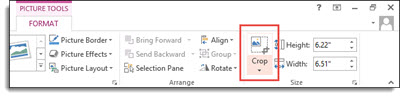
3. Hover over Crop to Shape to show the many different shapes available to crop the image to.
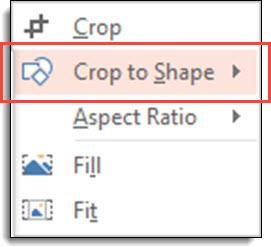
4. Select the shape you wish to crop the image to.
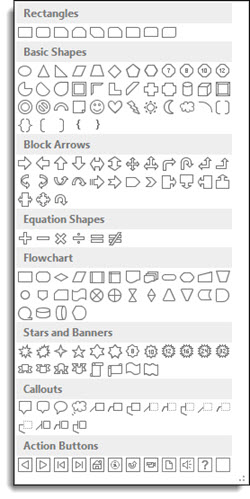
5. The image is now cropped to the new shape and all original formatting is still in place. Here are some examples of the image cropped to different shapes:



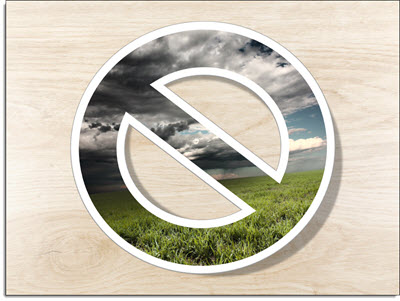
-Troy @ TLC
