PowerPoint has made the trips over to video editing software less and less with the new tools. One of the tedious items was changing the in/out point of videos. That is where the video starts and ends. This can now be easily set in PowerPoint.
1. Here is my sample video. For an easy visual, it is a countdown from 10 to 0. But I need a video that counts down from 5 to 0.
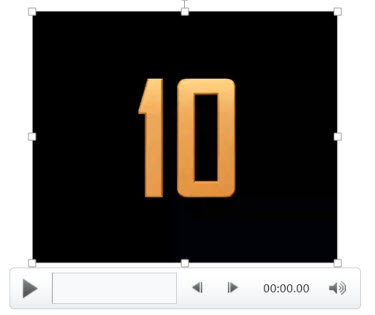
2. Select the video, and in the Video Tools/Playback tab, click TRIM VIDEO.
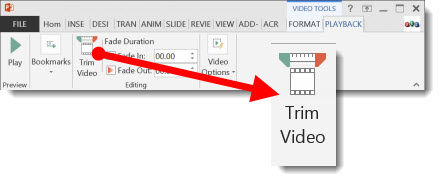
3. The Trim Video dialog box opens, showing the selected video AND the start and stop points.

4. Sliding the green start point marker to the right adjusts where the video will begin playing from. I just slide until I see the number 5 on the video.
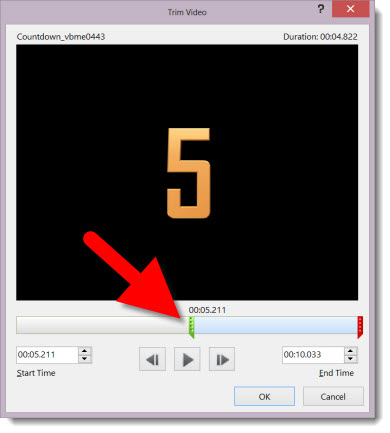
5. Now the slide shows the start of the video at the needed location and the presentation is set to go (all without opening a video editing application!).
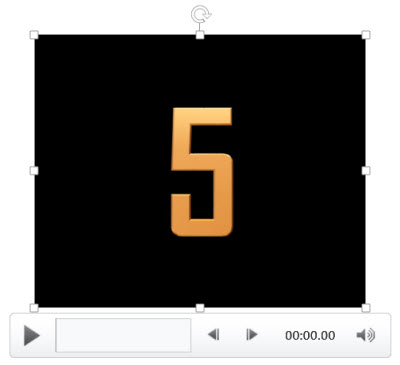
– Troy @ TLC
