There are lots of great Photoshop quality effects that can be easily created in PowerPoint. Here is how I create a cutout effect for text.
1. Here is our sample text. Just black text.
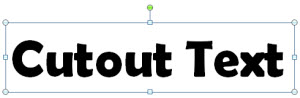
2. I change the text color to white.
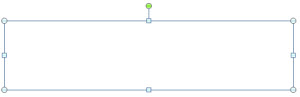
3. Then apply one of the preset INNER SHADOWs.
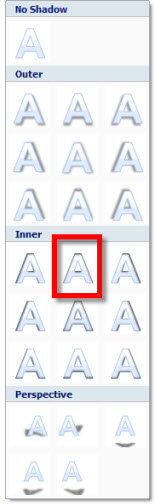
4. I modify the preset settings to be darker (transparency), less blur, more distance.
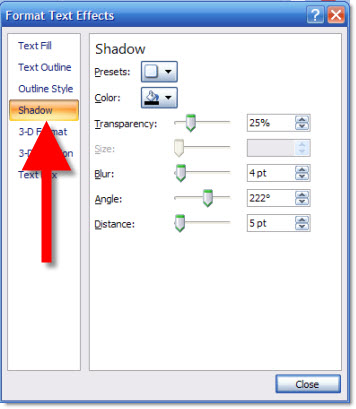
5. Here is my text now with the cutout effect.
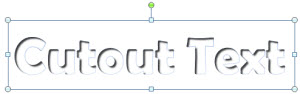
6. Finally, here is the same text set on top of a textured background where it really shows the cutout effect.
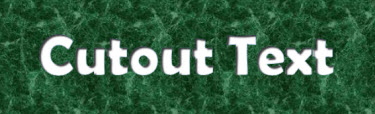

– Troy @ TLC
