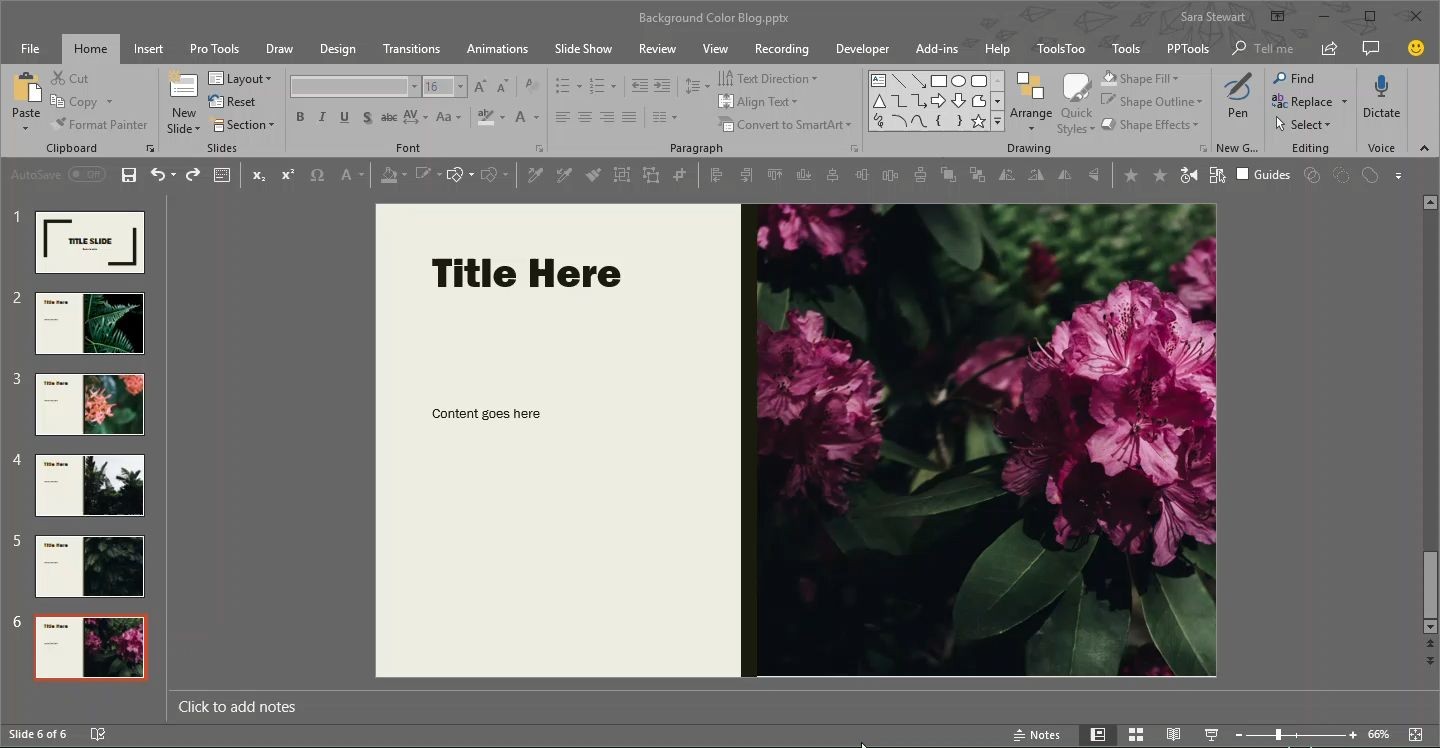The Master Slide is where as presentation designers we try to keep clients away from. But as a designer, this is a fantastic shortcut to accessing the master slide!
As example, we want to change the background color across all slides. Easy, just update the Master Slide. The typical way of doing this is View > Slide Master and the Master Slide view opens with that layout selected.
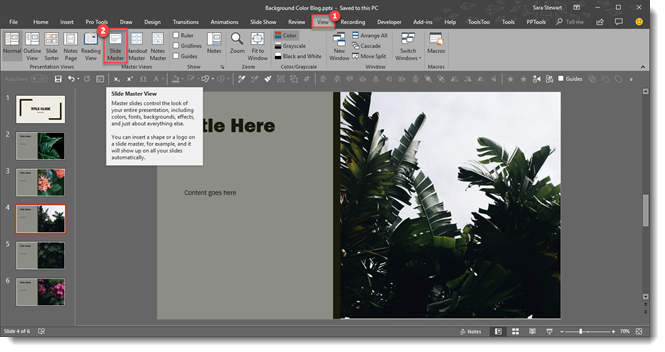
However, we need to change the background color on the Master Slide, not the Master Layout. So now we need to scroll up and select the Master slide at the top. Too many steps for a busy presentation designer!
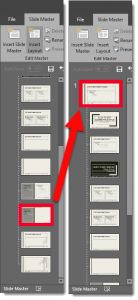
A quick and easy shortcut to achieve going directly to the Master Slide is to hold SHIFT + DOUBLE-CLICK on the NORMAL VIEW icon in the lower right bar.
![]()
This is will automatically open the master to the top slide where you can quickly update all slide backgrounds.
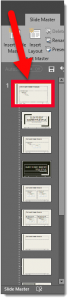
Here it is in action, 1 click (okay a double-click) access to the Slide Master.
[KGVID]https://thepowerpointblog.com/wp-content/uploads/2018/10/unnamed-file-3.mp4[/KGVID]
Troy @ TLC