With text boxes, or autoshapes with text in them, there are two types of selection:
1. Selecting the text so it can be edited.
2. Selecting the shape so it can be edited or moved.
Selecting the text is easy, just click inside the box near the text and you get the text cursor. Note, when you have text selected the shape has a dotted line border.

But to select the shape I see people struggle all the time. The three common ways are:
1. Select the text, then carefully click on the dotted line border to change the selection to the shape.
2. Carefully position mouse at edge of shape and click (same as #1, but skipping the text selection – usually).
3. Select the text, then press the ESCape key to change the selection to the shape (this is a great trick if you are unfamiliar with it).
But the 4th, and often best, way to select a shape and not the text is also the easiest.
4. Hold the shift key and click on the shape – anywhere. This only allows the shape to be selected, never the text.
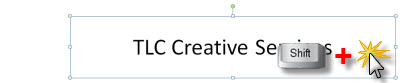
Note: the border is a solid line when the shape is selected.
– Troy @ TLC
