When creating or editing an image in PhotoShop – be sure it is set to RGB. I recently encountered a situation with a clients files that was perplexing (aka: extremely frustrating). They were scanning photos at a print resolution (300 dpi and very large) and also as CMYK images. I figured out their problem, corrected the images in the current presentation and gave them a scanning tutorial so future efforts will work better.
For any images you will be using in a PowerPoint presentation, make sure your images being edited in Photoshop, or any image editor, are set to RGB. In Photoshop:
○ Check the top information bar of your image to see what color mode it is currently set to. Common mode are RGB, CMYK and INDEX
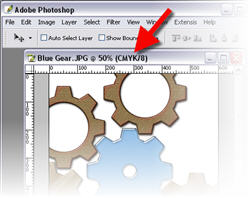
○ To change your image to RGB go to IMAGE >> MODE >> RGB
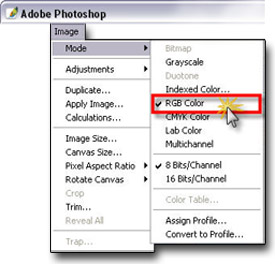
Done.
You now know your image is compatible with PowerPoint and one potential conflict/problem has been eliminated!
Troy @ TLC
