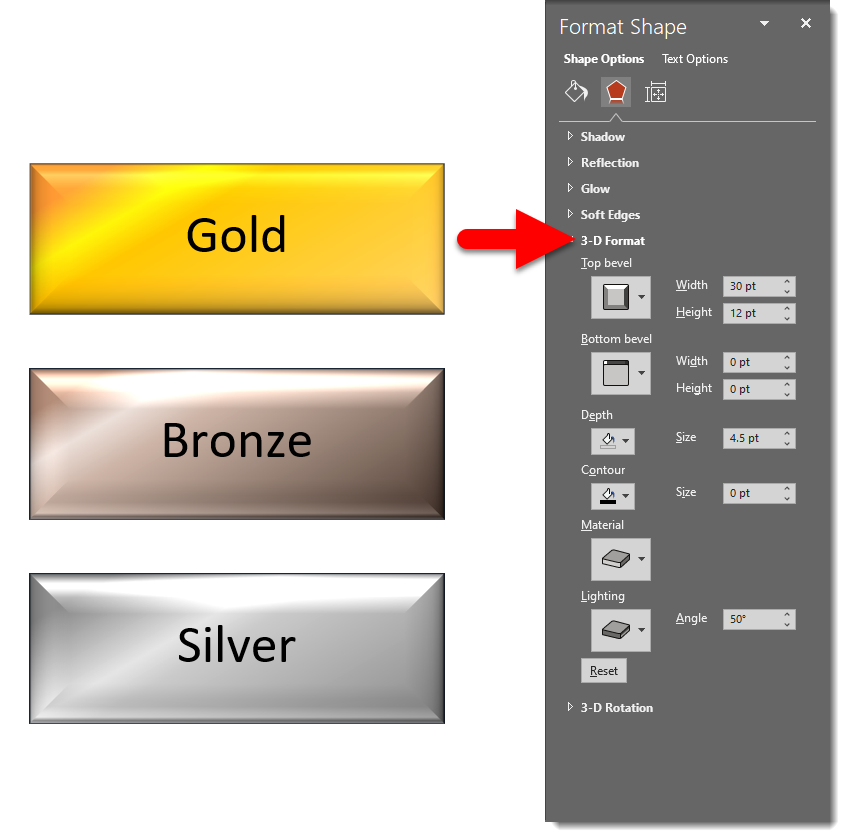Adobe Illustrator is the best vector art program for creating metallic effects. Adobe Photoshop is an amazing raster image editing app with tons of presets for realistic metallic effects. PowerPoint… We use metallic effects in PowerPoint all the time! These are surprisingly simple gradients that can be created and applied directly in PowerPoint. Over the next several posts, we’re going to highlight some great ways to create and apply metallic effects in PowerPoint.
First up is making a PowerPoint shape have a metallic fill. By using the right colors and gradient stops, you can achieve some pretty nice metallic effects on any sort of PowerPoint shape. Select any PowerPoint shape, right-click and select FORMAT SHAPE, go to the FILL section, and select the GRADIENT fill option. This examples uses a linear gradient, a 60° angle, 4 gradient stops with slightly lighter and darker hues, and an off-center position.
Download an editable PowerPoint slide with the Gold, Bronze, and Silver metallic shapes here.
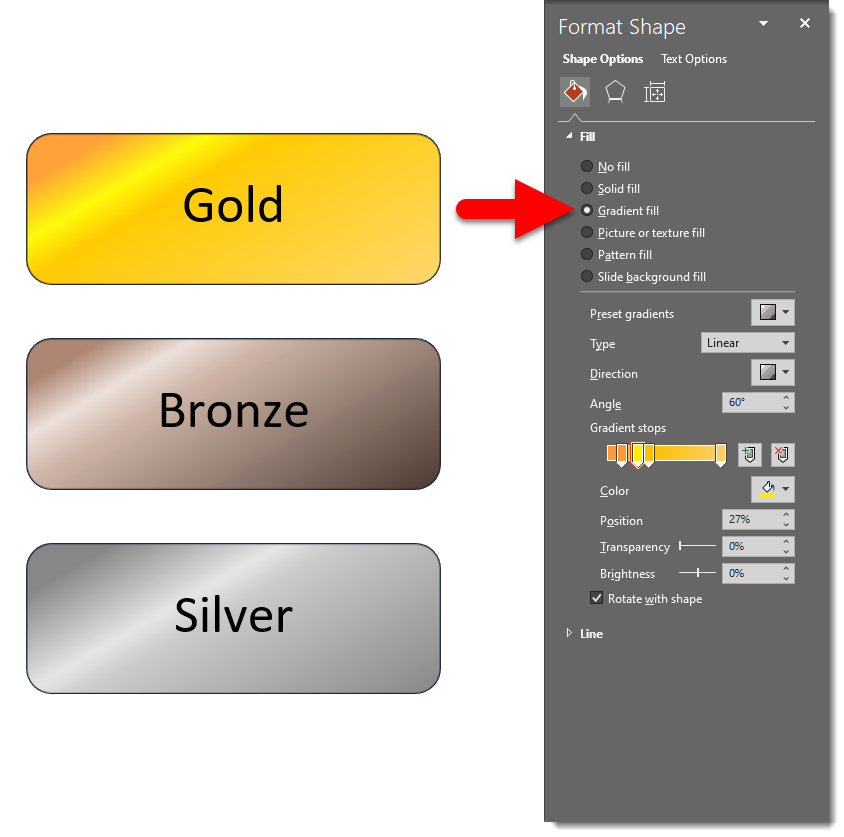
You can also make the metallic effect even more emphasized by layering a PowerPoint bevel effect on the shape. Same thing; FORMAT SHAPE > FILL > GRADIENT. Then go to the EFFECTS tab > 3-D FORMAT. Download an editable PowerPoint slide with the beveled effect Gold, Bronze, and Silver metallic shapes here.