So this is a problem, and I am guessing I am not the only one being frustrated with their computer – PowerPoint – Outlook – print drivers.
(note: paid actor, recreating computer frustration Troy is experiencing today)
After finally getting frustrated enough to look into the problem. The problem is any PDF I attempt to print resulted in this error message.
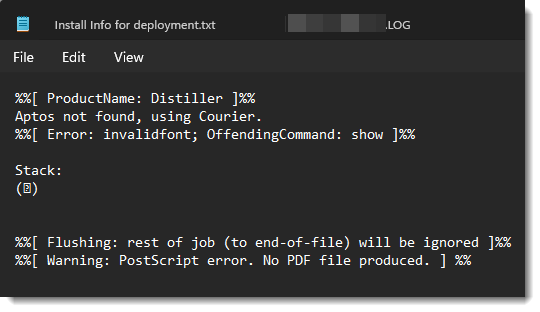
The problem is Windows, or Office. Or maybe it is an Adobe problem. But it is that Adobe is not recognizing the the new Windows default font Aptos (for more information on Aptos font, see this earlier blog post). My guess is Adobe does not recognize the font and does not know what to do with it, so it does nothing – aside from erroring out every PDF I attempt to print.
Note: I have not tested this on a Mac, but it is definitely an issue on Windows.
Here is the solution:
1. In the Office app (PowerPoint, Outlook, Excel, Word – they all are experiencing this issue) and file to print, go to the Print dialog and select ADOBE PDF as the printer.
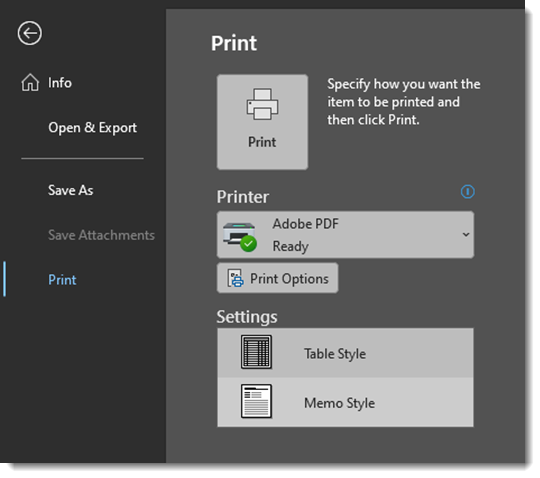
2. Click PRINT OPTIONS
3. In the Print Options dialog, ACROBAT PDF should be the preset based on selection in the print menu earlier. Click the PROPERTIES button.
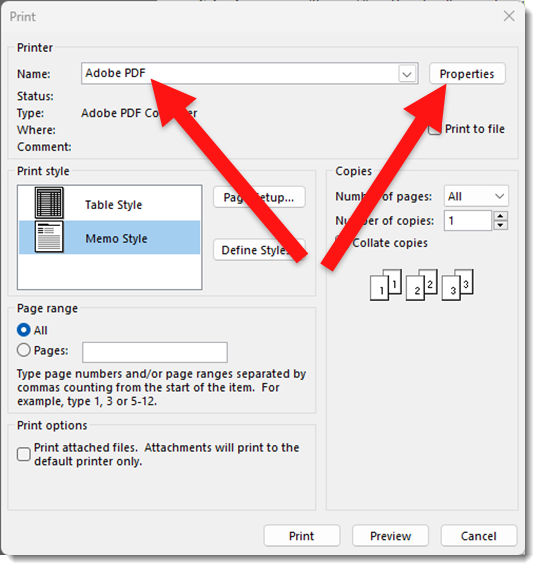
4. In the Abobe PDF Document Properties dialog UNCHECK the RELY ON SYSTEM FONTS ONLY; DO NOT USE DOCUMENT FONTS option.
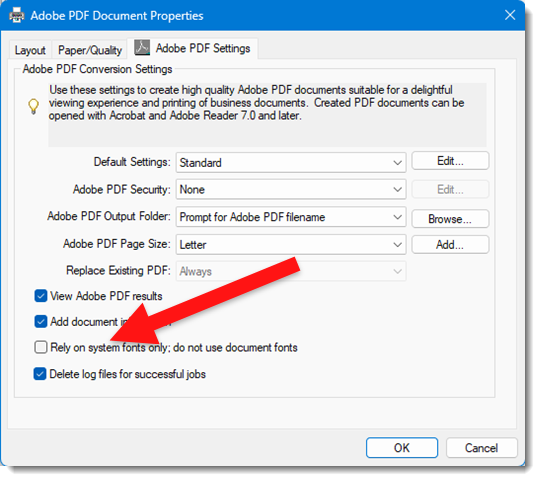
5. Click okay and the PDF should successfully print!
Note: I have not found a way to make this option unchecked by default. I also have been happy to create PDFs again and have not really dived deeper into changing the print options more permantly – mostly because I am hopeful Microsoft and Adobe will figure out this issue and fix it so this hack is not needed.
Troy @ TLC
