How do you describe what is on top or bottom for slide content?
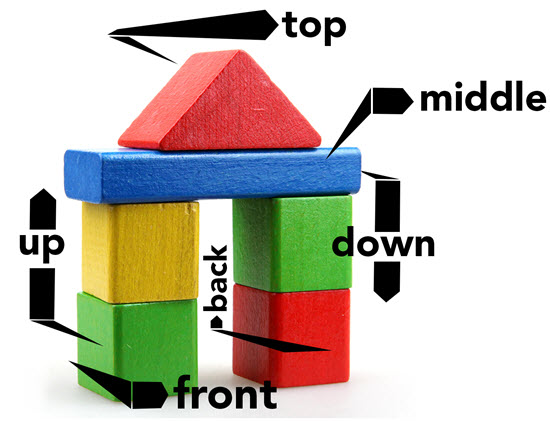
Let’s look at a simple explanation of 2D design. With presentation design, this is very easy to visualize by looking at a chart. A standard bar chart has two axes: left-right (X) and up-down (Y).
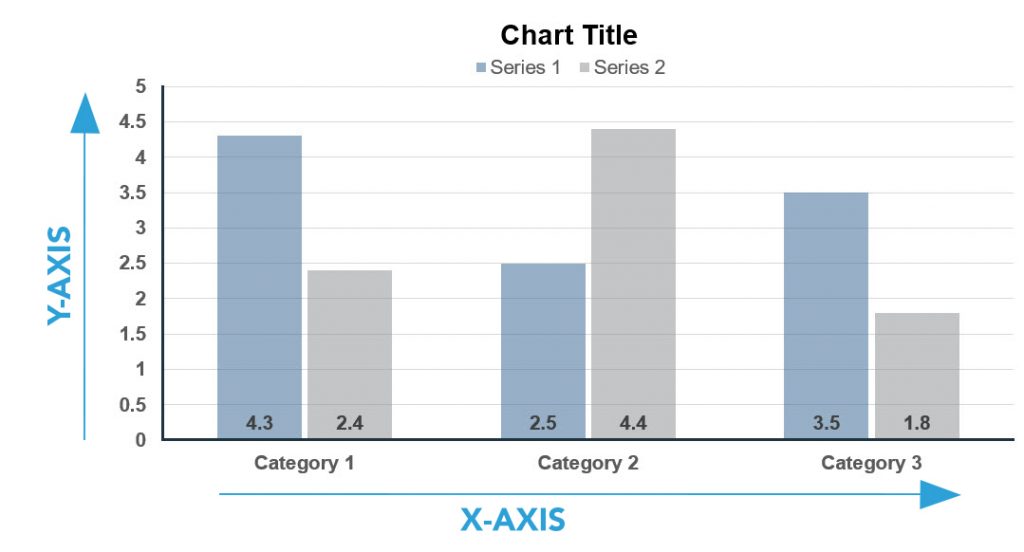
To expand on things, here is a simple explanation of 3D design. In 3D design, there are 3 axes; left-right (X), up-down (Y) and front-back (Z).
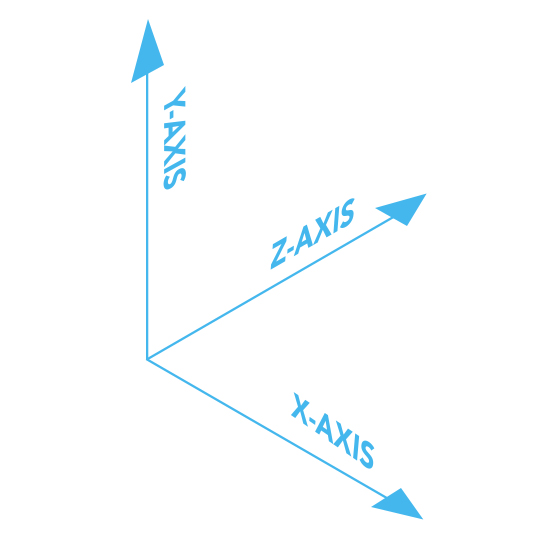
Similarly, PowerPoint slides can have 3 axes for content. Slide content is 2D, which is left-right and up-down. But, it can also be layered on top of each other, which is the Z-axis. So, content that is layered on top of each other is referred to as the “Z Order.” Here is an exploded view of a slide. The Z-order has the text on top, so no other slide content is going to block it – but the text may overlap other content.
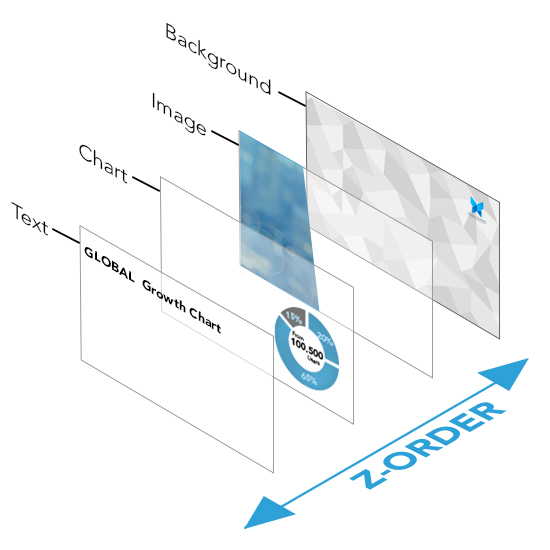
Z-order is adjusted with PowerPoint’s ARRANGE > ORDER OBJECTS tools. These are the “bring to front” and “send to back” buttons. The SELECTION PANE shows all slide objects in their Z-order with items at the top of the list on top and items lower on the list having the other items on top of them.
Note: PowerPoint cannot have objects on the same layer, so as soon as there is 1 object on a slide, something is always layered on top.
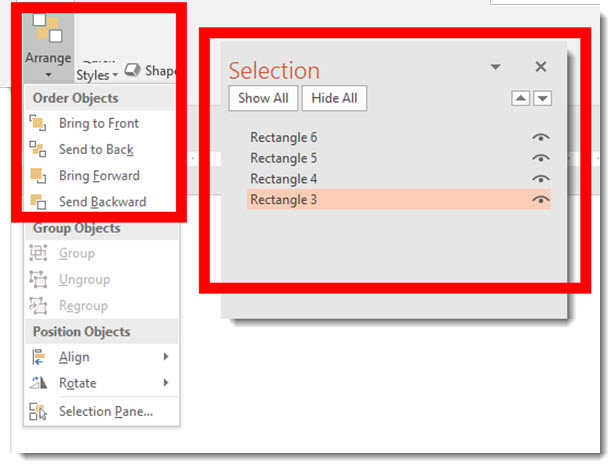
-Troy @ TLC
