All PPT shapes are vector (meaning they can be resized with no quality loss and are very small in file size). One great feature of PowerPoint (that has been in many versions but hasn’t been discovered by everyone), is the ability to change shape to any other shape – AND maintain all format styling and animation!
Here is an example, a rectangle with gradient fill, text styling and cast shadow.
1. Select any shape on a slide.
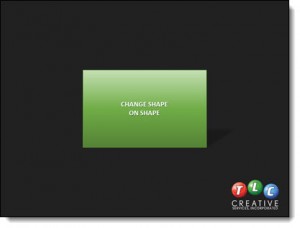
2. Go to the FORMAT TAB.
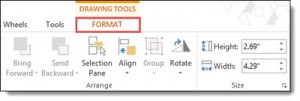
3. Click the EDIT SHAPE drop down menu.
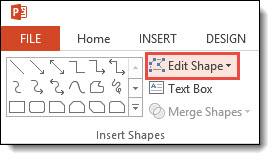
4. Select the CHANGE SHAPE menu
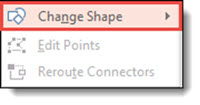
5. From this PPT shape gallery, select the new desired shape – for this example, we are choosing the heart shape.
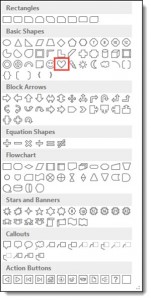
6. The rectangle changes to a heart shape – and the color file, drop shadow, gradient, text font-color-styling and animation are all still there!
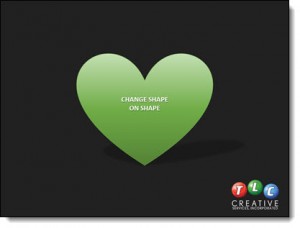
-Troy @ TLC
