Microsoft is making a big push into 3D and is supporting all users with some new tools. Remix 3D is a Microsoft offering, and uniquely the site has minimal Microsoft branding, and can be used by anyone.
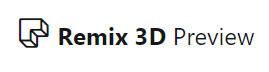
Remix3D has a wide variety of 3D models (and by “wide variety” I mean cheesy cartoon quality to more professional subject matter). Everything on Remix3D is FREE and completely royalty free!
PowerPoint has very recently added the ability to add real 3D models to slides. Here at TLC Creative we feel having support for 3D models in presentations is going to add a great layer of visual styling options! Previously adding a 3D model meant exporting a .png image or movie file of the model. Now we can add the real 3D model, maintaining its 3D attributes.

To use any of the Remix3D.com models in PowerPoint (or Word, or Excel) you can either go direct to the website, login (a Microsoft account is needed, not necessarily your Office365 email), download and insert onto a slide. As example, searching for “Globe” there is a good selection of models to choose from.
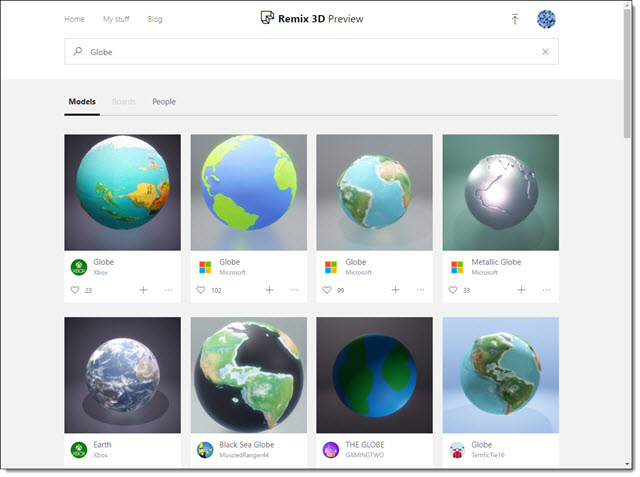
The other option is to search and insert directly in PowerPoint. Remix3D works seamlessly with all Office apps (PowerPoint, Word, Excel), including the new Microsoft Paint 3D application. The integration is impressive. Using Office 365 PowerPoint go to INSERT > 3D MODELS > FROM ONLINE SOURCES.
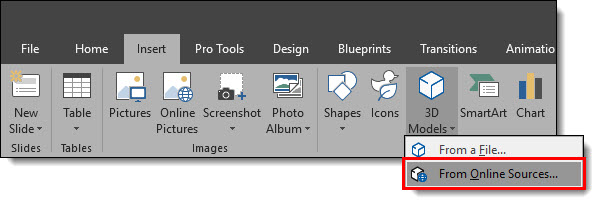
The dialog that opens is a view of Remix3D’s library. Search and find a 3D model and click insert. Here is a search for “Globe” in the PowerPoint direct dialog. All the same models. Find the 3D model you want and click INSERT.
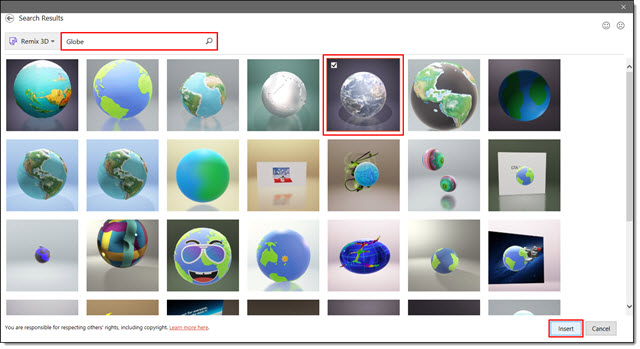
Two notes:
- The background behind the 3D model is not going to be inserted, just the model over the slide background.
- When searching through the website, you can interact with the 3D models to rotated on all axis’ to view. But the PowerPoint direct dialog is only a static image of the 3D model.
The selected 3D model is placed on the current slide, centered on the slide. 3D models are vector act, so they can be scaled to any size with no quality loss. In addition, 3D models has a new center activation icon that allows it to rotate, zoom and pan the model to the desired view for the presentation.
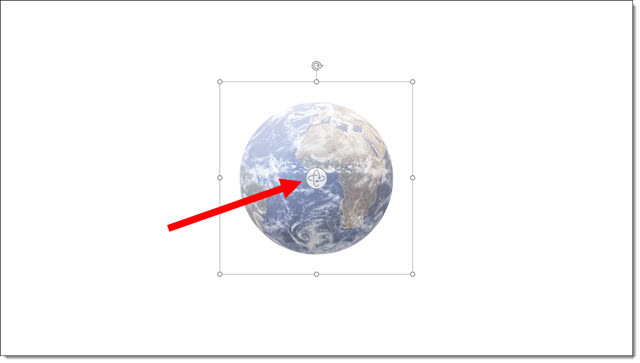
Throughout this month we are highlighting using 3D models in presentations with the TLC Creative design team’s PowerPoint demos that integrate 3D models.
Troy @ TLC
