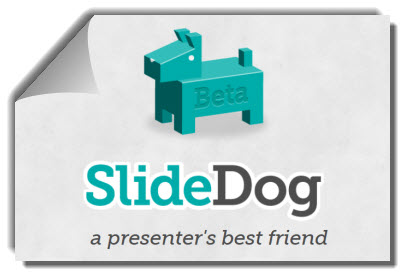
SlideDog is a Windows only app that allows you to create a seamless presentation made up of multiple file types. SlideDog supports PowerPoint files (.ppt and .pptx), PDFs, videos, Prezi presentations, web pages, Word documents, Excel spreadsheets, flash animations and photos. The elements do not need to be combined into a single file, instead you sequence them in SlideDog and seamlessly shows each, no matter what file type, in the order set. It plays the files in the playlists by using the most appropriate tool available, which is going to vary sometimes, based on what is installed on the computer. Some files are played directly by SlideDog, others will by an external application (ie. Adobe Reader, for PDFs). But viewers see a single application for a clean and seamless presentation.
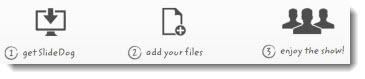
To achieve this, SlideDog launches the files in the playlist in full screen on the second monitor or projector without displaying the desktop which is loading the files. The presenter sees something similiar to PowerPoints “Presenter Mode” where they see and control what is being presented, either with the playlist order or manually jumping to elements with an on-the-fly order. The presenter can also see notes, timers and scroll through the files that are to be played.
Note: This is currently a beta release, so not something I can guarantee as a stable solution for a real meeting.
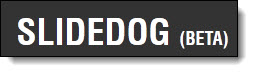
Amber, a TLC Creative Services presentation designer installed, tested and created this review of SlideDog.
Download and Install:
– Download from here.
– Installing is straightforward, the setup searches your system for applications it requires to run the different file types and if not found, provides links to download pages (all are free).
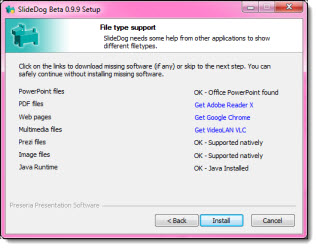
Using SlideDog:
You can drag and drop the files into the application, or browse for files. The program then creates thumbnails of the different files. When not presenting, there is an area for recent files added and playlists.
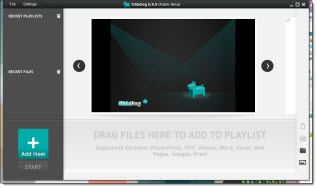
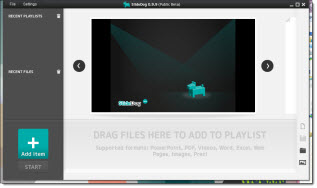
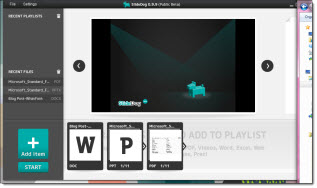
When you hit play on any of the files, the app goes into speaker mode and a timer starts. You are provided with a bigger viewer in the middle of the application that shows exactly what the audience is seeing on the secondary output (a 2nd monitor or projector). You are still able to see the other files in your playlist, and scroll through to view the thumbnails.
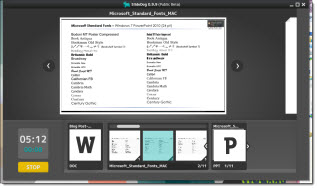
I used a Word document, PDF, and PowerPoint file to test. There was a minute to two minute load time switching from Word to PDF while SlideDog closed Word and opened Adobe Reader. Because it just displays the PDF full screen from Adobe Reader, the “Tips” that appear when Reader opens, are also displayed in the presentation. I can mouse over and close the window, but that ruins the presentation effect.
There were a few errors using the program that I experienced. When adding PowerPoint files, I receive an error about generating the thumbnails, and the PowerPoint doesn’t play. Also, when exiting the program my second monitor remained black with no visible way to exit. I had to go into Task Manager and end the pptWrapper.exe process. Hopefully these errors will be sorted out in the Beta phase.
– Troy and Amber @ TLC
