Slidewise, v1.8, has a new amazing feature – a slide transition audit! The dev team at Neuxpower was super responsive when I suggested a slide transition audit. And the final release is better than my simple description and request! Here is a quick look at the feature:
Open a presentation (that is a local file, no support for Teams/network files – yet). If running version 1.8 or higher, a new icon is available in the nav bar.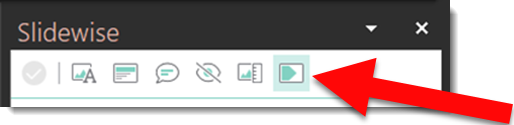
The Transitions tab shows an audit of the presentation showing what transition is set for each slide, the duration of the transition, and if an auto advance has been set. On this example presentation I can within moments identify:
- a slide with no transition
- a slide with a different/longer transition duration
- a slide using a different transition than the others (TIP: I always inspect Morph transition slides to assure the content is set for Morph – eg. there is content on the previous slide connected to content on the Morph transition slide. If not, the Morph transition is just a long fade transition).

The default view is displaying in slide order. But the information can be filtered to sort by transition type (eg. see all of the FADESMOOTHLY transitions grouped, the MORPH transitions grouped, etc.), duration or auto transition.
But wait there is more!! This is not just a super helpful, consolidated list of all slide transitions. Click any specific slide (highlighted in green in below image), that slide is selected and updates to that slide can be made on the Transitions tab.
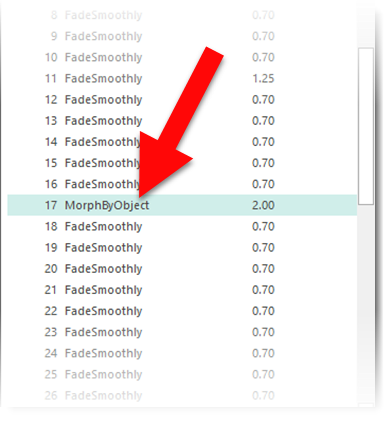
The Slidewise add-in website is here.
Troy @ TLC
