Starting with Slidewise v1.2, the default is for Slidewise to auto open with each presentation opened. For some, this is good. For me, I want to focus on the slides and open Slidewise when I need it. So, how do we turn off the auto open setting?
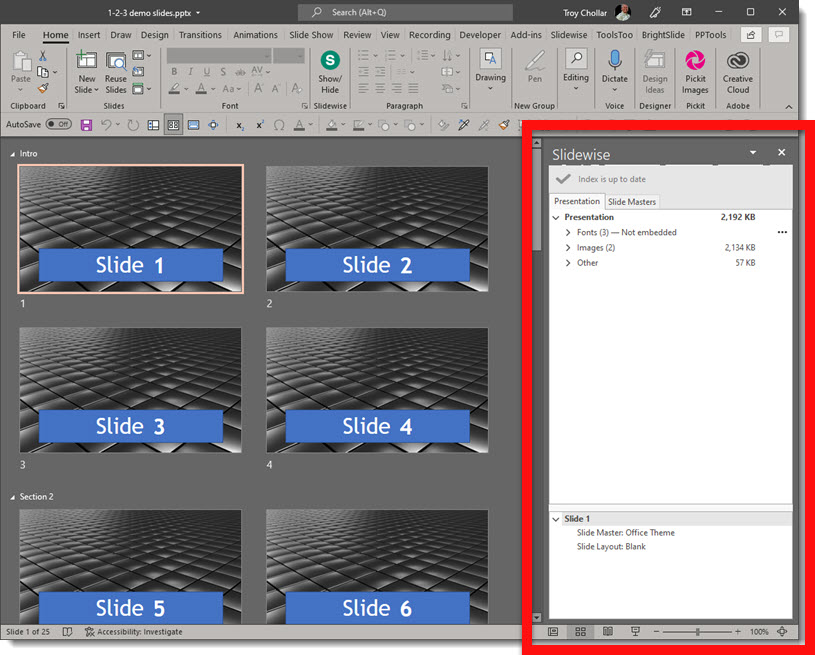
Go to the SLIDEWISE tab and click the PREFERENCES button to open the Slidewise Preferences dialog. The middle option, “show the slidewise pane when opening a presentation” is checked. Now, for me, unchecking this, click OK and closing PowerPoint to lock in the settings, did not work. Opening the next presentation, Slidewise again auto launched – frustrating.**
**Note: in talking with the good people at Neuxpower (developer of Slidewise), this behaviour of the Preferences not sticking was a v1.2 bug and resolved with v1.3 and above. Because I have already applied the below registry update, and then updated to v1.3, I cannot confirm the preference settings now stick and work, so the below may be informational and not needed at this point! (as of this post date, slidewise v1.3 is available)
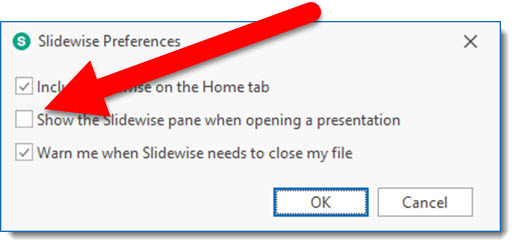
I am guessing my experience is not isolated as Neuxpower has a specialty action tool to force Slidewise to not open. Go to the Neuxpower website’s Slidewise support page here.
Download the “DisableAutoOpen.reg” installed that will change the Slidewise OS registry to force it to not auto launch (there is also a download installer that re-enables the auto launch in the registry if needed). Follow the instructions on the webpage to install.
Troy @ TLC
