Here is my standard PowerPoint toolbar configuration. Tabs + Ribbon (toolbar) + QAT

With the Office Visual Refresh, the view options. Click the icon in lower right of the TOOLBAR to show the display options. And my standard toolbar configuration above is the ALWAYS SHOW RIBBON option.
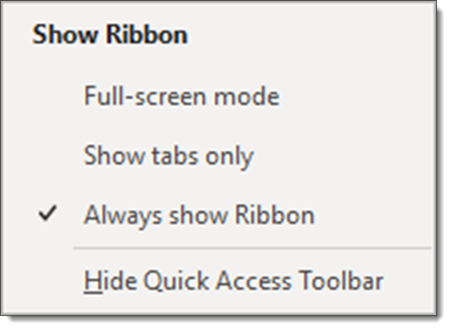
Clicking the FULL-SCREEN MODE option removes everything in the toolbar; tabs, toolbar, QAT. Note: click the very top of the screen, or PowerPoint app window, and the full toolbar temporarily is added over the slide edit view (then click the right icon to show the display options menu).
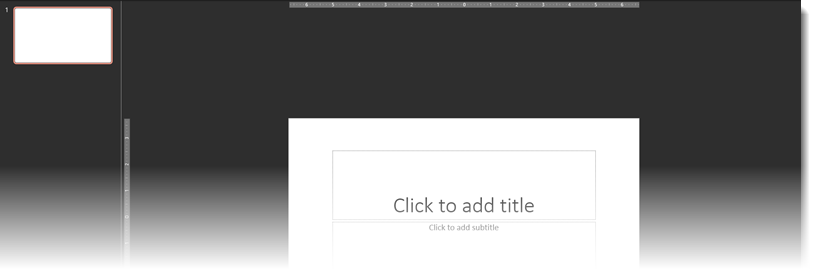
SHOW TABS ONLY is basically the same view we had previously when the toolbar was collapsed.

And now the SHOW/HIDE QUICK ACCESS TOOLBAR is an option in all 3 of the toolbar display options. By hiding the QAT, here is my standard toolbar setup without the QAT available (something I would never do!)

Troy @ TLC
