
I have been using the PPTools “Starter Set Plus” Memorize Position tool.
Here is a typical use:
1. I have a reference/source line at the bottom of a slide
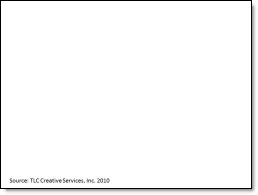
2. I want to have all other reference/source lines throughout the presentation in the exact same position. So on this slide the text box needs to move down
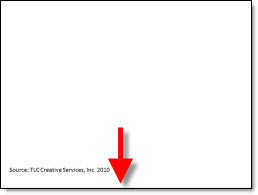
3. A common way to do this, without additional add-ins, but very tedious is to zoom in and position guidelines on the original text and then manually move other text boxes to align with the guidelines
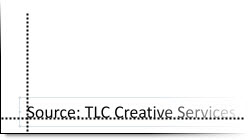
4. The easier and more accurate solution is to select the original text box and pick up its position with the “Memorize Position” addin (left tool)

5. But work is interupted by this information dialog
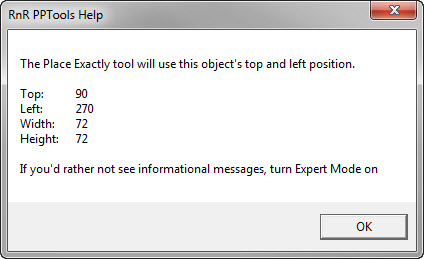
– Note the last line about turning on Expert Mode to not show the dialog – so where is the expert mode?
6. Click this icon on the Master Toolbar (one of the toolbars installed with any PPTool add-in)
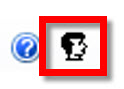
7. The RNR PPTools Preferences dialog opens. It shows all of the PPTools add-ins installed and at the bottom is the check box to turn on/off expert mode
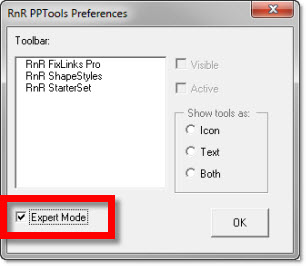
8. This dialog message pops up, click OK
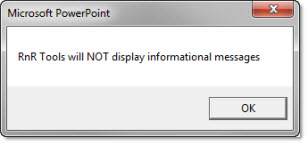
9. Done! Now use the Memorize and Place tools without having an extra dialog interupt the work.
– Troy @ TLC
