The Microsoft development team has added some really, really great usability options for working with video and audio files!
First, when a video or audio file is inserted it can easily be previewed from the edit view with full playback controls:

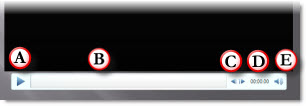
A. Play/Pause
B. Playback duration, which is draggable
C. Step forward/back (approx. 1/4 second per click)
D. Timecode
E. Volume control
In slideshow a pop-up playback bar can be activated – just move the mouse to view it (note: the pop-up playback bar can also be disabled during a slideshow (my preference)) that has play/pause, playback duration indicator (also draggable) and volume control.

When a video is inserted it by default shows the 1st frame of the video (often black) which is called the “Poster Frame”. In PPT 2010 the Poster Frame can easily be set to any frame in the video or an external image!
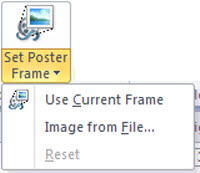
Here is the new Ribbon tab to Edit video files:
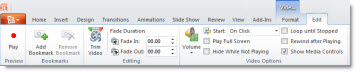
It makes many of the current options easy to find and set. It also adds some new features, like the “Trim Video” button.
The Trim Video button opens a new dialog box that most of the time replaces the need for video editing software!
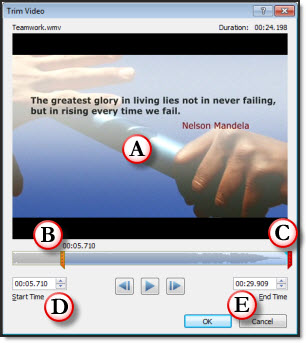
A. Playback preview
B. The orange left bar can be moved to any point and the video begins playback from there (called ‘trim’).
C. The red right bar can be moved/slide to any point, but not past the begin/orange bar, and the video ends there
D. Shows the timecode position of the begin/orange bar
E. Shows the timecode position of the end/red bar
There are even more fine tuning options for both videos and audio files. PPT 2010 really opens PowerPoint to the power of multimedia integration!
– Troy @ TLC
