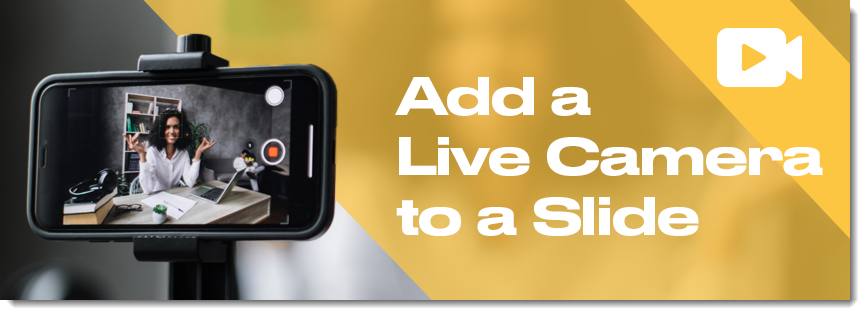
Make your PowerPoint presentations more dynamic and engaging by using a great PowerPoint feature to add a live camera feed directly onto your slide. Whether you’re hosting a virtual meeting, presenting at a live event, or recording a tutorial, showing your face in real time can help you connect with your viewers and make the message much more personal.
Cameo
Cameo is a feature that was added to PowerPoint in 2022 and provides many design options. For your slide layout and design, keep in mind exactly where on the slide (or slides) the live camera will appear. Make sure it does not cover any elements or distract from the slide content itself. This is definitely something to test before presenting, not only to confirm the slide layouts work, but also that animations and transitions work – and, of course, the technical connection of the camera to PowerPoint works.
Add a Cameo Live Camera to a PowerPoint Slide
To add a live camera feed, we will be using the Cameo feature.
- Go to Insert > Cameo
- In the dropdown menu, there are two options – place a Cameo on “This Slide” or “All Slides.” Select the option needed.
- TIP: The live camera object that will be added can be adjusted or deleted from any slide, so “All Slides” is often the easiest workflow.
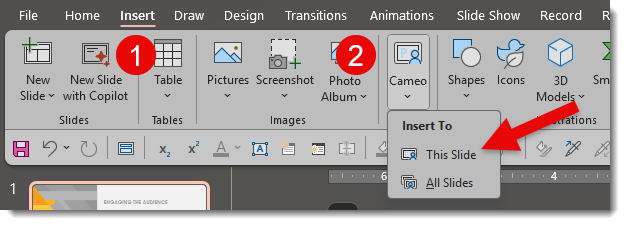
Once selected, a placeholder for your camera feed will appear on the slide, as seen in the example below. By default, PowerPoint adds the placeholder in the lower right corner as a circle shape.
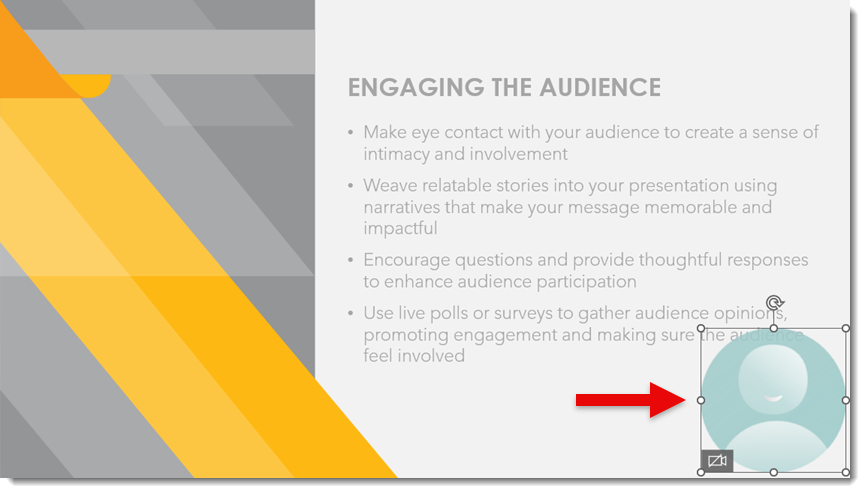
Preview the Live Camera
To preview how a live camera will look:
- Click the placeholder
- Click the camera icon
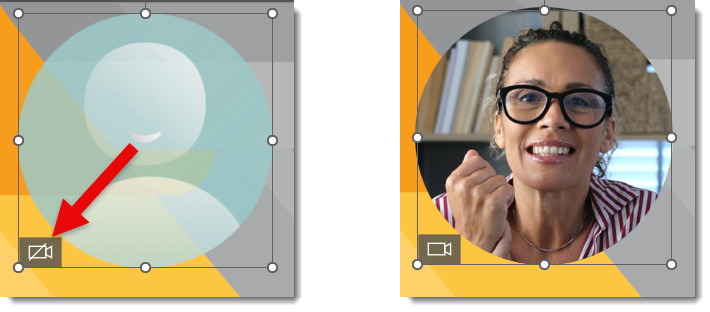
- Use the “Camera Format” tab to choose your desired camera
- TIP: The camera you are using can be changed at any time – a common workflow is to test simply with your laptop’s built-in camera and then change to an external camera when you are setting up for the actual presentation (an external camera is usually of better quality)

Modify the Cameo Live Camera Object
What is exciting is that the camera object can be modified like any PowerPoint shape. Moving, resizing, and changing shape are all options.
- Select the cameo placeholder
- Move and resize to fit the slide layout. For our example slide, we are moving the live camera to the upper left and downsizing it a little.

In addition to moving and resizing, you can add styles, shapes, borders, and other effects to the video feed. Go to the “Camera Format” tab to add an outline, change shape, add a drop shadow, or soft edge. Be creative!

Presenting
When going to Slide Show mode, the live camera will turn on automatically, and the live feed will be visible during your presentation.
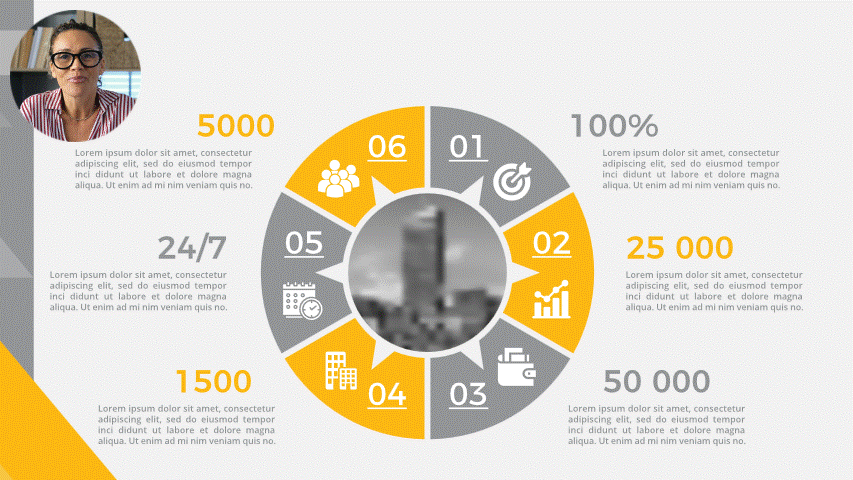
A Few Tips Before You Go Live
1. Always test before presenting – that means making sure your webcam or other camera is working and positioned properly.
2. Use lighting! Good lighting can dramatically improve how you appear on camera.
3. Limit the distractions. Before going, live consider turning off any video effects or anything in the background that might distract from your message.
4. Smile!!
Conclusion:
Adding a live camera feed to your slides is possible – all using native PowerPoint features! There are technical considerations, yet in the right environment, this adds a nice visual touch and can be a fantastic storytelling tool.
-The TLC Creative Design Team
