AdobeStock is a large royalty free image resource offering. TLC Creative opted to make it our current project resource (we change out services every few years). Adobe has released a PowerPoint add-in for Adobe Stock. If you’re a Adobe Stock subscriber, you can easily access the image search directly in PowerPoint.
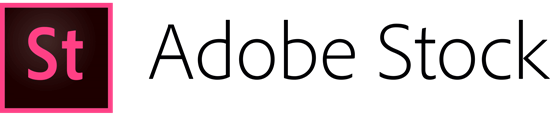
Install the Adobe Stock PowerPoint Add-in: Insert Tab > My Add-ins (or Store) > See All > Add
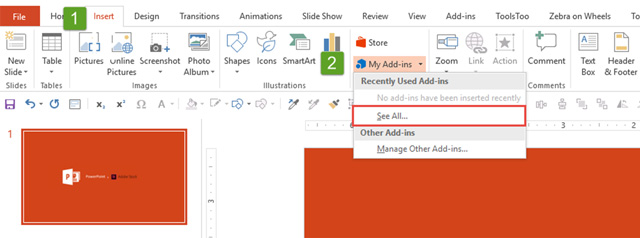
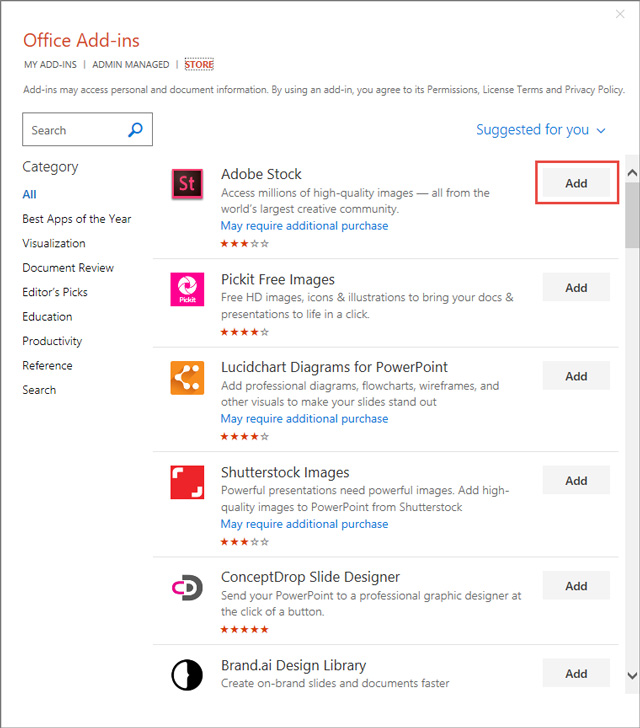
Click the Adobe Stock add-in button on the Insert tab to open the Adobe Stock action pane.
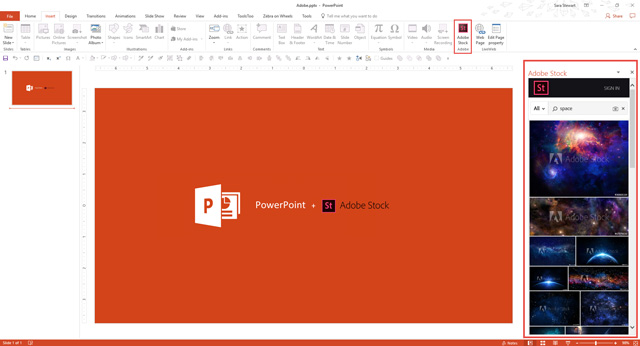
The process of searching, finding, selecting and inserting images onto a slide is very intuitive and easy. A few observations:
- You need to log in to your Adobe account the first time the Adobe Stock action pane is opened.
- When you select an image, there is an option to license or insert a watermarked comp image (Preview in PowerPoint).
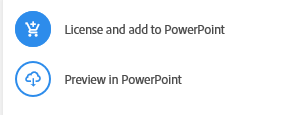
- Images only exist in the PowerPoint file, vs. downloading an image file through the Adobe Stock site and then adding that file to a presentation.
- Vector graphics are inserted as raster .png images (but can be downloaded as vector files if downloaded direct from the Adobe Stock site, which ironically cannot be downloaded as a raster image from the website where it is only available as a vector graphic that must be converted to be PowerPoint compatible).
Enjoy!
