Yesterday’s post used a fun image that was downloaded from Fotolia.com and completely customized in PowerPoint. Here is what I did:
1. Research and download image from Fotolia.com (where TLC Creative Services has a subscription plan), then insert on slide.
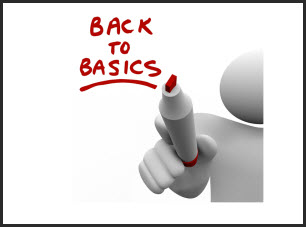
2. Frame the right and bottom of the image with gradient lines.
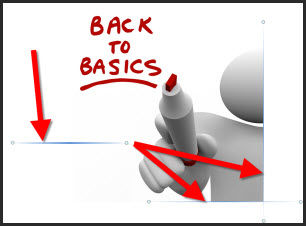
3. Add a white box (white to match the slide background color).
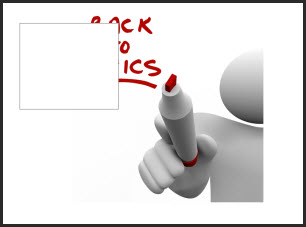
4. Size and position the white box to cover the existing text.
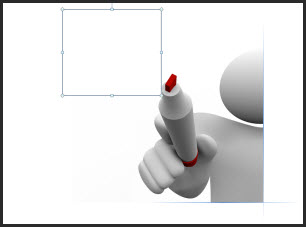
5. Add PPT text with the new message using a custom font, same fill color as the marker in the image and positioned right over the marker.
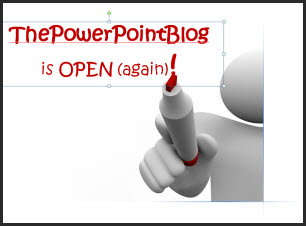
6. Done – no Photoshop needed.

– Troy @ TLC
