Presenter Notes in PowerPoint are useful for scripts and internal documentation… but extracting them can be a hassle when you’re using available built-in PowerPoint features!
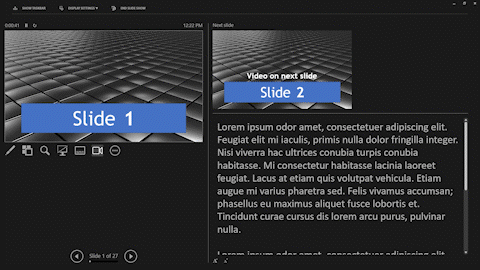
First, let’s acknowledge PowerPoint’s built-in export option “Save to Word.” Second, we won’t use this export option.
At TLC Creative, our design team uses two trusted PowerPoint add-ins for this task. These tools make exporting quick, consistent, and easy. We’ll demonstrate by using a 22-slide deck with notes on almost every slide. Here’s how to export Presenter Notes from a slide deck into a Word document in under 6 clicks.
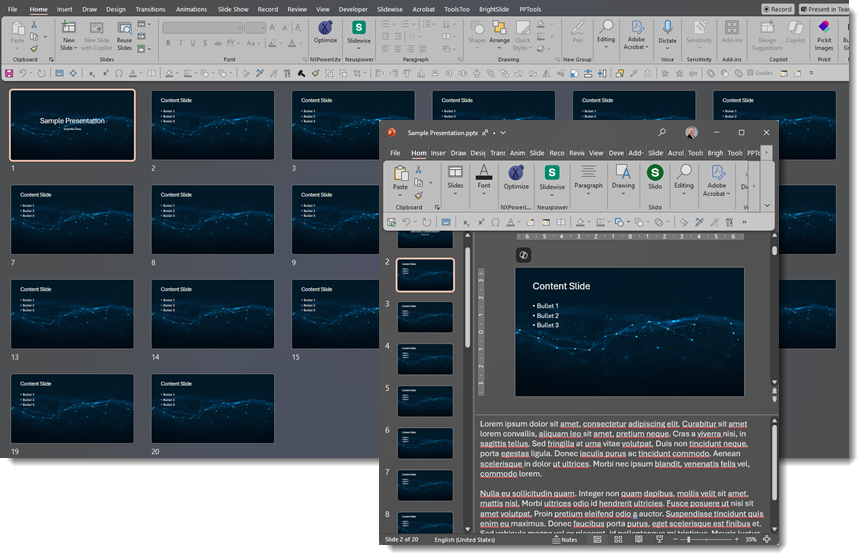
Exporting Presenter Notes with Brightslide
First up is leveraging Brightslide’s “Export to Word File” feature. This, of course, assumes you have the free Brightslide PowerPoint add-in installed (available for Windows or Mac PowerPoint).

1. Click Brightslide in the menu bar
2. Toward the right side, click “Review” to open the dropdown menu
3. Scroll down to “Speaker Notes”
4. Choose “Export to Word File”
A pop-up notification will appear, letting you know that the newly exported document has opened directly in Microsoft Word.
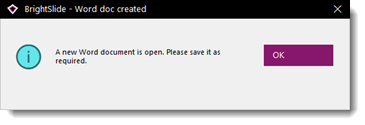
And done! A single continuous scroll Microsoft Word document has been created, complete with large slide numbers and slide titles along with the presenter notes! (Note: if a slide does not contain presenter notes, the slide will simply be skipped in the Word document).
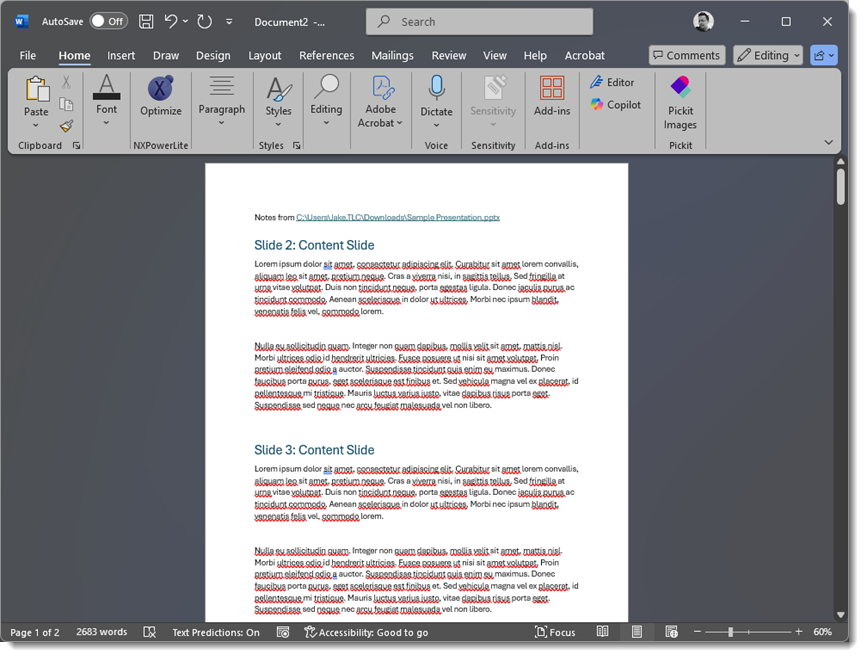
TIP: Brightslide also has options to extract presenter notes to a text file (.txt), which is generally greatly appreciated by teleprompters! And there is an option to extract the presenter notes to an Excel file (.xlsx) too.
Exporting Presenter Notes with ToolsToo
Another option is to leverage the ToolsToo suite of PowerPoint tools (Windows PowerPoint only). It offers a similar workflow, but the output is a bit different, which may be better for certain projects. Here is the process:
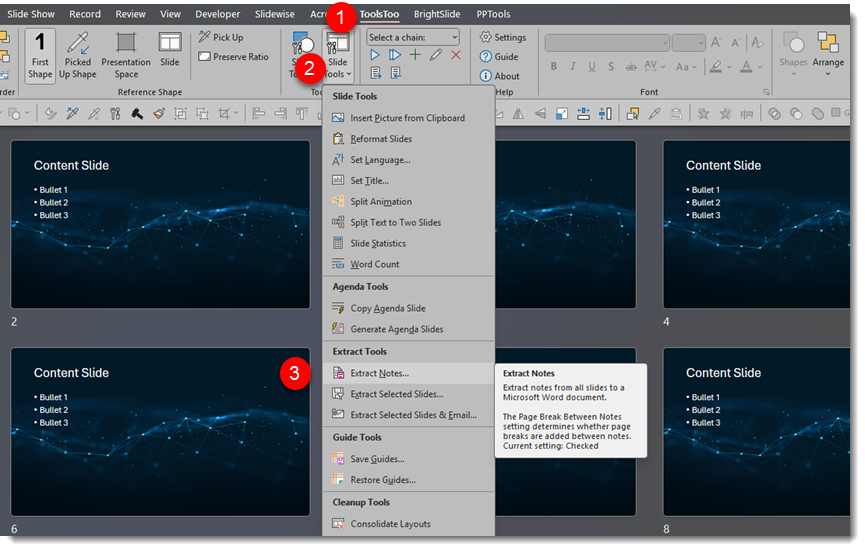
1. Click the ToolsToo tab in the menu bar
2. Then click the “”Slide Tools” button
3. From the dropdown box, select “Extract Notes”
At the “Save As” dialog box, save the extracted notes. (Note: “Word doc” is selected by default, but other options are available.)
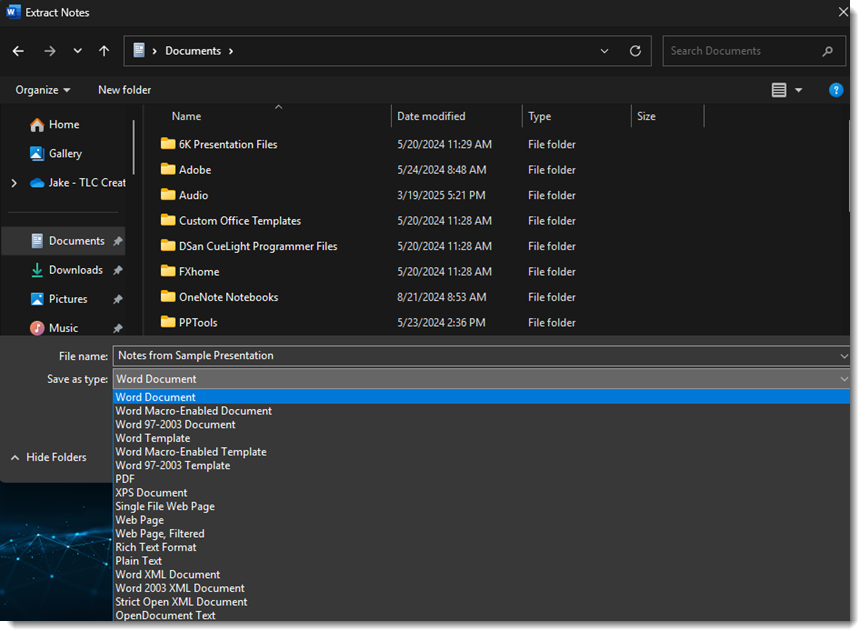
Saving will automatically open the newly created Word document. What is different with using ToolsToo is that each slide is a separate page. So, our sample 22-slide deck becomes a 22-page Word doc.
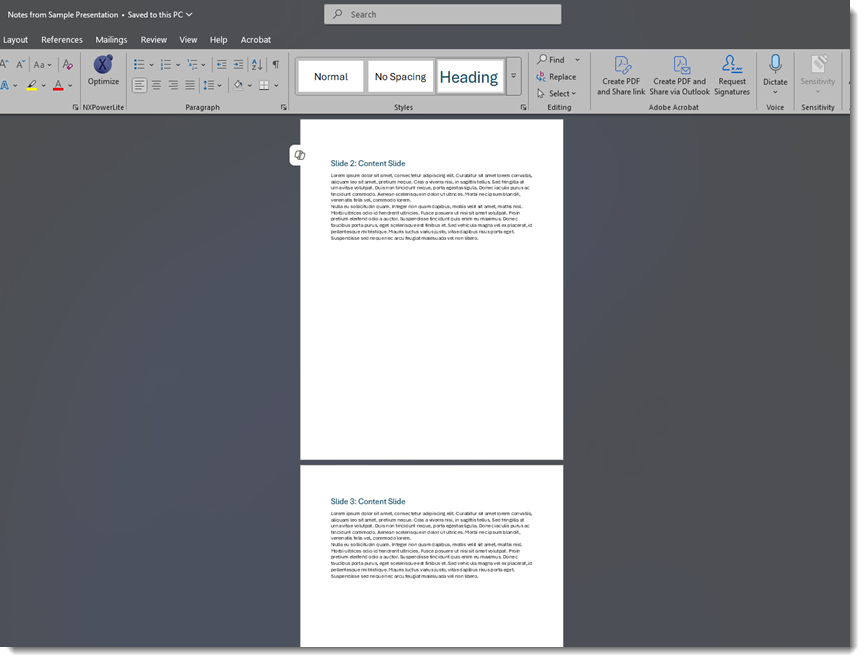
These two different PowerPoint add-ins can make the task of extracting presenter notes from a presentation amazingly quick and easy!
-The TLC Creative Design Team
