So how long of an animation can be added to something in PowerPoint? Not what is practical, but what is possible.
The answer is 59 minutes, 59 seconds and 99 thousands of a second. But how you set this up depends on the version of PowerPoint you are using.
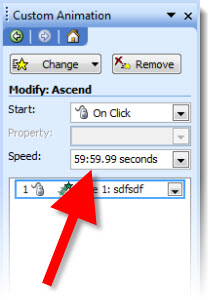
PPT 2003 and 2007:
1. Add any animation (Entrance, Exit, Emphasis, Motion Path) to element.
2. Open the animation settings dialog and input 59.
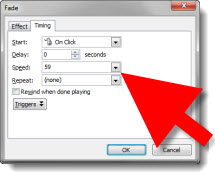
3. “59” defaults to 59 seconds.
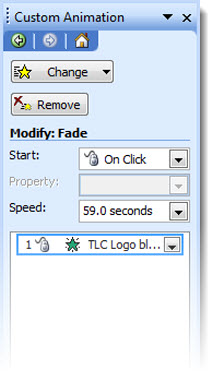
4. Open the animation settings dialog and input 59:00.
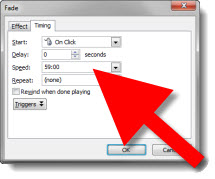
5. Now the animation will occur over the next 59 minutes.
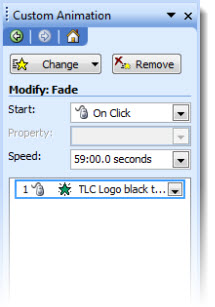
PPT 2010:
With PPT 2010 there were many tweaks to the animation UI, not all for the better…
1. Add any animation (Entrance, Exit, Emphasis, Motion Path) to element.
2. Open the animation settings dialog and input 59.
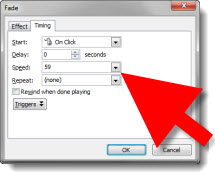
3. “59” defaults to 59 seconds.
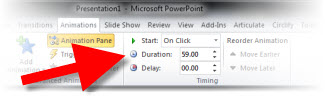
4. Open the animation settings dialog and input 59:00. Click “Okay” and the time is highlighted waiting for a valid value to be entered (no hint that 59:00 is not valid or what is valid, you just get no action when you click the Okay button).

5. Open the animation pane and select the same element. It is a bit tedious, but click and drag the timeline as long as you want the animation to occur. Note: You can drag the timeline as far past 1 hour as desired.
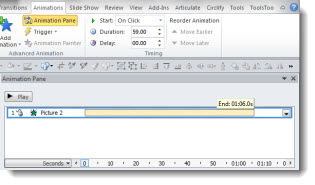
6. Even though you extended the timeline to 1 hour, 1 minute or 5 hours, it will snap back to its maximum 59:59:99.
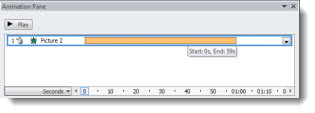
– Troy @ TLC
