Adobe Illustrator’s “Lock Object” has been something I have dreamt about having in PowerPoint for years. Well it has finally happened!
Here is my example slide. Lots of overlapping images. I am certain everyone can think of several reasons the ability to lock one, a few, or all of the objects in place so they cannot be accidently moved would be a good thing.

For this example I want to lock the upper right image from being able to be moved. It is labelled “Bubbles” in the Selection Pane.
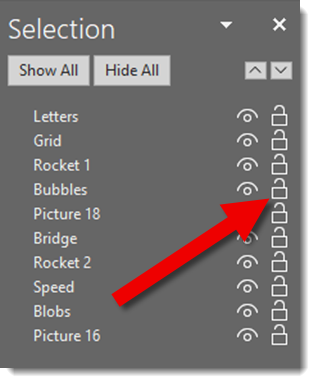
In the selection pane to the right of the visibility icon is a new padlock icon. Currently the “Bubbles” image is unlocked. That means selecting it the standard modified handles are seen, but I want to focus on the rotate modifier.
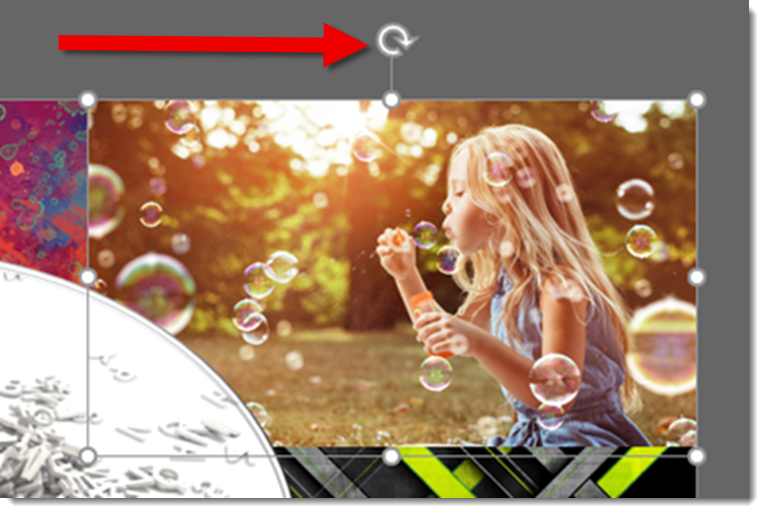
To lock any object – image, shape, text, media, etc., just click the padlock icon.
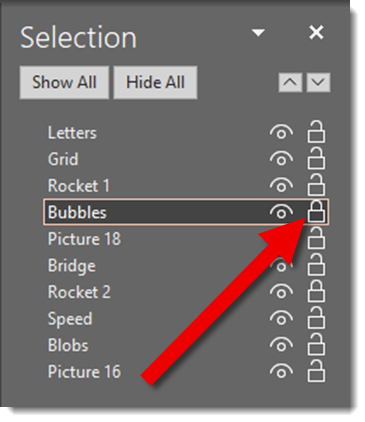
The object can still be selected, but it cannot be moved, resized or altered. The rotate modified is replaced with a lock modifier.
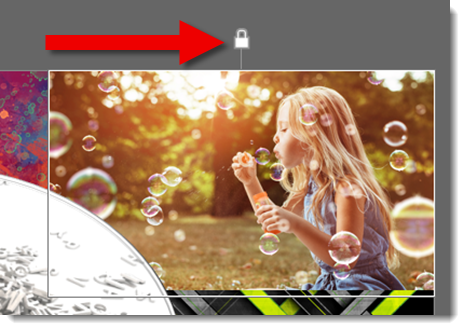
This is a huge improvement to PowerPoint’s editing! Some additional observations:
- Locked objects still have animation applied (and a locked object can have new animations applied to it).
- Locked objects can be turned off using the Selection Pane visibility icon.
- Objects on the slide level can be locked.
- Objects on the Master Slide and Master Layouts CANNOT be locked.
- Placeholders, on slides, can be locked.
- Z-order of locked objects can be changed (eg. “bring to front” works).
- Anyone that can edit the slide can unlock an object (if they open the Selection Pane).
Troy @ TLC
