The biggest tip I can offer when using Microsoft Teams is to know about, and use, the “Open in App” feature. This assumes working on a computer with desktop Office apps. The default action is to click on the file name, as example PowerPointSamplePresentation.pptx, and it opens directly in Teams using the Teams version of PowerPoint (which is pretty much PowerPoint for web).
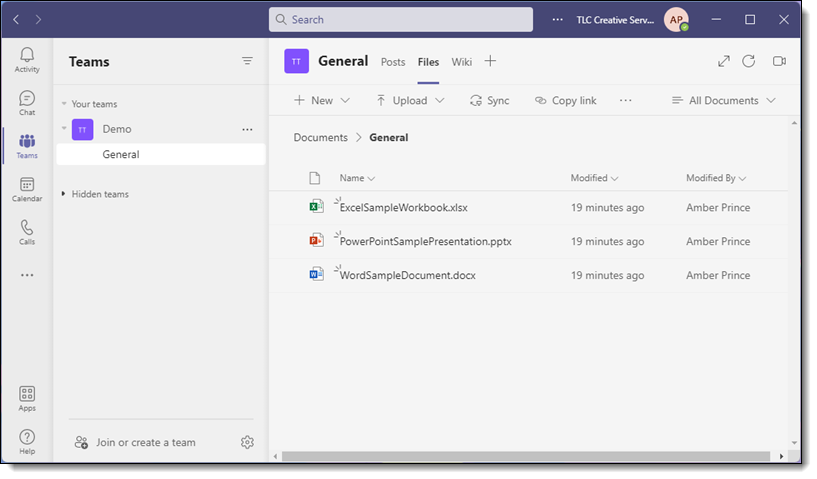
BEFORE clicking on the file name, (1) click the 3-dot menu, or right-click the file name, (2) click OPEN on the popup menu, and (3) click OPEN IN APP. This will change the behavior of opening the presentation directly in the Teams version of PowerPoint and instead, open the presentation in the full desktop app (with all features and toolbars – say yes to the QAT!).
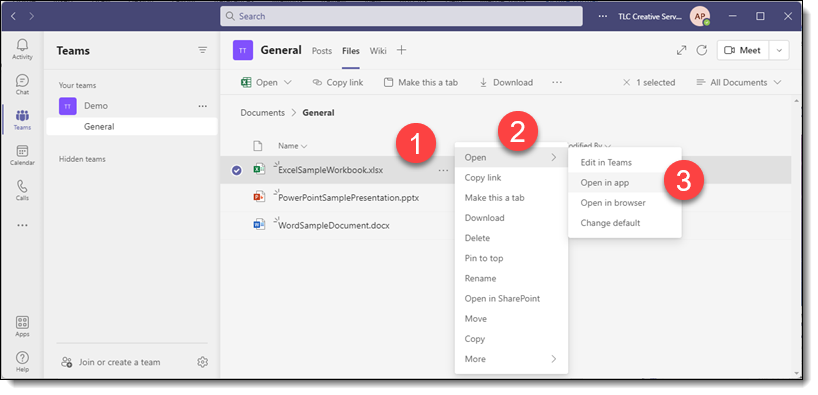
IF you have clicked the file name and the presentation did open in Teams, click the “Open in Desktop App” in the toolbar. This will launch the desktop app and open the file there. Note, the presentation is still connected to teams. Any edits are saved to the Teams file, and others can collaborate on the file.
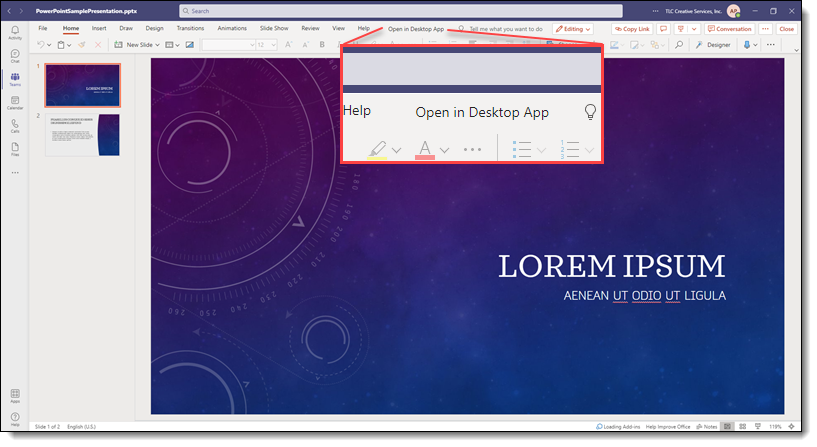
TIP: the default action of launching a file in Teams can be changed! Click the three dots (or right click) the file name, click “Open”, then click “Change default”
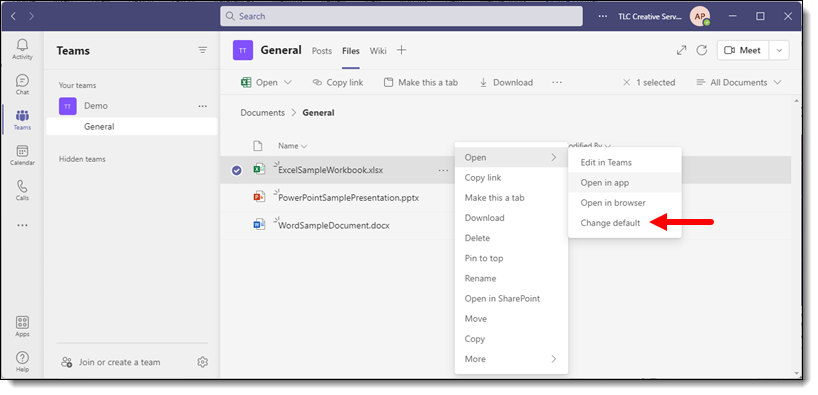
In the pop-up dialog, select “Desktop app” and SAVE.
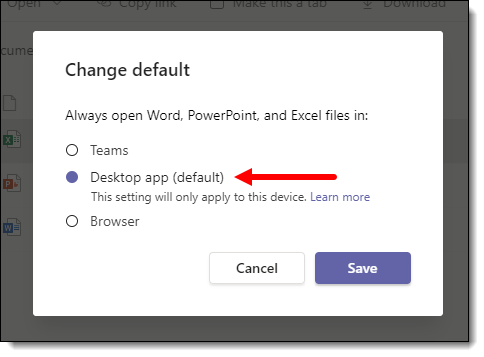
Now clicking on file will open the file automatically in the desktop app! If you want to open the file directly in Teams, use the 3-dot menu.
Troy @ TLC
