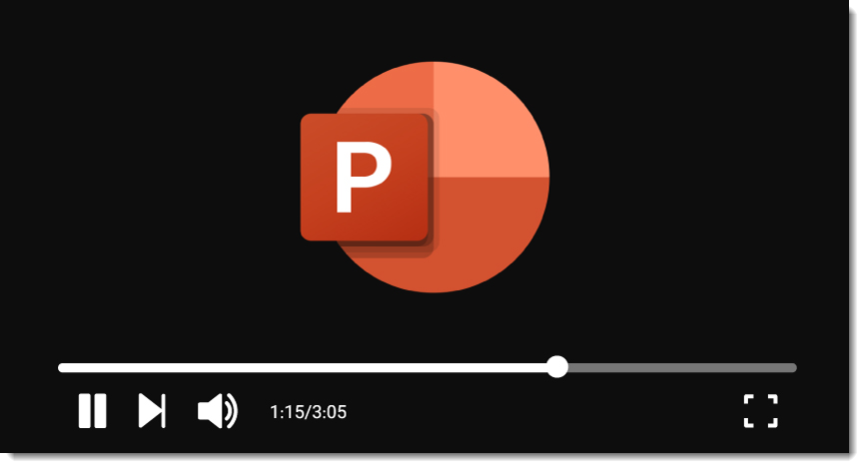
Nine years ago in 2016, we made a PowerPoint Blog post about Microsoft PowerPoint’s video playback media bar. Back then, the playback bar could be seen in slide edit view when selecting a video. It provided all the standard video controls; click to any point, scrub, pause, volume control, and the ability to see the time code.
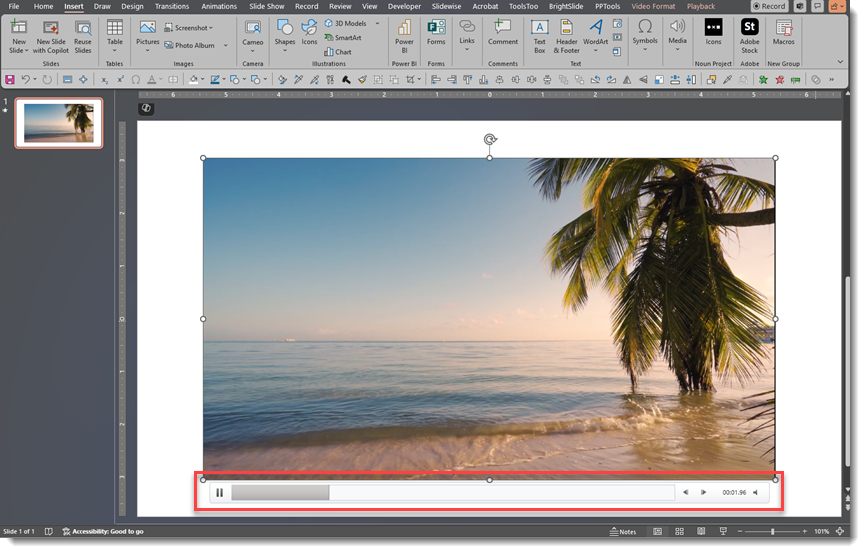
When in slideshow mode, the media bar would be activated by any mouse movement over the video, and its functions were then seen while presenting, displaying on the slide while in slideshow mode. However, once the mouse was moved off the video in slideshow mode, the bar would disappear.
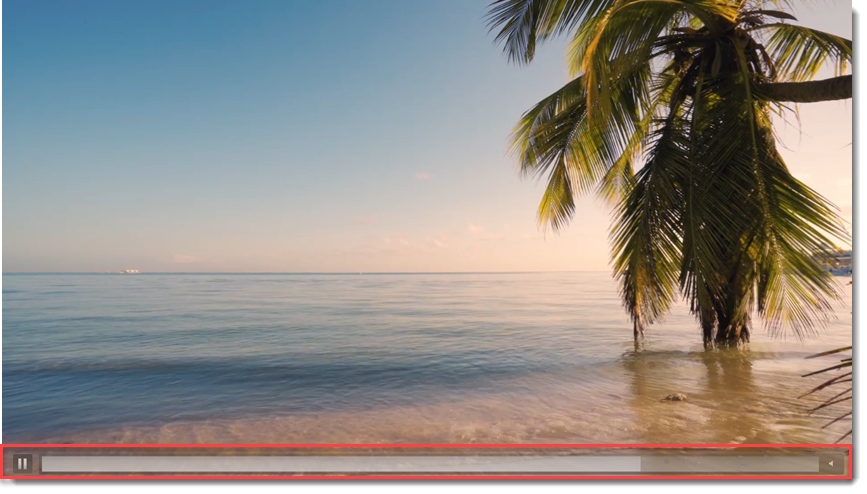
There were a few differences between the edit view experience and the slideshow experience. The most visible was the position of the media bar. It is below the video in edit view and overlaid on the video during slideshow. However, in slideshow mode, there are fewer control options (no fast forward or rewind buttons, and no time code is displayed).
One important note was that if you were presenting with Presenter View, the media bar was activated when the mouse moved over the video either on the slide OR in the Presenter View window.
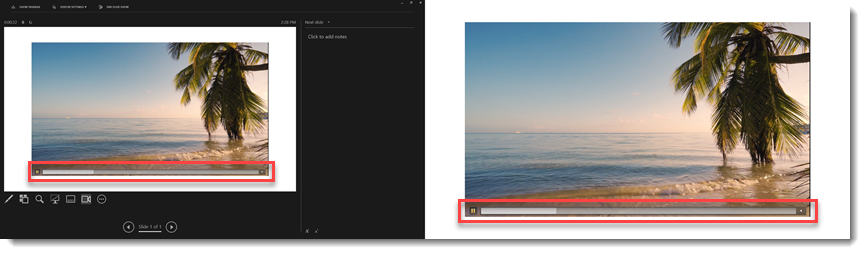
Now nine years later, there have been no real changes, updates, or improvements to the video playback bar – and no changes to the media interactions and information in PowerPoint!
Here is our wish list for the Video Playback Bar (hey Microsoft PowerPoint Dev Team, are you listening?) in the form of a mockup of what we are dreaming about.
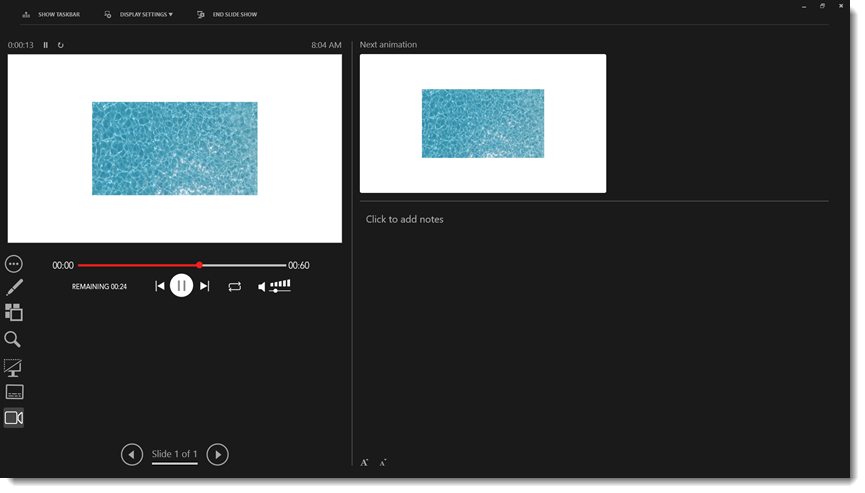
- First, while we realize this is not related to media control it’s something we strongly believe is sorely needed so we want to continue bringing this request to the top of the conversation – PowerPoint needs to support alpha channel video (eg. transparency), please!
- And when the media controls to play, pause, stop, rewind, and mute show up on the slideshow screen when triggered in Presenter View, we should have the ability to hide them from the slideshow screen (because we do not want the audience to see those controls)
- Make large, easy-to-use informative media controls in Presenter View (see above UI mockup)
- A live countdown showing duration until the video is complete
- Scrubbable timeline
- Duration of video displayed
- Pause, reset to the beginning, jump to end, loop, volume control
- The Loop icon would be color-coded to indicate if the video has any type of loop applied, and can be dynamically turned on/off by clicking the icon
- Finally, a user-selectable option for “no media controls on the slide if presenting with Presenter View” (because the media controls will be available on the Presenter View window now).
If anyone on the Microsoft PowerPoint Dev Team is reading this, thank you! Here’s hoping we’ll see improvements to PowerPoint’s video playback bar in the future. For everyone reading this post, I hope this is helpful information.
-Troy and the TLC Creative Design Team
