Microsoft has just added a new feature to PowerPoint! This feature allows you to make changes to slides while presenting – and it is amazing!! The important thing is the presentation must be accessed from OneDrive or SharePoint. If you are a Microsoft Teams user, when you add a file to the FILES section, you are set, and I am going to use Teams for my example.
In Microsoft Teams, and on the side menu bar, navigate to the “Files” button
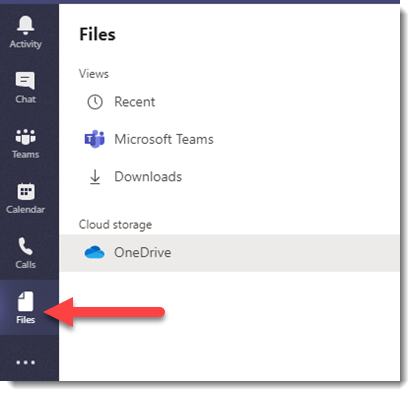
Click Files and on the next menu, click upload and go through process of moving the presentation from your computer to OneDrive (it is seamless and easy when done through Microsoft Teams)

Here is the sample 2 slide presentation

To demonstrate, here is the file opened from Microsoft Teams.
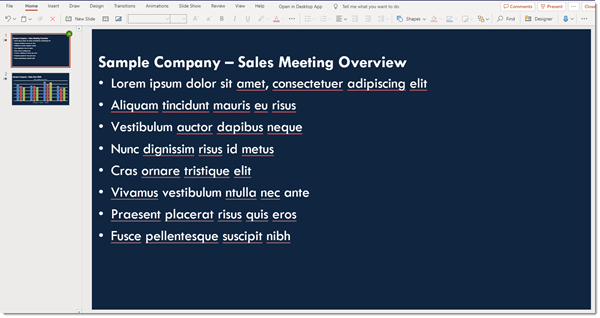
In the SLIDE SHOW tab is a new option, KEEP SLIDES UPDATED. Keep Slides Updated, or PowerPoint Synchronize, is where teamwork comes into play. While presenting a slide show, another person can make edits from a separate computer, and those edits will be in the active slide show! Remember, for this to work the file needs to run from a OneDrive location, be shared with at least one other person, and the “Keep Slides Updated” option enabled.
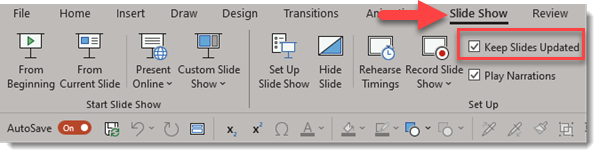
Here I am presenting the first slide.
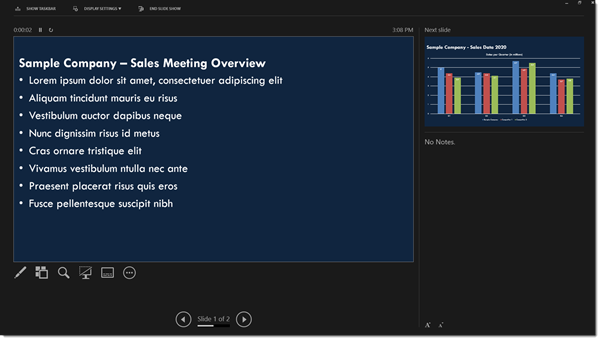
There is an error on the next slide with the chart listed as 2019, but it really is 2020 (no one experiences wrong info in their slides!). But the deck is shared with our colleague and they have got us covered.

While we talk about slide 1, my colleague updates slide 2 on their computer so when I go to slide 2 it has the correct year – all while I was in slide show and presenting!
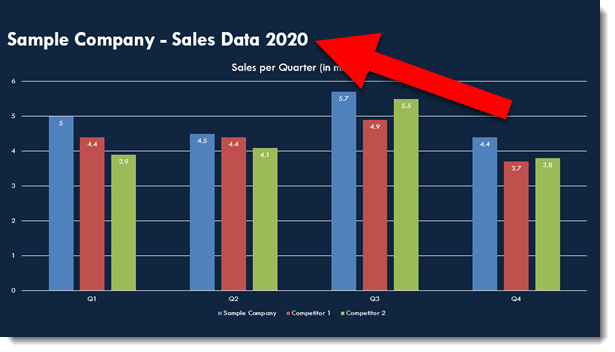
Troy @ TLC
